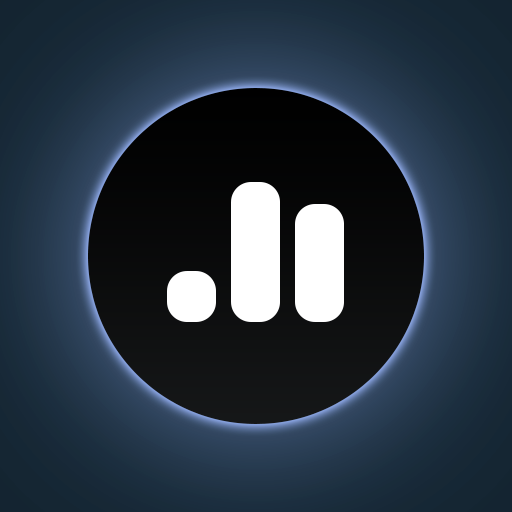Mixing Station
Play on PC with BlueStacks – the Android Gaming Platform, trusted by 500M+ gamers.
Page Modified on: Oct 29, 2024
Play Mixing Station on PC
The following models are supported:
- Behringer X32 / M32
- Behringer XAir / MR
- Midas HD96
- Behringer WING
- A&H dLive
- A&H Avantis
- A&H GLD
- A&H iLive
- A&H CQ
- A&H SQ
- A&H Qu
- PreSonus StudioLive3
- Soundcraft Si
- Soundcraft Vi
- Soundcraft Ui
- Mackie DL32S/16S DL32R DL1608
- Yamaha DL3 / TF
Note: In app purchases are required for establishing a connection to the mixer.
The offline mode can be tested without any payments.
Features:
- Fully customizable UI
- Create unlimited DCAs (IDCAs)
- Customizable layers, layouts, channel strip and app theme
- RTA overlay in PEQ /GEQ view
- Channel linking and relative ganging
- Gain reduction history for gate and dynamics
- Peak hold for all meters, editable hold times
- MIDI support for external control
- High contrast mode for outdoor usage
- Popgroups
- Routing Matrix
- Up to 32 channels channels per layer
- Mix copy
- Mixer independent channel presets
- FX presets
- Feedback detection for ringing out wedges
- More features available depending on the connected mixer model
- Community feature for sharing presets, themes and more with other users
Note: This app is not a DAW! It does not play any audio! It is for remote controlling only.
For more details visit the manual: https://mixingstation.app/ms-docs/feature-list/
Play Mixing Station on PC. It’s easy to get started.
-
Download and install BlueStacks on your PC
-
Complete Google sign-in to access the Play Store, or do it later
-
Look for Mixing Station in the search bar at the top right corner
-
Click to install Mixing Station from the search results
-
Complete Google sign-in (if you skipped step 2) to install Mixing Station
-
Click the Mixing Station icon on the home screen to start playing