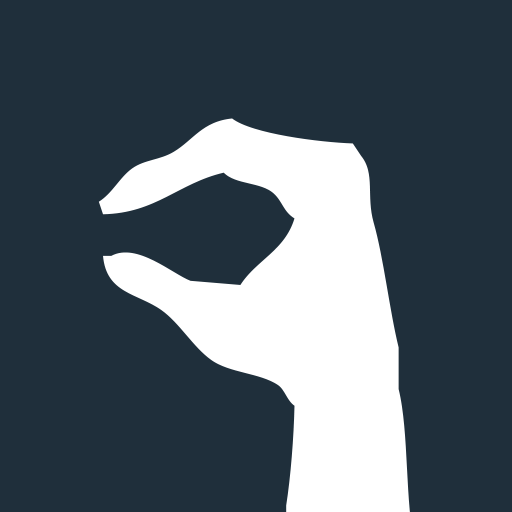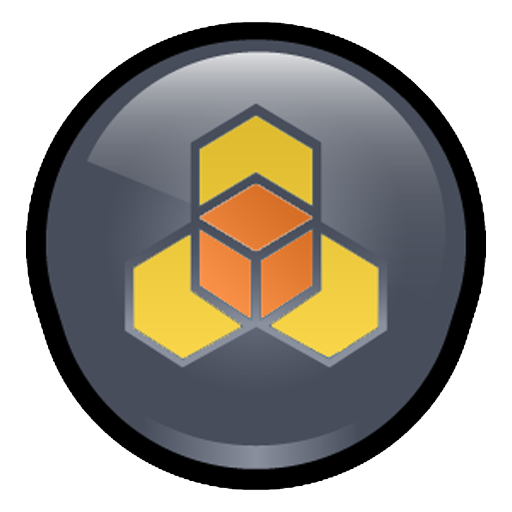Commandify - Spotify Voice Control
Spiele auf dem PC mit BlueStacks - der Android-Gaming-Plattform, der über 500 Millionen Spieler vertrauen.
Seite geändert am: 1. März 2020
Play Commandify - Spotify Voice Control on PC
Below is an ever increasing list of commands available:
- Play
- Pause
- Skip and rewind tracks
- Play playlists.
- Control volume.
- Search for genres, artists and albums.
- Toggle playback between your devices.
- Get song suggestions and recommendations.
- Adding songs to playlists.
- Creating playlists.
- Searching Spotify for music.
- Open a Playlist
- Toggle tabs via voice - Open Playlists, Open Recent Tracks, Open Recommended
Say you feel like listening to some good 'ol Rock 'n Roll music, you could say:
"Play Rock 'n Roll" or "Play Led Zeppelin" or more specifically "Play Dark Side of the Moon Pink Floyd" - also notice I didn't include the "by" before the band name, "Pink Floyd" .
You don't need to include words like "artist" "album" or "singer" in the command as the app will know try figure it out.
Now that it's playing, you realize you would rather it played though your
Smart TV & Surround Sound system, well all you need to do it press the corresponding icon and playback will now be playing from from Spotify on your Smart TV. All available devices you have signed in on Spotify will appear in Commandify.
To see what device is currently active, have a look at the list below the Devices title and the icon coloured green will indicate active. So all playback will be routed the device which is active. If none are green select one, as you will need to do this anyway before using the app.
The idea is for you to be able to control your Spotify account, devices and manage your library 100% by speech. Commandify also includes a sleek user interface for a more hands on approach in selecting media.
From Me, the Developer:
I would love to hear your suggestions and feature requests and try to include them in future updates.
The app is only a few months old and it's just me working on it, therefore may still have an odd glitch I may have missed. Please consider leaving a comment or drop me an email and I will do my best to fix and get an update out, instead of a bad review.
Please note a Premium Spotify account is needed to use the most of the features included in this app.
Spiele Commandify - Spotify Voice Control auf dem PC. Der Einstieg ist einfach.
-
Lade BlueStacks herunter und installiere es auf deinem PC
-
Schließe die Google-Anmeldung ab, um auf den Play Store zuzugreifen, oder mache es später
-
Suche in der Suchleiste oben rechts nach Commandify - Spotify Voice Control
-
Klicke hier, um Commandify - Spotify Voice Control aus den Suchergebnissen zu installieren
-
Schließe die Google-Anmeldung ab (wenn du Schritt 2 übersprungen hast), um Commandify - Spotify Voice Control zu installieren.
-
Klicke auf dem Startbildschirm auf das Commandify - Spotify Voice Control Symbol, um mit dem Spielen zu beginnen