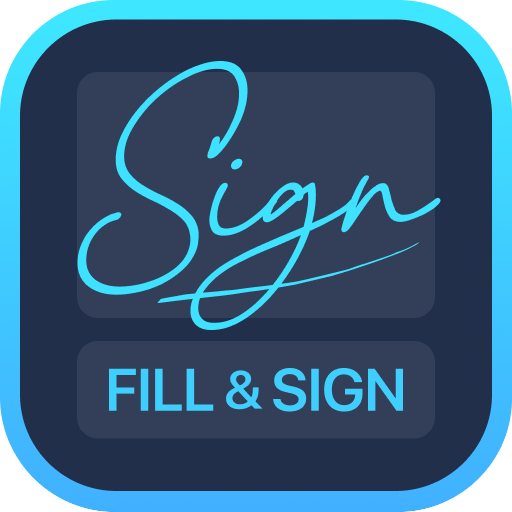Signature App - Create Signature on document & PDF
Play on PC with BlueStacks – the Android Gaming Platform, trusted by 500M+ gamers.
Page Modified on: December 22, 2019
Play Signature App - Create Signature on document & PDF on PC
Easily Add, Create e-Signatures to Pdf, Doc, Xls, Ppt & Images.
FEATURE HIGHLIGHTS
- Your privacy, our first concern, we don't use any of the cloud or server storage.
- No SignUp/registration to use this app
- Easily Add, Create e-Signatures to Pdf, Doc, Xls, Ppt & Images.
- Add Text, Signature to documents
- Scan your document with the auto-crop feature.
- Page edges are detected automatically.
- Set page sizes for PDF (Letter, Legal, A4, and more)
- Share PDF/JPEG files.
- Print and fax the scanned doc directly from the app
- OCR Scan, Add custom Text & Add Signature to IMAGES.
- Auto Crop Corner Detection for Camera or Gallery Images.
- Generate High, Medium or Low-resolution Images.
- Generate A3, A4, A5, Letter, PostCard, Bussiness, etc PDF format to share with others.
- Use Passcode to enhance App data Security.
- Generate & Share Password Protected PDF.
- Share Images in ZIP format.
- Choose Image Resolution from a set of options.
Play Signature App - Create Signature on document & PDF on PC. It’s easy to get started.
-
Download and install BlueStacks on your PC
-
Complete Google sign-in to access the Play Store, or do it later
-
Look for Signature App - Create Signature on document & PDF in the search bar at the top right corner
-
Click to install Signature App - Create Signature on document & PDF from the search results
-
Complete Google sign-in (if you skipped step 2) to install Signature App - Create Signature on document & PDF
-
Click the Signature App - Create Signature on document & PDF icon on the home screen to start playing