
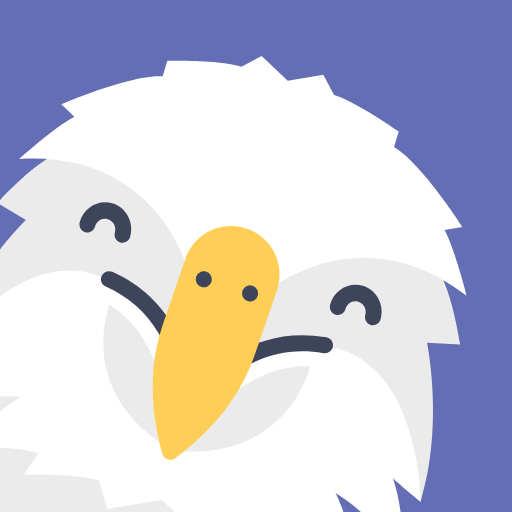
Wingo - Daily Planner for Kids
Play on PC with BlueStacks – the Android Gaming Platform, trusted by 500M+ gamers.
Page Modified on: Nov 12, 2022
Play Wingo - Daily Planner for Kids on PC
The app also includes a family activity section, where parents can track their kids' progress and plan family activities. This is a great way to get the family involved in the child's daily routine and help them stay on track.
The app also has a listen motivation feature, which plays positive affirmations to help the child feel good about themselves. This is a great way to motivate the child and keep them on track.
The app also includes a visual progress bar, which is a great way to keep track of activities for the child. The progress bar is also great for kids with ADHD, as it helps them stay on task and focus on the activities at hand.
The functionality of Wingo is free and will stay so. Additionally we offer 40 additional activity cards you can add to your planner board depending on the your kid's areas of interest, you can access this premium packs by unlocking "Wingo Premium".
We offer;
1 Month from $6.99/month
1 Year from $4.99/month (Billed yearly from $59.99/year with 3-day free trial)
Lifetime from $149.99
For exact prices converted to your country of residence and currency, please see your App Settings > Subscription. Additionally we might offer discounted prices for countries with less purchasing power.
Where 1 month and 1 year plans are subscription-based and Lifetime plan is a one-time purchase.
If you upgrade to Leeloo Premium, payment will be charged to your iTunes account at confirmation of purchase.
The subscription-based plan purchase will be applied to your iTunes account on confirmation for monthly and at the end of the trial for yearly plans.
Subscriptions will automatically renew unless canceled within 24-hours before the end of the current period. You can cancel anytime with your iTunes account settings. Any unused portion of a free trial will be forfeited if you purchase a subscription.
For more information, see our;
Terms of Use: https://dreamoriented.org/termsofuse/
Privacy Policy: https://dreamoriented.org/privacypolicy/
Play Wingo - Daily Planner for Kids on PC. It’s easy to get started.
-
Download and install BlueStacks on your PC
-
Complete Google sign-in to access the Play Store, or do it later
-
Look for Wingo - Daily Planner for Kids in the search bar at the top right corner
-
Click to install Wingo - Daily Planner for Kids from the search results
-
Complete Google sign-in (if you skipped step 2) to install Wingo - Daily Planner for Kids
-
Click the Wingo - Daily Planner for Kids icon on the home screen to start playing



