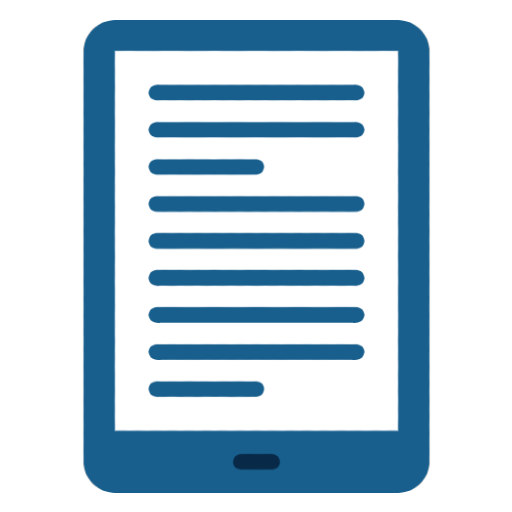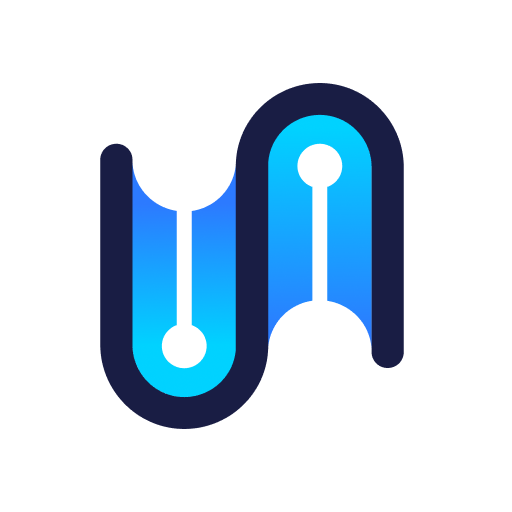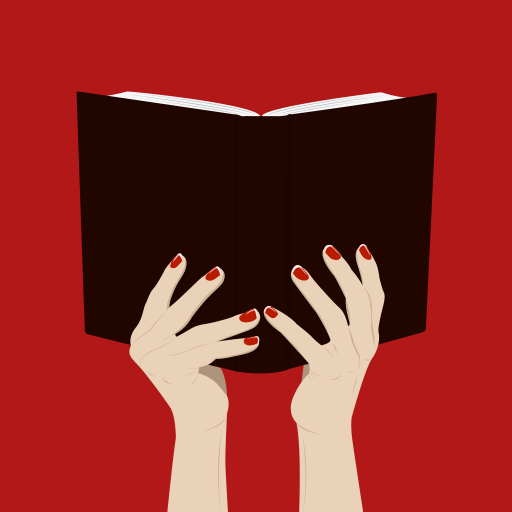
Push to Kindle by FiveFilters.org
500M + oyuncunun güvendiği Android Oyun Platformu, BlueStacks ile PC'de oynayın.
Sayfa Değiştirilme tarihi: 5 Temmuz 2019
Play Push to Kindle by FiveFilters.org on PC
Once installed you will see 'Push to Kindle' as an option when you choose to share a web page (Share page > Push to Kindle). Select it to send the article.
WHY USE IT?
- Send long web articles to your Kindle to read later.
- Build up a reading list of articles for offline reading.
- Improve your reading experience.
SUPPORTED DEVICES
- Kindle e-readers
- Kindle apps
- PocketBook e-readers with pbsync.com support
Watch our video: http://www.youtube.com/watch?v=SzpghLyElio
TIP!
- Send to multiple Kindles (enter up to 5 comma separated addresses).
TEST BEFORE BUYING
If you're unsure about the quality of the documents you'll receive, please test the service by visiting https://pushtokindle.fivefilters.org
TROUBLESHOOTING
- Trouble sending? If you have power saving mode on, or data saving mode on, your device might be restricting background data access, which will prevent our app from sending articles. Try disabling power/data saving or enabling "unrestricted data access" for Push to Kindle. See https://support.google.com/googleplay/answer/1663315?hl=en (instead of 'Google Play Store' look for 'Push to Kindle')
- Trouble receiving? See https://help.fivefilters.org/push-to-kindle/troubleshooting.html
REFUNDS
You have the option of returning the app for an automatic refund. See https://support.google.com/googleplay/answer/2479637
And if you miss the 2 hour refund window, please email us at help@fivefilters.org (we can't reply to comments left on the Android Marketplace).
WHAT'S THE DIFFERENCE BETWEEN THE FREE AND WHISPERNET OPTIONS?
Please read our help page at http://help.fivefilters.org/customer/portal/articles/233766-difference-between-kindle-com-and-free-kindle-com
CAN YOU HELP IF IT DOESN'T EXTRACT THE CORRECT CONTENT?
Yes! If you have trouble with a particular site, please email us a URL: help@fivefilters.org
MORE...
Official page: http://fivefilters.org/kindle-it/
Questions/support: fivefilters@fivefilters.org
Follow us on Twitter: https://twitter.com/fivefilters
Chrome users: Look for 'Push to Kindle' in the Chrome web store (it's free!): https://chrome.google.com/webstore/detail/pnaiinchjaonopoejhknmgjingcnaloc
***
PERMISSIONS AND PRIVACY
Explaining the reasons we require certain permissions for this app:
* FULL INTERNET ACCESS - when you use the app, we need to send the URL of the article to our web service for processing (to extract the article's contents and convert it to the ebook format).
* VIEW NETWORK STATE - we use this to make sure there's Internet access before we communicate with our web service.
* MODIFY/DELETE SD CARD CONTENTS - we only use this permission when you choose to have articles stored on the SD card (for reading with Kindle for Android). We do not delete any files. If you choose to send articles only to your Kindle email address, we do not touch the SD card at all.
General notes on privacy and caching:
If the web page you are viewing does not point to publically accessible content, we will not be able to retrieve it. For example, if you invoke Push to Kindle (by mistake, perhaps) while you're reading an email on GMail, or viewing your bank statement, that content will not be accessible to the Push to Kindle service run by FiveFilters.org nor to Amazon.
Content which is publically accessible and which you process with the Push to Kindle service will be cached on the server for a short period. If you provide email details to enable delivery to your Kindle device, we do not store nor cache the supplied email address on the server once the Kindle document has been sent to Amazon for delivery to your Kindle. The email details will be saved only on your Android device.
Push to Kindle by FiveFilters.org oyununu PC'de oyna. Başlamak çok kolay.
-
BlueStacks'i PC'nize İndirin ve Yükleyin
-
Play Store'a erişmek için Google girişi yapın ya da daha sonraya bırakın.
-
Sağ üst köşeye Push to Kindle by FiveFilters.org yazarak arayın.
-
Push to Kindle by FiveFilters.org uygulamasını arama sonuçlarından indirmek için tıklayın.
-
(iEğer Adım 2'yi atladıysanız) Push to Kindle by FiveFilters.org uygulamasını yüklemek için Google'a giriş yapın.
-
Oynatmaya başlatmak için ekrandaki Push to Kindle by FiveFilters.org ikonuna tıklayın.