
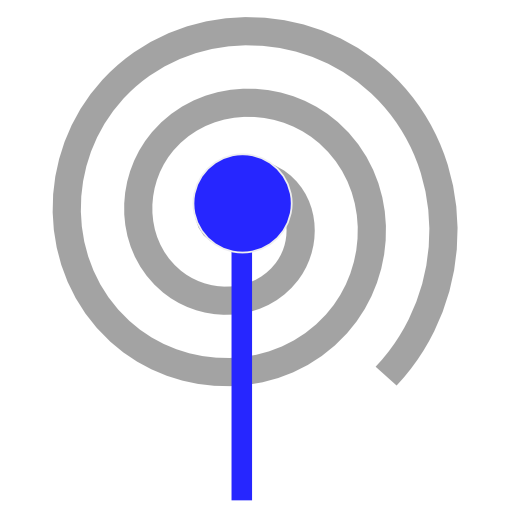
WiFi Tracker
Play on PC with BlueStacks – the Android Gaming Platform, trusted by 500M+ gamers.
Page Modified on: Jan 15, 2018
Play WiFi Tracker on PC
Ever wanted to sniff out and plot those elusive open WiFi access points?
This wi-fi scanner uses your GPS and WiFi in combination to scan for Wi-Fi hotspots, then saves their location to a file which you can then export a KML file to Google Earth , export to Kismet, or use realtime web uploads to scan and upload in realtime!
Excellent for wardriving in your car, to scan lots of hotspots - it can handle logging the position of thousands of accesspoints without crashing and without posting duplicates.
Quite useful for site surveys (scanning for unsecured Wi Fi access points), or surveying large areas as part of a larger security audit. Has slow down options for scanning whilst walking as well, so you can go for a stroll or a run around a site and the scanner will still work without consuming lots of battery power
It can also be used if you just have a passing interest in seeing what is out there - for example you could take a drive around your city centre and see the state of access points (open, secured, insecure, etc).
The CSV export lets you export the data for manipulation in your favourite spreadsheet editor (Excel, OpenOffice / LibreOffice), or visualise access points using the KML export.
WiFi Tracker also knows about who made the accesspoint that it has found so can detect most accesspoints made by netgear, d-link, 3com, apple, linksys, and so on
If the Torque app is also running on the device, and you have a high-resolution (QStarz 818XT) GPS device connected to that app, then WiFi Tracker will augment it's GPS data automatically with the higher resolution data from Torque
If you have any suggestions, drop me an email using the 'contact developer' link and I'll see what I can do!
Play WiFi Tracker on PC. It’s easy to get started.
-
Download and install BlueStacks on your PC
-
Complete Google sign-in to access the Play Store, or do it later
-
Look for WiFi Tracker in the search bar at the top right corner
-
Click to install WiFi Tracker from the search results
-
Complete Google sign-in (if you skipped step 2) to install WiFi Tracker
-
Click the WiFi Tracker icon on the home screen to start playing




