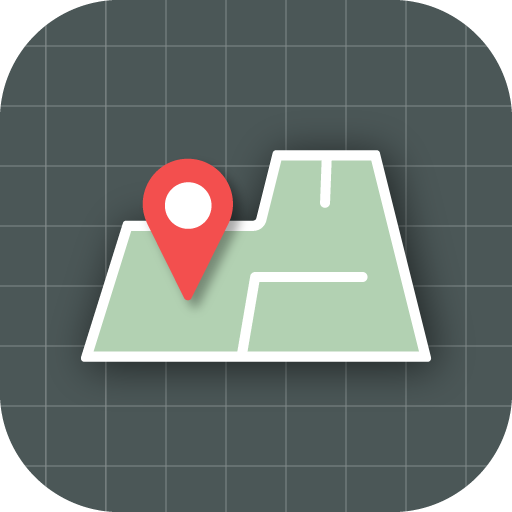このページには広告が含まれます
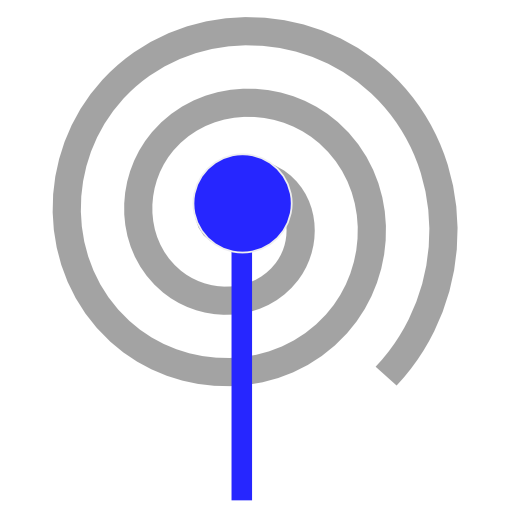
WiFi Tracker
ツール | Ian Hawkins
BlueStacksを使ってPCでプレイ - 5憶以上のユーザーが愛用している高機能Androidゲーミングプラットフォーム
Play WiFi Tracker on PC
Wifi Tracker is a WiFi scanner that can help you see the state of wireless networks in your area.
Ever wanted to sniff out and plot those elusive open WiFi access points?
This wi-fi scanner uses your GPS and WiFi in combination to scan for Wi-Fi hotspots, then saves their location to a file which you can then export a KML file to Google Earth , export to Kismet, or use realtime web uploads to scan and upload in realtime!
Excellent for wardriving in your car, to scan lots of hotspots - it can handle logging the position of thousands of accesspoints without crashing and without posting duplicates.
Quite useful for site surveys (scanning for unsecured Wi Fi access points), or surveying large areas as part of a larger security audit. Has slow down options for scanning whilst walking as well, so you can go for a stroll or a run around a site and the scanner will still work without consuming lots of battery power
It can also be used if you just have a passing interest in seeing what is out there - for example you could take a drive around your city centre and see the state of access points (open, secured, insecure, etc).
The CSV export lets you export the data for manipulation in your favourite spreadsheet editor (Excel, OpenOffice / LibreOffice), or visualise access points using the KML export.
WiFi Tracker also knows about who made the accesspoint that it has found so can detect most accesspoints made by netgear, d-link, 3com, apple, linksys, and so on
If the Torque app is also running on the device, and you have a high-resolution (QStarz 818XT) GPS device connected to that app, then WiFi Tracker will augment it's GPS data automatically with the higher resolution data from Torque
If you have any suggestions, drop me an email using the 'contact developer' link and I'll see what I can do!
Ever wanted to sniff out and plot those elusive open WiFi access points?
This wi-fi scanner uses your GPS and WiFi in combination to scan for Wi-Fi hotspots, then saves their location to a file which you can then export a KML file to Google Earth , export to Kismet, or use realtime web uploads to scan and upload in realtime!
Excellent for wardriving in your car, to scan lots of hotspots - it can handle logging the position of thousands of accesspoints without crashing and without posting duplicates.
Quite useful for site surveys (scanning for unsecured Wi Fi access points), or surveying large areas as part of a larger security audit. Has slow down options for scanning whilst walking as well, so you can go for a stroll or a run around a site and the scanner will still work without consuming lots of battery power
It can also be used if you just have a passing interest in seeing what is out there - for example you could take a drive around your city centre and see the state of access points (open, secured, insecure, etc).
The CSV export lets you export the data for manipulation in your favourite spreadsheet editor (Excel, OpenOffice / LibreOffice), or visualise access points using the KML export.
WiFi Tracker also knows about who made the accesspoint that it has found so can detect most accesspoints made by netgear, d-link, 3com, apple, linksys, and so on
If the Torque app is also running on the device, and you have a high-resolution (QStarz 818XT) GPS device connected to that app, then WiFi Tracker will augment it's GPS data automatically with the higher resolution data from Torque
If you have any suggestions, drop me an email using the 'contact developer' link and I'll see what I can do!
WiFi TrackerをPCでプレイ
-
BlueStacksをダウンロードしてPCにインストールします。
-
GoogleにサインインしてGoogle Play ストアにアクセスします。(こちらの操作は後で行っても問題ありません)
-
右上の検索バーにWiFi Trackerを入力して検索します。
-
クリックして検索結果からWiFi Trackerをインストールします。
-
Googleサインインを完了してWiFi Trackerをインストールします。※手順2を飛ばしていた場合
-
ホーム画面にてWiFi Trackerのアイコンをクリックしてアプリを起動します。