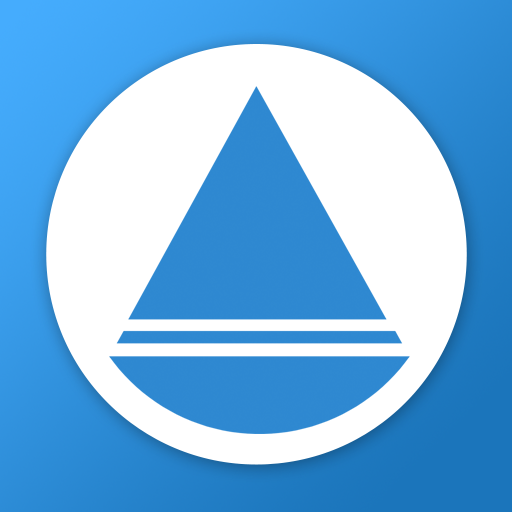Quelea Mobile Remote
도구 | Quelea
5억명 이상의 게이머가 신뢰하는 안드로이드 게임 플랫폼 BlueStacks으로 PC에서 플레이하세요.
Play Quelea Mobile Remote on PC
Quelea Mobile Remote allows you to remotely control the free church projection software Quelea. It is a customized version of the web site remote control feature for easier access. The app is open source and the source code can be found here: https://github.com/quelea-projection/quelea-android-remote
Features:
· See which item currently is live
· The lyrics of the current song with clickable slides
· Dedicated buttons for logo, black and clear to hide the text
· Dedicated buttons for next and previous slide/item
· View Quelea schedule and which item is live and which is in preview through sidebar menu
· Store sever URL
· Add a bible passage or a song to the schedule
· Start/stop recordings
· Navigation via volume buttons or directional pad (optional)
· Auto-connect feature (optional)
· Change global themes
Prerequisites:
· Quelea 2015.3 (or later)
· Active Mobile Remote server (http://quelea.org/wiki/index.php/Mobile_Remote#Activating_Mobile_Remote)
· Access to the same network as the server
Known issues:
· None
Permissions:
· Full network access - Only used to connect to the Quelea server. The app can be used with no Internet connection as long as it has access to the same network as the server.
· Prevent phone from sleeping - Means that the screen is kept active as long as the app is running. It is possible to manually turn off the screen at any time.
· View Wi-Fi connections - Used in auto-connect feature to find server IP.
Troubleshooting:
1. Make sure Wi-Fi is enable on your device and that you are connected to the same network as the computer with Quelea.
2. Check the URL in your web browser to make sure that the URL works as it is supposed to. If it does, then it's actually a issue with the app, otherwise it's a network-related issue.
3. Try changing port in Quelea. In case you have any other software using the same port, this will resolve the conflict.
4. Disable firewall and anti-virus temporarily to make sure that's not where the problem lies. If it is, you will have to add an exception in it for Quelea.
5. You might have to check your router settings to make sure port forwarding is enabled. This is different for every brand so please consult your product manual for this.
If you find any bugs or have any problems getting started, just send me an email. Also, let me know if you have any suggestions or feedback.
Features:
· See which item currently is live
· The lyrics of the current song with clickable slides
· Dedicated buttons for logo, black and clear to hide the text
· Dedicated buttons for next and previous slide/item
· View Quelea schedule and which item is live and which is in preview through sidebar menu
· Store sever URL
· Add a bible passage or a song to the schedule
· Start/stop recordings
· Navigation via volume buttons or directional pad (optional)
· Auto-connect feature (optional)
· Change global themes
Prerequisites:
· Quelea 2015.3 (or later)
· Active Mobile Remote server (http://quelea.org/wiki/index.php/Mobile_Remote#Activating_Mobile_Remote)
· Access to the same network as the server
Known issues:
· None
Permissions:
· Full network access - Only used to connect to the Quelea server. The app can be used with no Internet connection as long as it has access to the same network as the server.
· Prevent phone from sleeping - Means that the screen is kept active as long as the app is running. It is possible to manually turn off the screen at any time.
· View Wi-Fi connections - Used in auto-connect feature to find server IP.
Troubleshooting:
1. Make sure Wi-Fi is enable on your device and that you are connected to the same network as the computer with Quelea.
2. Check the URL in your web browser to make sure that the URL works as it is supposed to. If it does, then it's actually a issue with the app, otherwise it's a network-related issue.
3. Try changing port in Quelea. In case you have any other software using the same port, this will resolve the conflict.
4. Disable firewall and anti-virus temporarily to make sure that's not where the problem lies. If it is, you will have to add an exception in it for Quelea.
5. You might have to check your router settings to make sure port forwarding is enabled. This is different for every brand so please consult your product manual for this.
If you find any bugs or have any problems getting started, just send me an email. Also, let me know if you have any suggestions or feedback.
PC에서 Quelea Mobile Remote 플레이해보세요.
-
BlueStacks 다운로드하고 설치
-
Google Play 스토어에 로그인 하기(나중에 진행가능)
-
오른쪽 상단 코너에 Quelea Mobile Remote 검색
-
검색 결과 중 Quelea Mobile Remote 선택하여 설치
-
구글 로그인 진행(만약 2단계를 지나갔을 경우) 후 Quelea Mobile Remote 설치
-
메인 홈화면에서 Quelea Mobile Remote 선택하여 실행