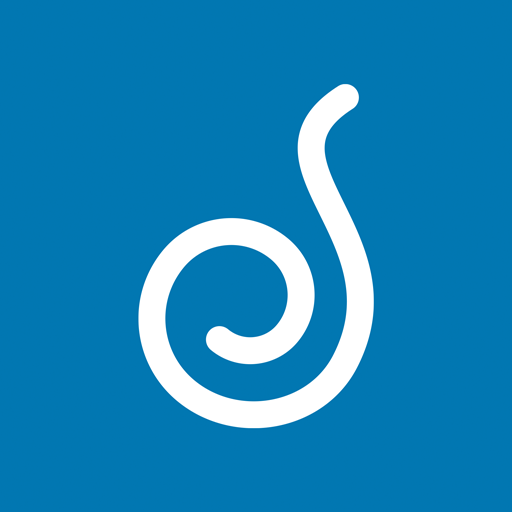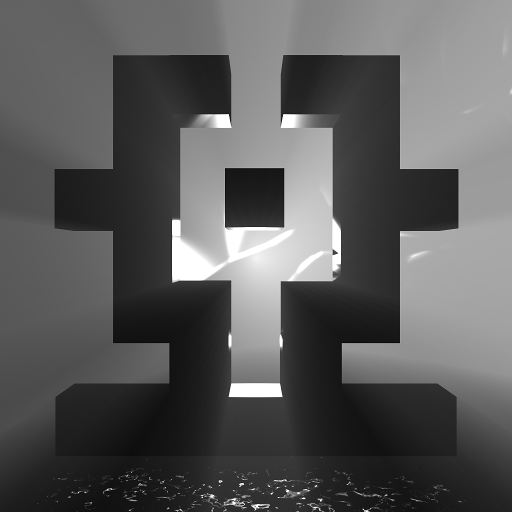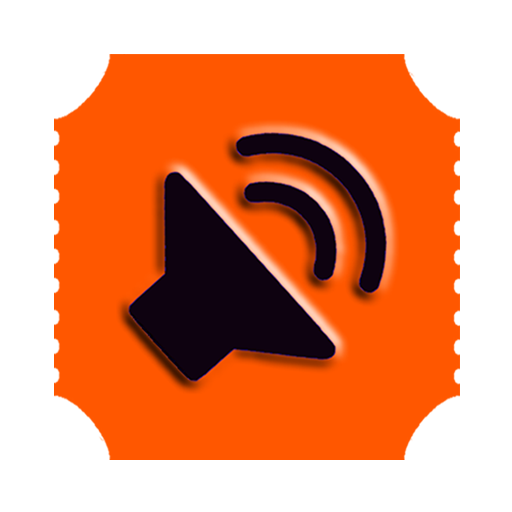
Audio Cues
Jogue no PC com BlueStacks - A Plataforma de Jogos Android, confiada por mais de 500 milhões de jogadores.
Página modificada em: 13 de dezembro de 2019
Play Audio Cues on PC
Latest update
• Version 1.9 lets you create multiple audio cues or delete multiple files from the Manage Files screen, and has a new setting to prevent unintentional double taps of the GO button.
In-App Purchase: Unlimited Shows and Cues
Audio Cues permits up to 2 shows on each device and up to 10 cues per show without any payment or registration. An in-app purchase adds support for unlimited shows and cues.
User guide
http://bit.ly/AudioCuesUserGuide
Tech support
Having trouble with the app? Got a great idea for a new feature? Send an email to: radialtheater@gmail.com
Features
Audio Cues supports three kinds of cues:
• Audio cues work with all standard audio file formats, including WAV, OGG and more.
• Fade cues can change volume, pan from left to right, or serve as Stop cues
• Go to cues let you loop through groups of audio cues.
Audio and Fade cues have these features:
• Cue number and title
• Master, left and right volume
• A trigger (the Go button, or with or after the previous cue)
• A delay to run the cue a certain amount of time after the trigger
• A shortcut to run the cue from a keyboard or remote control
Audio cue features include:
• A target pointing to a particular audio file
• A starting point, letting you jump past the start of an audio file
• Number of play times, including support for infinite loops
Fade cue features include:
• A target pointing to a specific audio cue, or to all running cues
• A fade duration
• Stop the target audio cue(s)
Other features include:
• Integration with Google Drive and local storage to transfer audio files to your Android device
• Backup and restore of show designs as text files
• Support for Bluetooth remote controls and keyboards to trigger cues during performances
Keyboard shortcuts:
• Up and down cursor keys to scroll through the cue list
• The space bar or Enter to trigger the Go button
• Esc or Ctrl+Q to stop all running cues
• Configurable keyboard shortcuts for navigation and running cues
Audio File Storage
The app's audio files are stored in this directory:
/AudioCues/shows/[show title]
You can import audio files from:
• Google Drive
• The device's internal storage
• An SD card or thumb drive
Other ways to copy audio files to the device include:
• With a file manager app
• From a desktop computer connected by USB cable; on macOS 10.7-14, use Android File Transfer (not compatible with macOS 10.15 Catalina)
• Wirelessly with Bluetooth or apps such as HandShaker and AirDroid
We recommend using Audacity, a free desktop application, to build audio files.
The developer
Audio Cues was designed and developed by Seattle-based Radial Theater's Producing Director, David Gassner. In addition to being an active theatre artist, he teaches software development skills for LinkedIn Learning.
Jogue Audio Cues no PC. É fácil começar.
-
Baixe e instale o BlueStacks no seu PC
-
Conclua o login do Google para acessar a Play Store ou faça isso mais tarde
-
Procure por Audio Cues na barra de pesquisa no canto superior direito
-
Clique para instalar Audio Cues a partir dos resultados da pesquisa
-
Conclua o login do Google (caso você pulou a etapa 2) para instalar o Audio Cues
-
Clique no ícone do Audio Cues na tela inicial para começar a jogar