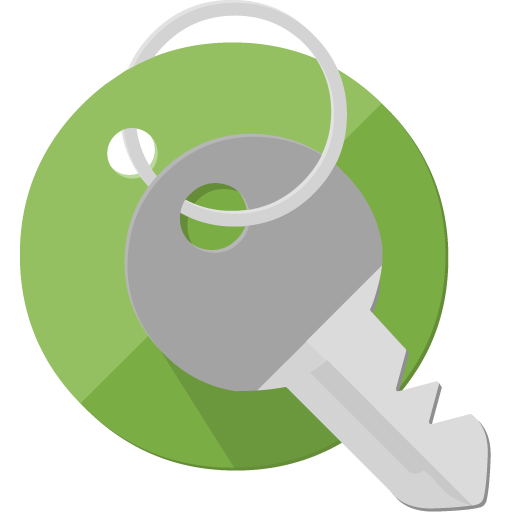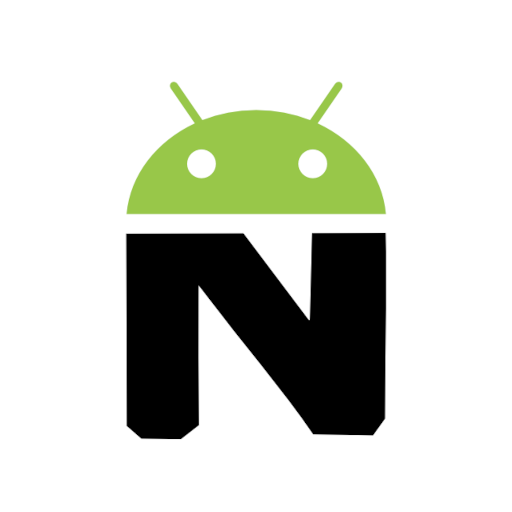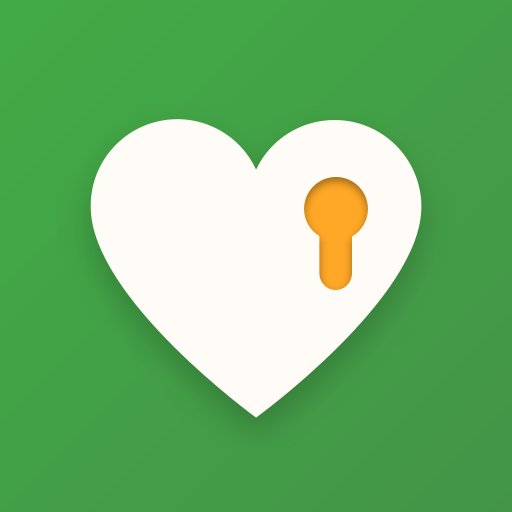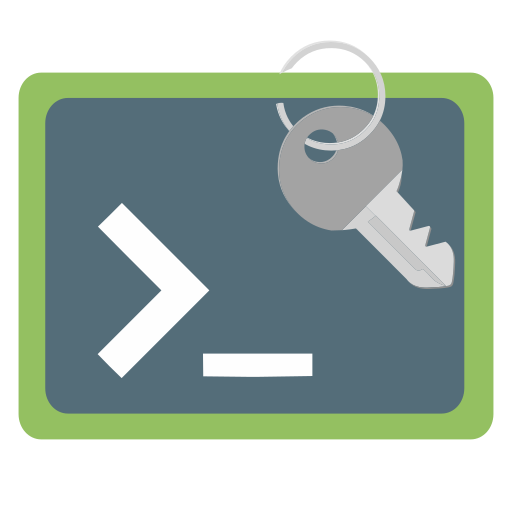
TermBot - SSH with YubiKey, Nitrokey, OpenPGP card
Play on PC with BlueStacks – the Android Gaming Platform, trusted by 500M+ gamers.
Page Modified on: August 27, 2019
Play TermBot - SSH with YubiKey, Nitrokey, OpenPGP card on PC
For this it uses the COTECH Hardware Security SDK available at https://hwsecurity.dev
COTECH is a company founded by the main developers of OpenKeychain.
Supported hardware:
NFC:
- Cotech Card
- Fidesmo Card
- YubiKey NEO
- YubiKey 5 NFC
USB:
- Nitrokey Start, Pro, Storage (with adapter)
- YubiKey 4, 4 Nano, 5, 5 Nano (with adapter)
- YubiKey 4C, 4C Nano, 5C, 5C Nano (directly over USB-C)
- Gnuk (with adapter)
- Secalot (with adapter)
TermBot is based on ConnectBot.
Play TermBot - SSH with YubiKey, Nitrokey, OpenPGP card on PC. It’s easy to get started.
-
Download and install BlueStacks on your PC
-
Complete Google sign-in to access the Play Store, or do it later
-
Look for TermBot - SSH with YubiKey, Nitrokey, OpenPGP card in the search bar at the top right corner
-
Click to install TermBot - SSH with YubiKey, Nitrokey, OpenPGP card from the search results
-
Complete Google sign-in (if you skipped step 2) to install TermBot - SSH with YubiKey, Nitrokey, OpenPGP card
-
Click the TermBot - SSH with YubiKey, Nitrokey, OpenPGP card icon on the home screen to start playing