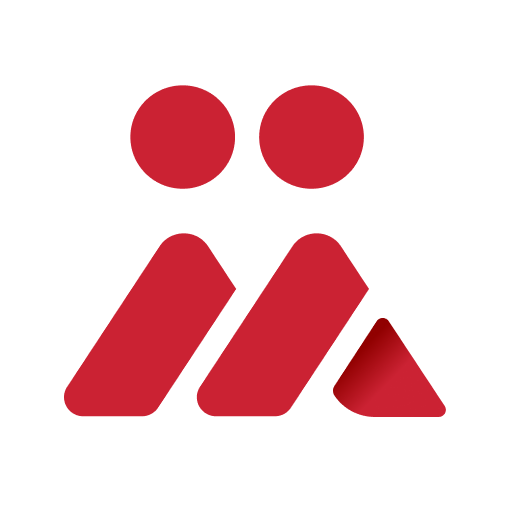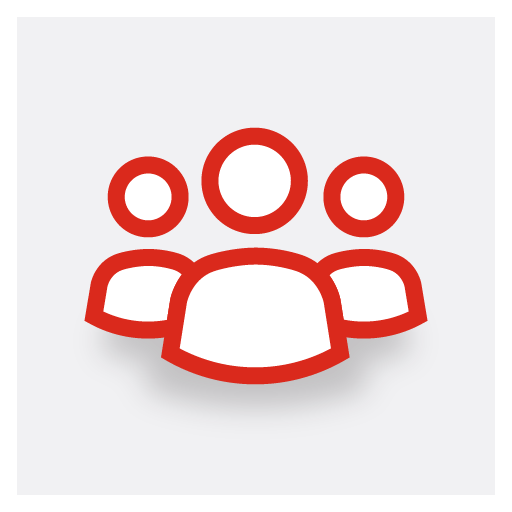8x8 Virtual Office
Play on PC with BlueStacks – the Android Gaming Platform, trusted by 500M+ gamers.
Page Modified on: January 7, 2020
Play 8x8 Virtual Office on PC
● Make secure business calls showing your 8x8 business number as your caller ID
● Click-to-dial anyone from your company or personal directory with a single touch from anywhere
● Conference calling
● Leverage HD Voice-over-Wi-Fi, 3G/4G/LTE for world-class QoS
● Make calls over Wi-Fi without using your carrier minutes.
● Make local calls to your home country while traveling internationally
● Access your business voicemails, SMS messages and faxes from anywhere
● Unified team messaging, presence and collaboration
● Access Virtual Office Meetings for collaborative online conferencing with HD Video
● Use *88 to switch from desk phone to your phone during a live call. Your callers won’t even notice you changed devices!
Note: Use of the 8x8 Virtual Office app requires an 8x8 Virtual Office account.
Play 8x8 Virtual Office on PC. It’s easy to get started.
-
Download and install BlueStacks on your PC
-
Complete Google sign-in to access the Play Store, or do it later
-
Look for 8x8 Virtual Office in the search bar at the top right corner
-
Click to install 8x8 Virtual Office from the search results
-
Complete Google sign-in (if you skipped step 2) to install 8x8 Virtual Office
-
Click the 8x8 Virtual Office icon on the home screen to start playing