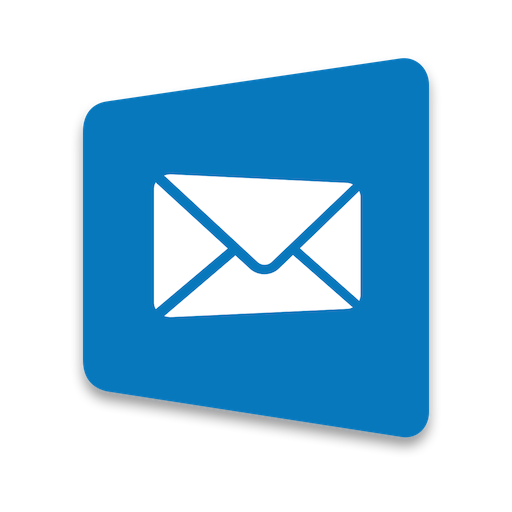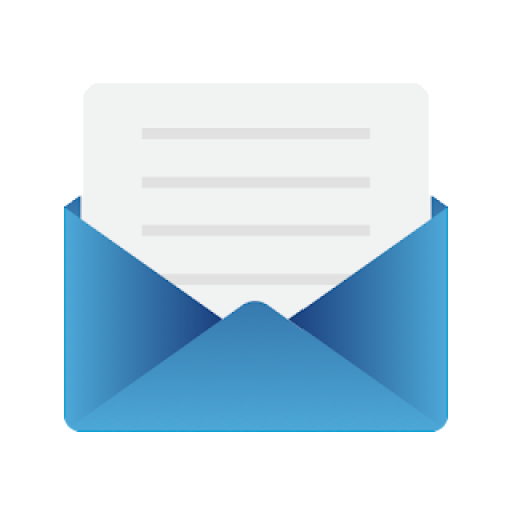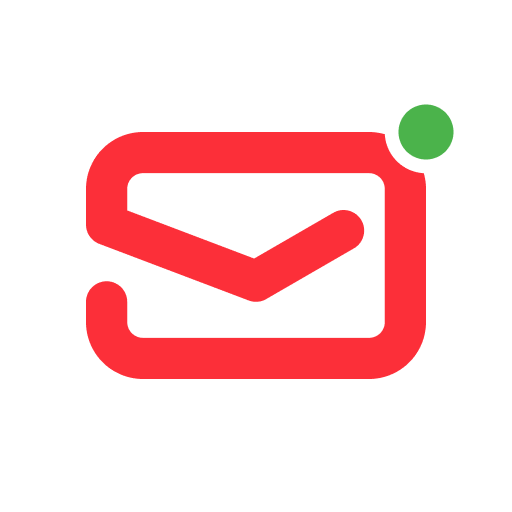Universal Email App
Play on PC with BlueStacks – the Android Gaming Platform, trusted by 500M+ gamers.
Page Modified on: November 20, 2019
Play Universal Email App on PC
Quick and easy access to Hotmail, Gmail, Outlook, Exchange or Yahoo accounts on the go! Check email, read, reply, send photos, add and view attachments — stay in touch with friends, family and colleagues. Experience new features to manage your email on your phone, tablet, or smartwatch in the most efficient manner.
Why choose us?
– Timely custom push notifications for each individual email account, e.g. 'Work' email address set to ‘Do not Disturb’ mode from 21:00 to 7:00
– User-friendly design: you do not have to think twice, whether you want to Flag, Mark as spam, Delete just one or multiple emails at once
– Clean and tidy inbox with contact avatars and an option to enable email threads (all conversations displayed neatly together)
– Convenient search by Date, Recipient, Subject, in Unread, Flagged messages or Attachments to help you find emails in a flash
– Personalized filters to automatically move incoming emails to specific folders or Mark them as read
– Enhanced security to protect your mobile app against unauthorized access by setting up a PIN password
The application also supports all major email services that you can add to have all your mail in one place, whether it is a Yahoo, Hotmail, Outlook, MSN Mail, Windows Live Mail, Gmail, AOL, GMX or any POP/ IMAP/ SMTP-enabled mailbox.
Play Universal Email App on PC. It’s easy to get started.
-
Download and install BlueStacks on your PC
-
Complete Google sign-in to access the Play Store, or do it later
-
Look for Universal Email App in the search bar at the top right corner
-
Click to install Universal Email App from the search results
-
Complete Google sign-in (if you skipped step 2) to install Universal Email App
-
Click the Universal Email App icon on the home screen to start playing