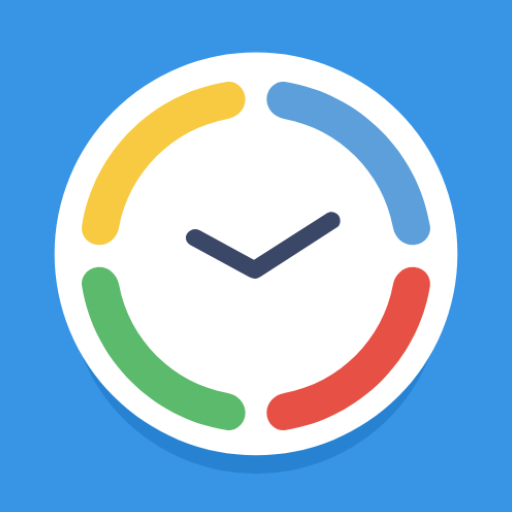WorkingHours — Time Tracking / Timesheet
Play on PC with BlueStacks – the Android Gaming Platform, trusted by 500M+ gamers.
Page Modified on: December 2, 2019
Play WorkingHours — Time Tracking / Timesheet on PC
• Universal app, works for both PC & smartphones (Android & Windows) incl. Cloud sync (OneDrive/Google Drive/Dropbox/WebDAV)
• Start/pause/stop your working time without opening the app - via widget & notification
• Edit your work units afterwards to correct mistakes
• Assign tasks or tags to work units
• Data export as Excel or CSV file
• Auto-start/stop when arriving/leaving the work place
• Special tags allow adjustments of the worked time and earnings
• Filter work units by tag and task
• Analyse working time and earnings via graphs
• Control the timer with NFC tags
• Calendar integration: see your appointments in-app and quickly transform them into tracked work time
WorkingHours - the easiest and fastest time tracking / timesheet app for Android & Windows 10!
Play WorkingHours — Time Tracking / Timesheet on PC. It’s easy to get started.
-
Download and install BlueStacks on your PC
-
Complete Google sign-in to access the Play Store, or do it later
-
Look for WorkingHours — Time Tracking / Timesheet in the search bar at the top right corner
-
Click to install WorkingHours — Time Tracking / Timesheet from the search results
-
Complete Google sign-in (if you skipped step 2) to install WorkingHours — Time Tracking / Timesheet
-
Click the WorkingHours — Time Tracking / Timesheet icon on the home screen to start playing