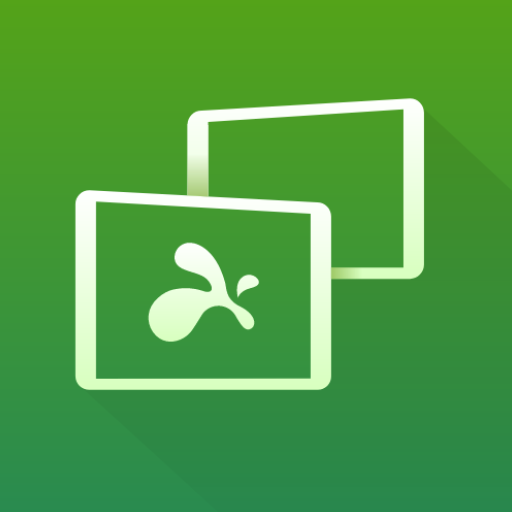spacedesk (multi monitor display extension screen)
BlueStacksを使ってPCでプレイ - 5憶以上のユーザーが愛用している高機能Androidゲーミングプラットフォーム
Play spacedesk (multi monitor display extension screen) on PC
Windows Desktop screen content is shown on Android device display.
- Windows Desktop Extension (x10-sion)
- Windows Desktop Duplication (screen mirroring/cloning)
Instruction manual, documentation and detailed setup:
https://spacedesk.net/user-manual
Quick Guide:
1. Install spacedesk DRIVER software for Windows Primary PC (server).
Download: https://www.spacedesk.net
2. Install this app - spacedesk (remote display) app for Secondary Machine (client).
3. Open spacedesk (remote display) app and connect to your Windows Primary PC (server).
Network connection: Server and client must be on the same LAN and/or WAN.
Alternative connections:
- via Mobile Hotspot
- via USB Tethering
Note: Does NOT need internet connection!
The Primary Machine (Windows network display server)...
...runs Windows 10, Windows 8.1, Windows 8, or Windows 7. Macs are not supported.
Dual monitor and multi monitor configurations are supported.
Needs spacedesk drivers installed. Download: https://www.spacedesk.net
The Secondary Machine or Device (Android network display client)...
...is an Android tablet, phone or device running the spacedesk Android app.
The network...
...connects Windows Primary Machine to Secondary Machine or Device over LAN (Local Area Network e.g. Ethernet) and/or WLAN (Wireless Local Area Network).
Network connection can be wired or over WiFi. TCP/IP network protocol is required.
Need more help? Please visit:
https://www.spacedesk.net
instruction manual: https://spacedesk.net/user-manual
support forum: https://forum.spacedesk.ph
facebook: https://www.facebook.com/pages/spacedesk/330909083726073
Youtube: https://www.youtube.com/watch?v=YkWZSwBD-XY
Similar wireless display technology alternatives:
AirPlay
Miracast
WiDi
Similar display app alternatives:
Air Display
Duet Display
iDisplay
Twomon SE, Twomon USB, TwomonAir
splashtop Wired XDisplay, XDisplay
— INCREDIBLY SIMPLE —
To get started, the Android device will automatically detect the free Windows desktop app. Click to connect and transform the Android device into a touchscreen display.
— LIGHTNING FAST —
To achieve unparalleled performance and display quality with zero lag, try to circumvent WiFi and network Routers. Use USB tethering, WiFi Direct or direct Network cable Connection. For more info see: https://spacedesk.net/user-manual#performance-tunning
— TOUCHSCREEN —
Touchpad (relative touch).
Touchscreen (absolute touch)
With mouse pointer control, touchscreen can be used to “click” on screen interfaces.
Gestures, two-finger scrolling, pan and zoom are not yet supported.
— DESKTOP POSITION / ROTATION —
Single display, screen duet or multi monitor in a video wall
Ability to choose the position of the extended display relative to the computer
Auto rotation optional (can be turned off)
Auto orientation when Android is turned (works in both landscape and portrait modes)
Primary or secondary display screen in a duet
— HANDY USE CASES —
Use your Android screen to show favorite gadgets, like Facebook, Youtube, Twitter, etc.
Use your Android screen as a rendering screen for Photoshop, AutoCAD, etc.
Use your Android screen for side-by-side display of your Word, Excel and PowerPoint
Use your Android screen to read documents in portrait mode
Use your Android screen to read your favorite publications like TechCrunch, TIME, The
Guardian, Forbes, The Verge, Lifehacker, Business Insider or Wall Street Journal
...and many more fancy usage possibilities to explore...
— DO MORE —
Productivity in a portable way during travel. Multitasking with a screen duet or multiple screens can make twice as productive.
— SYSTEM SUPPORT —
Supported are Android versions 4.1+ and PCs with Windows 7, Windows 8.1 and Windows 10. Macs are not supported.
spacedesk (multi monitor display extension screen)をPCでプレイ
-
BlueStacksをダウンロードしてPCにインストールします。
-
GoogleにサインインしてGoogle Play ストアにアクセスします。(こちらの操作は後で行っても問題ありません)
-
右上の検索バーにspacedesk (multi monitor display extension screen)を入力して検索します。
-
クリックして検索結果からspacedesk (multi monitor display extension screen)をインストールします。
-
Googleサインインを完了してspacedesk (multi monitor display extension screen)をインストールします。※手順2を飛ばしていた場合
-
ホーム画面にてspacedesk (multi monitor display extension screen)のアイコンをクリックしてアプリを起動します。