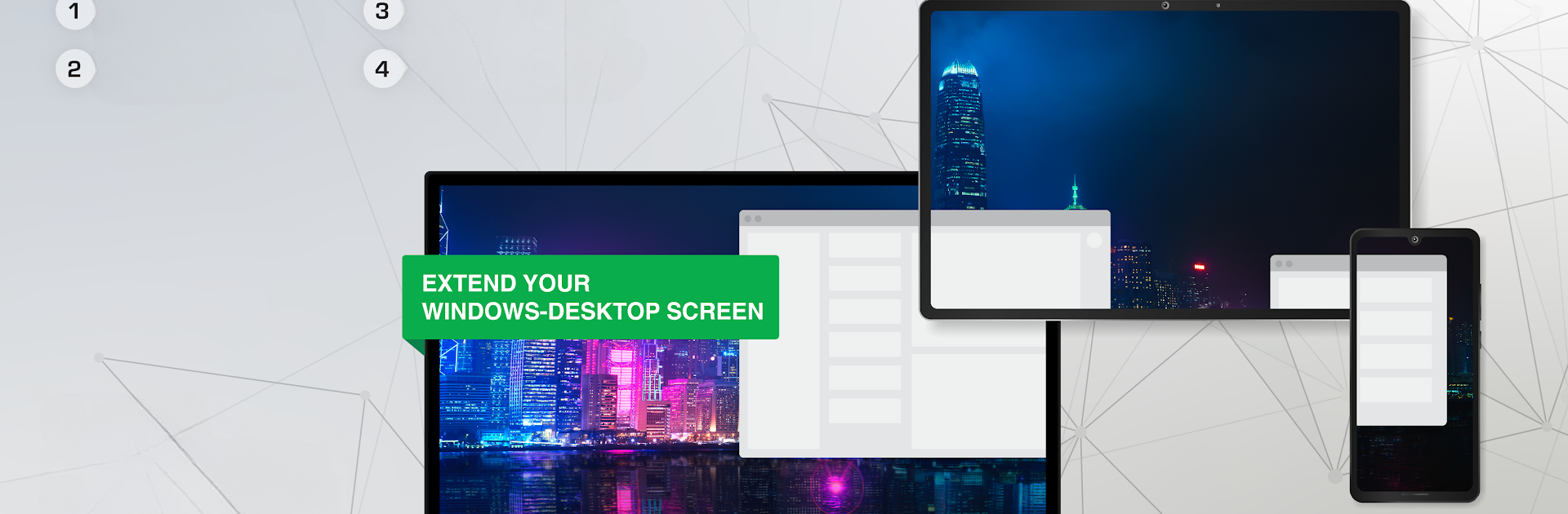
spacedesk - USB Display for PC
เล่นบน PC ผ่าน BlueStacks - Android Gaming Platform ที่ได้รับความไว้วางใจจากเกมเมอร์ 500 ล้านคนทั่วโลก
Page Modified on: Nov 19, 2025
Run spacedesk - USB Display for PC on PC or Mac
Upgrade your experience. Try spacedesk – USB Display for PC, the fantastic Productivity app from datronicsoft Technology GmbH, from the comfort of your laptop, PC, or Mac, only on BlueStacks.
About the App
Ever wished you could turn your Android tablet or phone into an extra screen for your Windows PC? spacedesk – USB Display for PC by datronicsoft Technology GmbH makes that a reality. Whether you’re streaming work projects, sketching artwork, or just want more real estate for your desktop, this app gives you tons of flexibility. Plug in with a USB cable or connect over WiFi or LAN—it’s all about making your workflow smoother, right from your Android device. If you like running your favorite Productivity tools, setting things up with BlueStacks is a breeze too.
App Features
-
Multiple Connection Choices
Go wired with USB for almost zero lag, or use WiFi or LAN if you prefer wireless freedom. Whatever your setup, spacedesk – USB Display for PC fits right in. -
Mirror or Extend Your Desktop
Use your Android screen as a duplicate (mirroring) of your PC or as a completely new workspace. Need a second monitor on the go? Easy. -
Drawing Tablet Support
Grab your stylus or digitizer pen—your tablet becomes a full-fledged sketchbook or note-taking pad, with pressure sensitivity. -
Remote Control and Input
Control your PC remotely using touch, mouse, or even your Android keyboard. You can even use the device’s touchscreen for multitouch gestures. -
Audio Streaming
Besides just visuals, you can also stream audio from your PC straight to your Android device. -
Custom Display Options
Rotate your screen to portrait or landscape, set up multiple displays, or even turn your tablet into a mini video wall. -
Works Across Popular Windows Versions
Supports PCs running Windows 11, 10, or 8.1, and works smoothly with Android 4.1 and up. (Just a heads-up: Apple Macs aren’t supported.) -
Input Console Mode
Turn your Android device into an input terminal, complete with keyboard and mouse controls. -
Seamless Setup
A couple of quick installs and you’re set—no internet required for local connections. Thinking about using it with BlueStacks? No problem there either. -
Projector and Presentation Mode
Share your main PC screen on a big display, or turn your tablet into a handy projector viewer when you need to impress in meetings or show off artwork.
Big screen. Bigger performance. Use BlueStacks on your PC or Mac to run your favorite apps.
เล่น spacedesk - USB Display for PC บน PC ได้ง่ายกว่า
-
ดาวน์โหลดและติดตั้ง BlueStacks บน PC ของคุณ
-
ลงชื่อเข้าใช้แอคเคาท์ Google เพื่อเข้าสู่ Play Store หรือทำในภายหลัง
-
ค้นหา spacedesk - USB Display for PC ในช่องค้นหาด้านขวาบนของโปรแกรม
-
คลิกเพื่อติดตั้ง spacedesk - USB Display for PC จากผลการค้นหา
-
ลงชื่อเข้าใช้บัญชี Google Account (หากยังไม่ได้ทำในขั้นที่ 2) เพื่อติดตั้ง spacedesk - USB Display for PC
-
คลิกที่ไอคอน spacedesk - USB Display for PC ในหน้าจอเพื่อเริ่มเล่น

