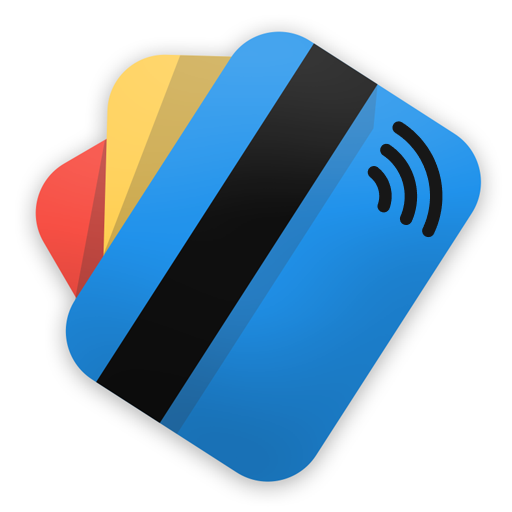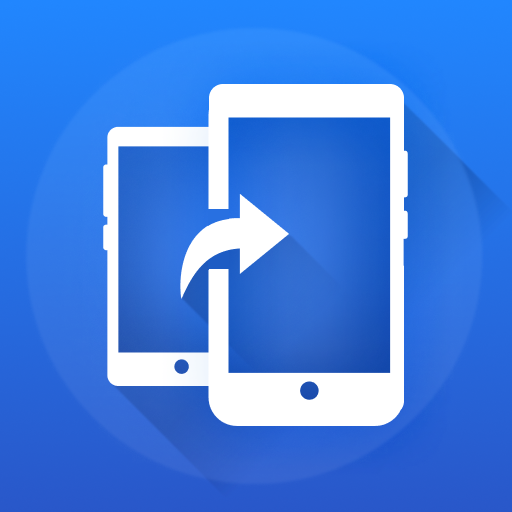Notizblock: Notizen, Organizer
Spiele auf dem PC mit BlueStacks - der Android-Gaming-Plattform, der über 500 Millionen Spieler vertrauen.
Seite geändert am: 17.06.2024
Play Notepad: Notes Organizer To Do on PC
Boost productivity with Simple Notes – the ideal productivity app for anyone looking to stay organized, write down ideas, and keep track of important information. Whether you need a digital memo notebook, a reliable notepad, or an efficient tool to note it all, Simple Notes has you covered. Boost productivity! 🗒️
User-Friendly Interface:
Note It boasts an intuitive and easy-to-navigate interface. Whether you're tech-savvy or a beginner, you'll find effortlessly to create, edit, and manage your simple notes. The clean design ensures that you can focus on what matters most – your notes.Notepad Functionality:
Use Simple Notes as your digital notepad. Quickly jot down thoughts, ideas, and reminders like a traditional paper notepad.Memo Notebook: Organize your notes into different categories or notebooks. This makes it easy to keep personal, work, and study notes separate and well-organized.
Note It All: From shopping lists to meeting minutes, Memo Notebook allows you to note it in one convenient place. Keep track of important details.
Search and Organize:
Find any note in seconds with the powerful search feature. Organize your notes with color tags and categories, making retrieval quick and efficient.Customization Options:
Personalize your Simple Notes experience with various themes and color options. Choose the look that best suits your style and makes your note-taking more enjoyable.Offline Access:
Access your notes anytime, anywhere – even without an internet connection. Note It ensures you can work on your notes offline, and sync them once you're back online.Why Choose Memo Notebook?
Simple Notes is designed to cater to the needs of everyone, from students and professionals to busy parents and creative thinkers. Here’s why it stands out:Efficiency: Quickly capture ideas and information without any hassle.
Organization: Keep your notes well-structured and easy to find.
Whether you need a notepad for daily use, a memo notebook for detailed note-taking, or a tool to note it all during meetings and brainstorming sessions, Simple Notes is the perfect solution.
Start organizing your life and work better today! 🗒️
Download Note It now and experience the ultimate convenience of a modern memo notebook and notepad.
Spiele Notizblock: Notizen, Organizer auf dem PC. Der Einstieg ist einfach.
-
Lade BlueStacks herunter und installiere es auf deinem PC
-
Schließe die Google-Anmeldung ab, um auf den Play Store zuzugreifen, oder mache es später
-
Suche in der Suchleiste oben rechts nach Notizblock: Notizen, Organizer
-
Klicke hier, um Notizblock: Notizen, Organizer aus den Suchergebnissen zu installieren
-
Schließe die Google-Anmeldung ab (wenn du Schritt 2 übersprungen hast), um Notizblock: Notizen, Organizer zu installieren.
-
Klicke auf dem Startbildschirm auf das Notizblock: Notizen, Organizer Symbol, um mit dem Spielen zu beginnen