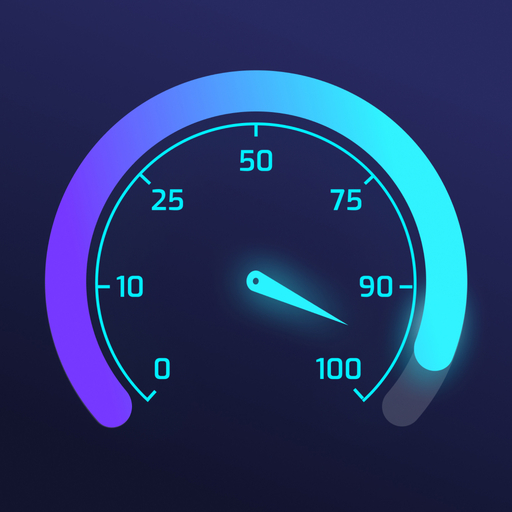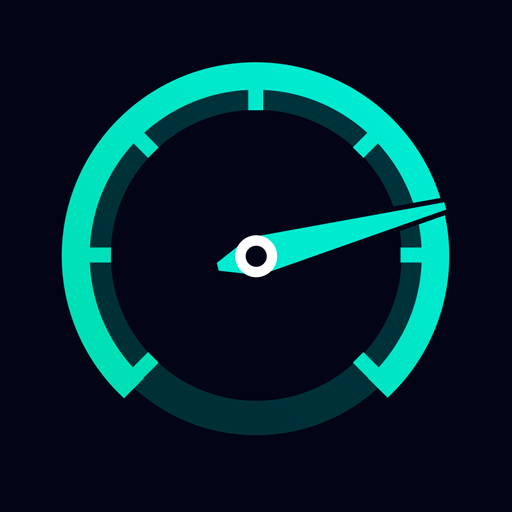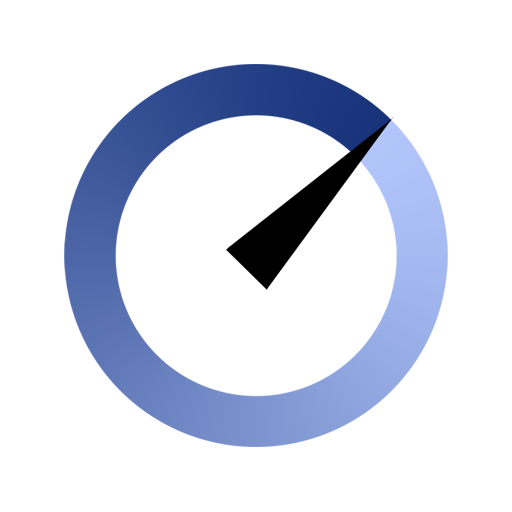V-SPEED Speed Test
Play on PC with BlueStacks – the Android Gaming Platform, trusted by 500M+ gamers.
Page Modified on: March 6, 2020
Play V-SPEED Speed Test on PC
• WiFi and mobile signal finding tool,
• the ability to select the default server for speed check,
• tests download speed (downlink)
• tests upload speed (uplink)
• measurement of data transfer time delays (latency, ping)
• two typical data transfer units (kbps, Mbps),
• automatic selection of speed check parameters depending on the type of a connection (LTE, 3G, WiFi)
• basic information about the connection (IP address, Internet service provider and organization, SIM operator or name of the WiFi network)
• history of results with options to filter and sort the list according to the different criteria,
• ability to customize speed check parameters to meet your needs (the duration of the test, the number of connections),
• detailed information about the tests (measured value of download/upload/ping, connection type, date, settings),
• easily copy your IP address and results to the clipboard,
• vibration handling,
• publication of results on social networking sites (Facebook, Twitter, Google+, etc.),
• compatibility mode with less powerful and older devices (switch on/off tween animations)
• appropriate warnings for testing mobile Internet.
Play V-SPEED Speed Test on PC. It’s easy to get started.
-
Download and install BlueStacks on your PC
-
Complete Google sign-in to access the Play Store, or do it later
-
Look for V-SPEED Speed Test in the search bar at the top right corner
-
Click to install V-SPEED Speed Test from the search results
-
Complete Google sign-in (if you skipped step 2) to install V-SPEED Speed Test
-
Click the V-SPEED Speed Test icon on the home screen to start playing