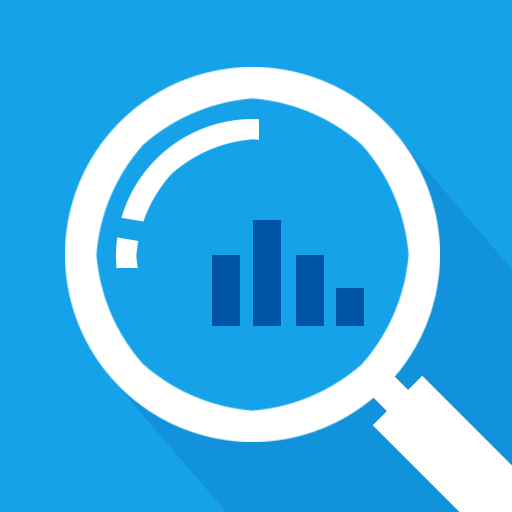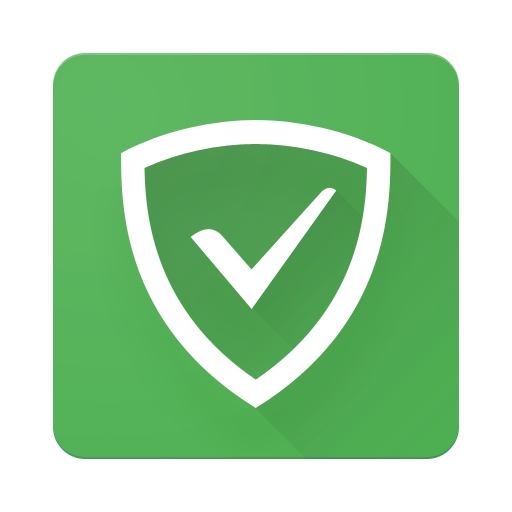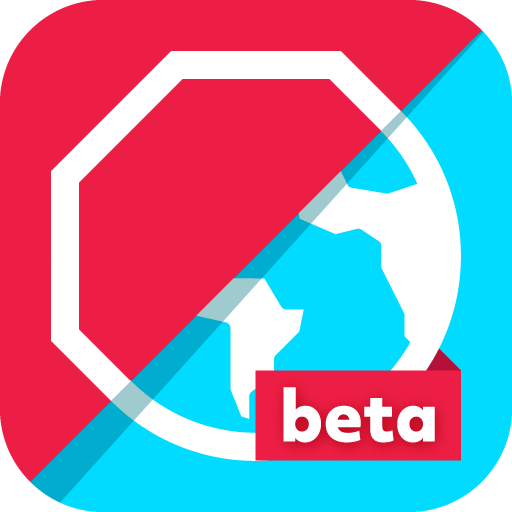Popup Ad Detector-Detect ad showing outside of app
Play on PC with BlueStacks – the Android Gaming Platform, trusted by 500M+ gamers.
Page Modified on: January 2, 2020
Play Popup Ad Detector-Detect ad showing outside of app on PC
Are you tired of finding which app causes pop-up ads?
Popup Ad Detector comes to the rescue, it can detect:
1.Lock screen ads.
2.Home screen ads.
3.Ads over other apps.
4.Notification bar ads(Airpush detector).
How it works:
When you setup, you will see a floating icon on the screen.
The next time an ad pops up, it will indicate which app the ad is originated from.
Then you can easily uninstall that app so no more pop up ads anymore!
In order to make Popup Ad Detector work properly, You must:
1.Grant Accessibility access.
2.Allow displaying over other apps.
Known issues:
The floating icon might make some app not clickable. To solve this problem, you need to manually disable the floating icon, and enable it when you've finished using that app.
If you find the app causing pop up ads, please leave a review to let others know Popup Ad Detector do a good job!
If you have any question or suggestion, feel free to contact me at ttdesignfeedback@gmail.com. I'll reply you asap.
Play Popup Ad Detector-Detect ad showing outside of app on PC. It’s easy to get started.
-
Download and install BlueStacks on your PC
-
Complete Google sign-in to access the Play Store, or do it later
-
Look for Popup Ad Detector-Detect ad showing outside of app in the search bar at the top right corner
-
Click to install Popup Ad Detector-Detect ad showing outside of app from the search results
-
Complete Google sign-in (if you skipped step 2) to install Popup Ad Detector-Detect ad showing outside of app
-
Click the Popup Ad Detector-Detect ad showing outside of app icon on the home screen to start playing