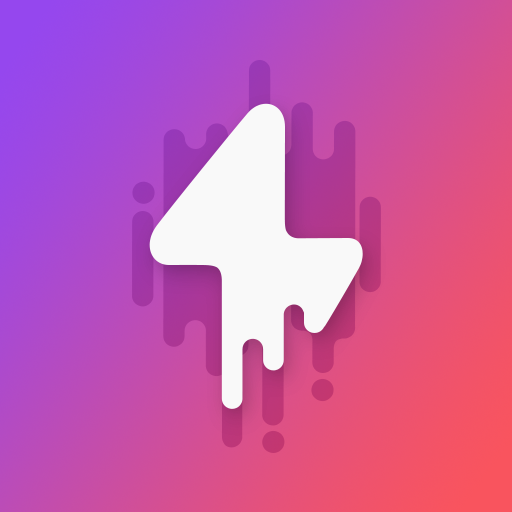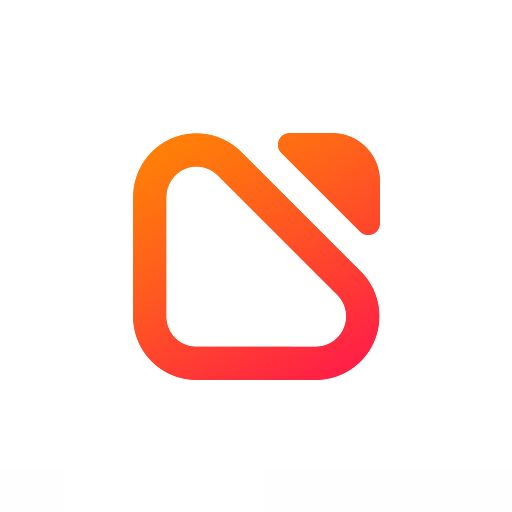#Hex Plugin - Paragus UI for Samsung Pie OneUI
BlueStacksを使ってPCでプレイ - 5憶以上のユーザーが愛用している高機能Androidゲーミングプラットフォーム
Play #Hex Plugin - Paragus UI for Samsung Pie OneUI on PC
Fully Compatible With One UI 1 & 2
Features
- New Custom Quicksetting Tiles
- New Settings Dashboard UI
- Modified Statusbar Icons
- UI Components
- FirstParty AppIcons
- MinmaCons Icon Pack
- Adaptive Navbar UI(Any Color As per user)
How to Use:
- Install Hex Installer App
- Select This Paragus Plugin
- Build the Theme
NOTE :: ONLY FOR SAMSUNG OneUI,
HEX INSTALLER APP NEEDED TO USE THIS PLUGIN.
CREDITS
- Envy (Hex Installer Designer)
- SatySatsZB (Hex Installer Developer)
- Dark Hands Zero (Tester Group)
#Hex Plugin - Paragus UI for Samsung Pie OneUIをPCでプレイ
-
BlueStacksをダウンロードしてPCにインストールします。
-
GoogleにサインインしてGoogle Play ストアにアクセスします。(こちらの操作は後で行っても問題ありません)
-
右上の検索バーに#Hex Plugin - Paragus UI for Samsung Pie OneUIを入力して検索します。
-
クリックして検索結果から#Hex Plugin - Paragus UI for Samsung Pie OneUIをインストールします。
-
Googleサインインを完了して#Hex Plugin - Paragus UI for Samsung Pie OneUIをインストールします。※手順2を飛ばしていた場合
-
ホーム画面にて#Hex Plugin - Paragus UI for Samsung Pie OneUIのアイコンをクリックしてアプリを起動します。