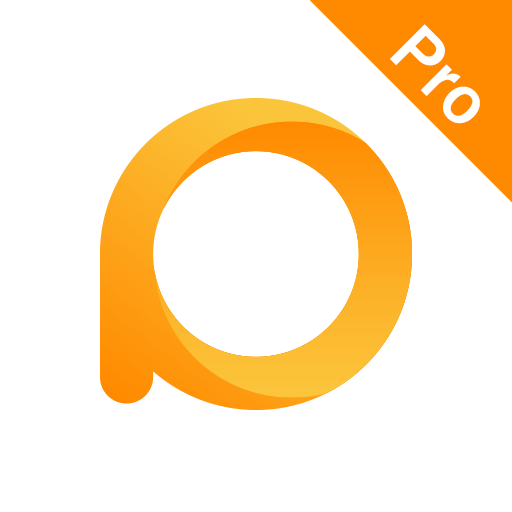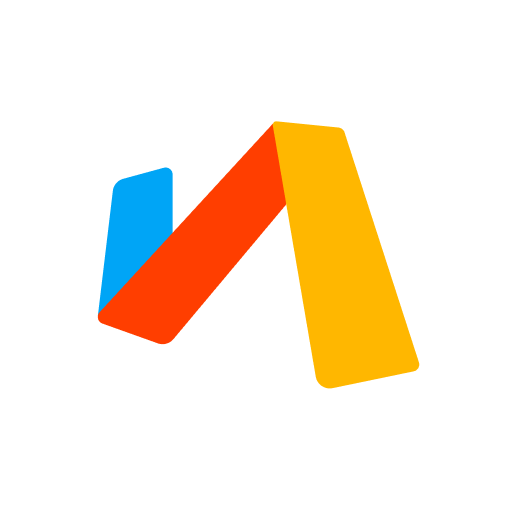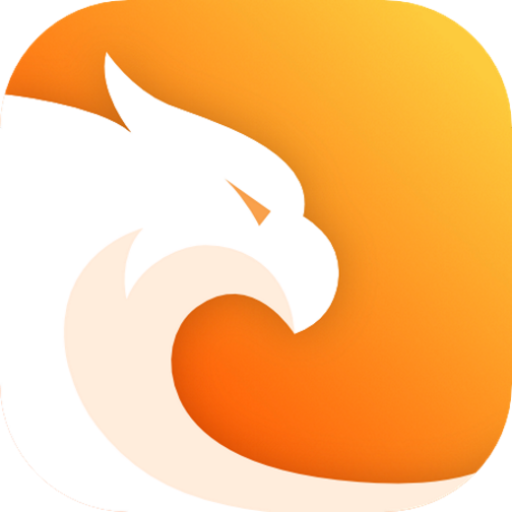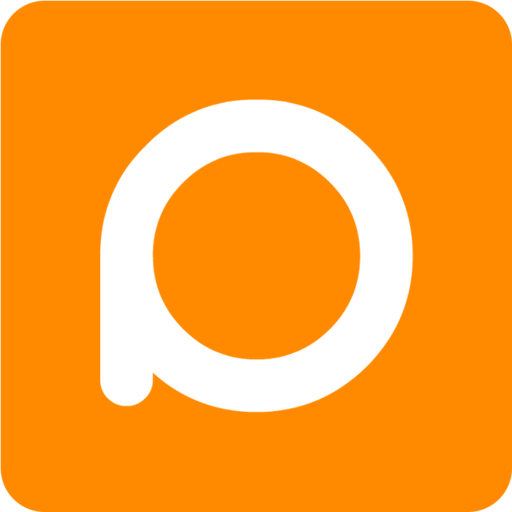
Pure Web Browser-Ad Blocker
Play on PC with BlueStacks – the Android Gaming Platform, trusted by 500M+ gamers.
Page Modified on: May 13, 2022
Play Pure Web Browser-Ad Blocker on PC
Main Features
★ Tiny Size
★ Ad Blocker
★ Video Downloader
★ Incognito Browsing & Night Mode
★ Screenshot
★ QR-Code Scaner
★ Offline Webpages
★ Bookmarks & History
★ Page Translate
★ Find In Page
★ Minimalistic & Super Fast
★ Various Colorful Themes
★ Minimalistic & Super Fast
Only 3M in size, takes up less resources, is lightweight and very fast.
★ Security & privacy
Doesn't collect user data, protects your data security and privacy.
★ Ad Blocker
Powerful ad blocking feature that automatically filters ad content and push notifications during browsing. It helps you block most unwanted ads.
★ Video Download
Powerful video download capabilities to help you easily download most website videos.
★ Incognito Mode
Browse webpages in privacy mode without leaving any history, completely protecting your privacy.
★ Night Mode
Protect your eyes with a unique nighttime browsing mode when browsing a webpage in low light.
★ More features
QR Code,Save Page,Text-Only,Screenshot,Full Screen,Find In Page,Page Translate,Bookmarks Import/Export.
Help us improve our products:
If you have any questions or suggestions, please contact me via email pureminibrowser@gmail.com , I will try my best to solve any problems for you.
Pure Browser is a powerful Internet Explorer web browser application, a dedicated browser downloader or video downloader application for you to browse. Don't miss downloading such a smart browser or dedicated browser downloader application. Install the high-performance dedicated browser downloader application now!
Play Pure Web Browser-Ad Blocker on PC. It’s easy to get started.
-
Download and install BlueStacks on your PC
-
Complete Google sign-in to access the Play Store, or do it later
-
Look for Pure Web Browser-Ad Blocker in the search bar at the top right corner
-
Click to install Pure Web Browser-Ad Blocker from the search results
-
Complete Google sign-in (if you skipped step 2) to install Pure Web Browser-Ad Blocker
-
Click the Pure Web Browser-Ad Blocker icon on the home screen to start playing