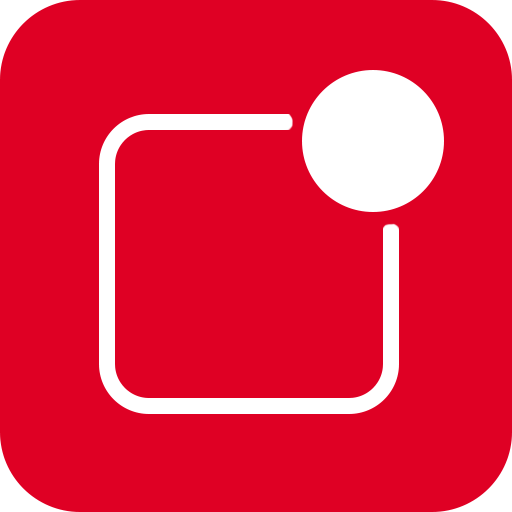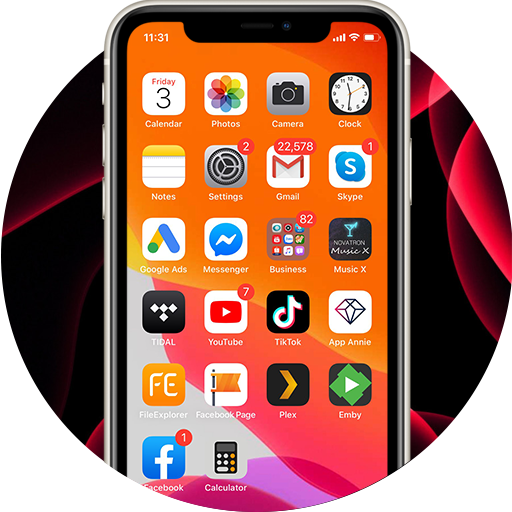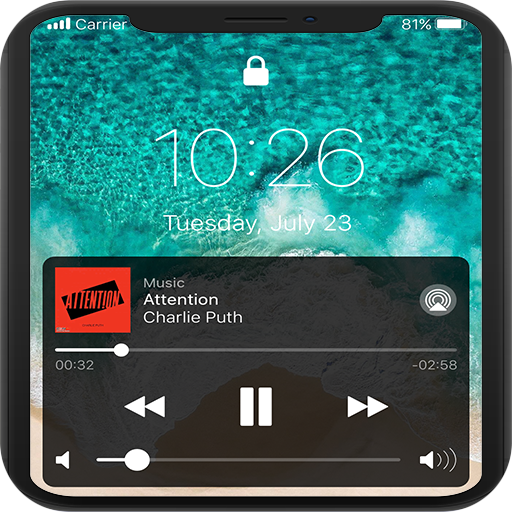
Pantalla de bloqueo y notificaciones iOS 13
Juega en PC con BlueStacks: la plataforma de juegos Android, en la que confían más de 500 millones de jugadores.
Página modificada el: 3 de marzo de 2020
Play Lock Screen & Notifications iOS 13 on PC
NOTE : For Xiaomi, Oppo, Vivo, Honor device, please grant auto start permission before accept another permission. If notification doesn't appear please reboot your phone to make this app display notifications. Thanks!
Open from the Lock screen & Notifications iOS 13
You can quickly view your recent notifications from the Lock screen by turn on your phone.
You can also do these things from the Lock Screen & Notifications iOS 13:
🔓 Tap a single notification or a group of notifications to view all of them for that app.
🔓 Swipe left over notifications to manage, view, or clear the notifications.
🔓 Manage alerts for specific apps.
Learn how to set, use, and change a passcode on your device.
Set a passcode on your phone to help protect your data.
Set up a passcode
🔓 On your phone, open Lock Screen & Notification app.
🔓 Tap Passcode option.
🔓 Enable Passcode and Enter a four, five or six-digit passcode.
🔓 Enter your passcode again to confirm it and activate it.
To make Lock Screen & Notifications iOS 13 working most perfect. You must grant some special permissions like to:
- CAMERA: To open camera in your phone.
- READ_PHONE_STATE: To turn off lockscreen while calling.
- NOTIFICATION ACCESS: To get notifications in your phone.
- READ/WRITE_EXTERNAL_STORAGE: To download more wallpaper.
- DRAW OVER SCREEN: To show Lock Screen & Notification in over all apps.
Juega Pantalla de bloqueo y notificaciones iOS 13 en la PC. Es fácil comenzar.
-
Descargue e instale BlueStacks en su PC
-
Complete el inicio de sesión de Google para acceder a Play Store, o hágalo más tarde
-
Busque Pantalla de bloqueo y notificaciones iOS 13 en la barra de búsqueda en la esquina superior derecha
-
Haga clic para instalar Pantalla de bloqueo y notificaciones iOS 13 desde los resultados de búsqueda
-
Complete el inicio de sesión de Google (si omitió el paso 2) para instalar Pantalla de bloqueo y notificaciones iOS 13
-
Haz clic en el ícono Pantalla de bloqueo y notificaciones iOS 13 en la pantalla de inicio para comenzar a jugar