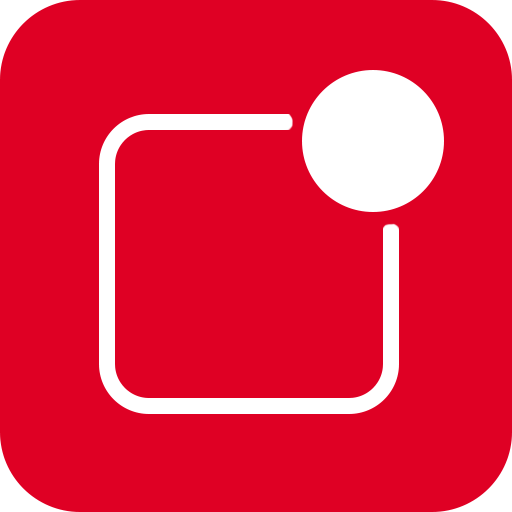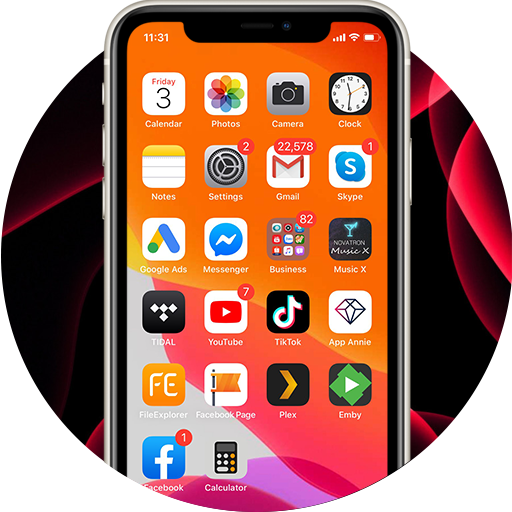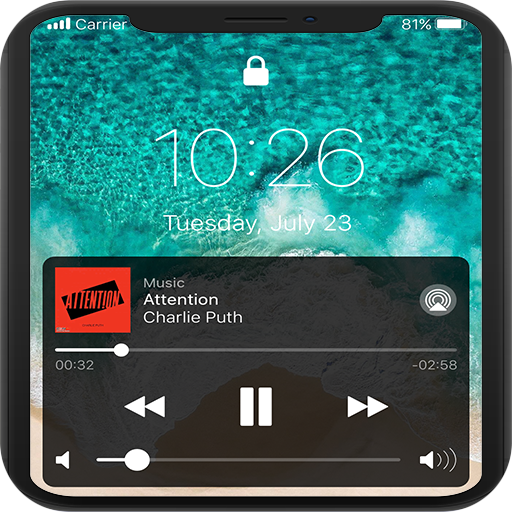
Verrouiller l'écran et les notifications iOS 13
Jouez sur PC avec BlueStacks - la plate-forme de jeu Android, approuvée par + 500M de joueurs.
Page Modifiée le: 3 mars 2020
Play Lock Screen & Notifications iOS 13 on PC
NOTE : For Xiaomi, Oppo, Vivo, Honor device, please grant auto start permission before accept another permission. If notification doesn't appear please reboot your phone to make this app display notifications. Thanks!
Open from the Lock screen & Notifications iOS 13
You can quickly view your recent notifications from the Lock screen by turn on your phone.
You can also do these things from the Lock Screen & Notifications iOS 13:
🔓 Tap a single notification or a group of notifications to view all of them for that app.
🔓 Swipe left over notifications to manage, view, or clear the notifications.
🔓 Manage alerts for specific apps.
Learn how to set, use, and change a passcode on your device.
Set a passcode on your phone to help protect your data.
Set up a passcode
🔓 On your phone, open Lock Screen & Notification app.
🔓 Tap Passcode option.
🔓 Enable Passcode and Enter a four, five or six-digit passcode.
🔓 Enter your passcode again to confirm it and activate it.
To make Lock Screen & Notifications iOS 13 working most perfect. You must grant some special permissions like to:
- CAMERA: To open camera in your phone.
- READ_PHONE_STATE: To turn off lockscreen while calling.
- NOTIFICATION ACCESS: To get notifications in your phone.
- READ/WRITE_EXTERNAL_STORAGE: To download more wallpaper.
- DRAW OVER SCREEN: To show Lock Screen & Notification in over all apps.
Jouez à Verrouiller l'écran et les notifications iOS 13 sur PC. C'est facile de commencer.
-
Téléchargez et installez BlueStacks sur votre PC
-
Connectez-vous à Google pour accéder au Play Store ou faites-le plus tard
-
Recherchez Verrouiller l'écran et les notifications iOS 13 dans la barre de recherche dans le coin supérieur droit
-
Cliquez pour installer Verrouiller l'écran et les notifications iOS 13 à partir des résultats de la recherche
-
Connectez-vous à Google (si vous avez ignoré l'étape 2) pour installer Verrouiller l'écran et les notifications iOS 13
-
Cliquez sur l'icône Verrouiller l'écran et les notifications iOS 13 sur l'écran d'accueil pour commencer à jouer