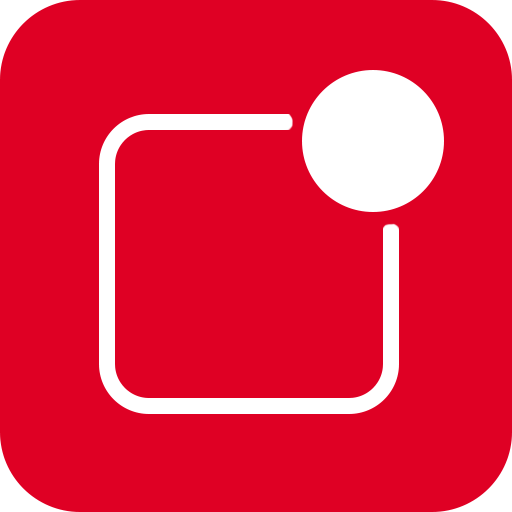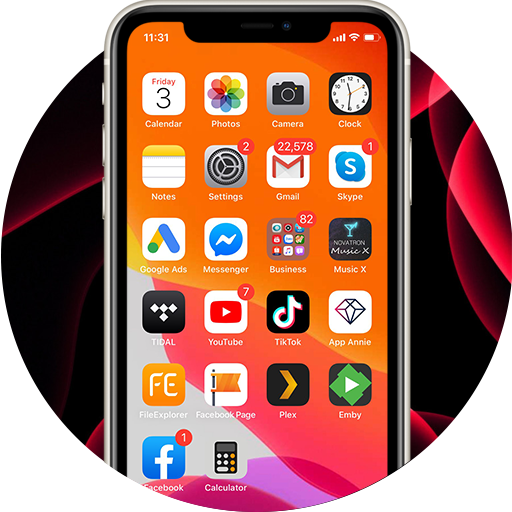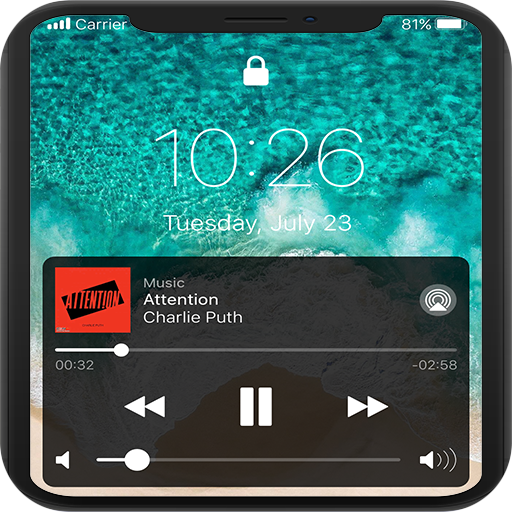
Lock Screen & Notifications iOS 13
个性化 | Power Research Center
在電腦上使用BlueStacks –受到5億以上的遊戲玩家所信任的Android遊戲平台。
Play Lock Screen & Notifications iOS 13 on PC
Lock Screen & Notifications iOS 13
NOTE : For Xiaomi, Oppo, Vivo, Honor device, please grant auto start permission before accept another permission. If notification doesn't appear please reboot your phone to make this app display notifications. Thanks!
Open from the Lock screen & Notifications iOS 13
You can quickly view your recent notifications from the Lock screen by turn on your phone.
You can also do these things from the Lock Screen & Notifications iOS 13:
🔓 Tap a single notification or a group of notifications to view all of them for that app.
🔓 Swipe left over notifications to manage, view, or clear the notifications.
🔓 Manage alerts for specific apps.
Learn how to set, use, and change a passcode on your device.
Set a passcode on your phone to help protect your data.
Set up a passcode
🔓 On your phone, open Lock Screen & Notification app.
🔓 Tap Passcode option.
🔓 Enable Passcode and Enter a four, five or six-digit passcode.
🔓 Enter your passcode again to confirm it and activate it.
To make Lock Screen & Notifications iOS 13 working most perfect. You must grant some special permissions like to:
- CAMERA: To open camera in your phone.
- READ_PHONE_STATE: To turn off lockscreen while calling.
- NOTIFICATION ACCESS: To get notifications in your phone.
- READ/WRITE_EXTERNAL_STORAGE: To download more wallpaper.
- DRAW OVER SCREEN: To show Lock Screen & Notification in over all apps.
NOTE : For Xiaomi, Oppo, Vivo, Honor device, please grant auto start permission before accept another permission. If notification doesn't appear please reboot your phone to make this app display notifications. Thanks!
Open from the Lock screen & Notifications iOS 13
You can quickly view your recent notifications from the Lock screen by turn on your phone.
You can also do these things from the Lock Screen & Notifications iOS 13:
🔓 Tap a single notification or a group of notifications to view all of them for that app.
🔓 Swipe left over notifications to manage, view, or clear the notifications.
🔓 Manage alerts for specific apps.
Learn how to set, use, and change a passcode on your device.
Set a passcode on your phone to help protect your data.
Set up a passcode
🔓 On your phone, open Lock Screen & Notification app.
🔓 Tap Passcode option.
🔓 Enable Passcode and Enter a four, five or six-digit passcode.
🔓 Enter your passcode again to confirm it and activate it.
To make Lock Screen & Notifications iOS 13 working most perfect. You must grant some special permissions like to:
- CAMERA: To open camera in your phone.
- READ_PHONE_STATE: To turn off lockscreen while calling.
- NOTIFICATION ACCESS: To get notifications in your phone.
- READ/WRITE_EXTERNAL_STORAGE: To download more wallpaper.
- DRAW OVER SCREEN: To show Lock Screen & Notification in over all apps.
在電腦上遊玩Lock Screen & Notifications iOS 13 . 輕易上手.
-
在您的電腦上下載並安裝BlueStacks
-
完成Google登入後即可訪問Play商店,或等你需要訪問Play商店十再登入
-
在右上角的搜索欄中尋找 Lock Screen & Notifications iOS 13
-
點擊以從搜索結果中安裝 Lock Screen & Notifications iOS 13
-
完成Google登入(如果您跳過了步驟2),以安裝 Lock Screen & Notifications iOS 13
-
在首頁畫面中點擊 Lock Screen & Notifications iOS 13 圖標來啟動遊戲