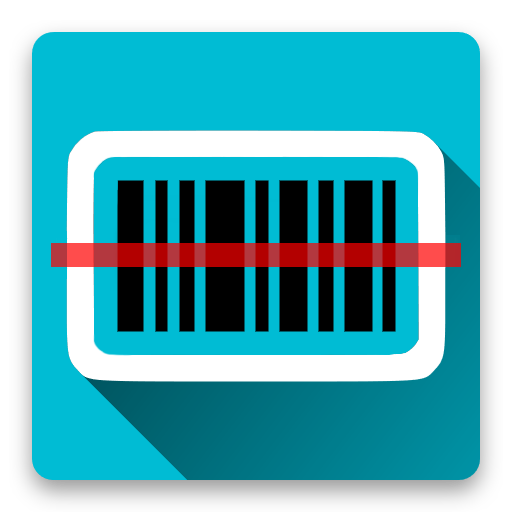Mobile Inventory
Play on PC with BlueStacks – the Android Gaming Platform, trusted by 500M+ gamers.
Page Modified on: November 22, 2018
Play Mobile Inventory on PC
Some free features available:
- Stock management
- Take stock
- Take stock from Stock management
- Locations management
- Import in batch or add items one by one
- Barcode / QR code scanner & Search to quickly identify items
- Filter items by category / counted / tags / custom fields / locations
- Built-in calculator
- User defined tags
- Operations history
- Custom fields
- Change products list display
- Switch Barcodes / QR codes between inventories
Premium features:
- Export data to .xls / .xlsx file
- NFC support
- External barcode scanner support
- Backup & Restore data
Mobile Inventory is an easy to use application that helps you to manage your inventory and do from time to time "take stock" operations.
Why Mobile Inventory? Because it's simple, intuitive and does its job!
STOCK MANAGEMENT:
1) Populate your products list
It's your decision how to do it: add products one by one, import from an excel / csv list or get the products from another inventory.
2) Manage stock entries
Beside products, inventory management needs entries to be added. In a very quick manner you can add inputs, outputs and movements between locations
3) Manage inventory by locations
Your inventory could have one or more locations to manage. That why Mobile Inventory allows you to define locations, manage transactions and extract reports by location.
4) Get real time stocks and navigate easily through transactions
Real time entries mean real time stocks ... Analyze the entries by using friendly tools: filters, sort, quick search, etc.
5) Export inventory - stocks and entries
Transfer your work to an excel file (locally, on drive, shared via email, etc.)
TAKE STOCK
1) Get products from Predefined lists / Stock management or Add products manually
Populate products list by choosing from the alternatives: importing from a predefined Excel (.xls, .xlsx, .csv) product list, taking over from Stock management at a certain date, adding products manually one by one.
2) Count items
Add collected quantities by using: barcode scan, quick search, category filter, calculator, tags, counting history, batching factor.
3) Export counting results (excel file)
Capitalize your work and export inventory list in a .xls /.xlsx format file. The exported list is especially designed for following matching processes and can be saved locally, on drive, shared via email, etc.
For detailed information visit http://mobileinventory.net and http://blog.mobileinventory.net .
If you have additional questions about the application, improvement suggestions or feedback please contact our support team at support@mobileinventory.net
Play Mobile Inventory on PC. It’s easy to get started.
-
Download and install BlueStacks on your PC
-
Complete Google sign-in to access the Play Store, or do it later
-
Look for Mobile Inventory in the search bar at the top right corner
-
Click to install Mobile Inventory from the search results
-
Complete Google sign-in (if you skipped step 2) to install Mobile Inventory
-
Click the Mobile Inventory icon on the home screen to start playing