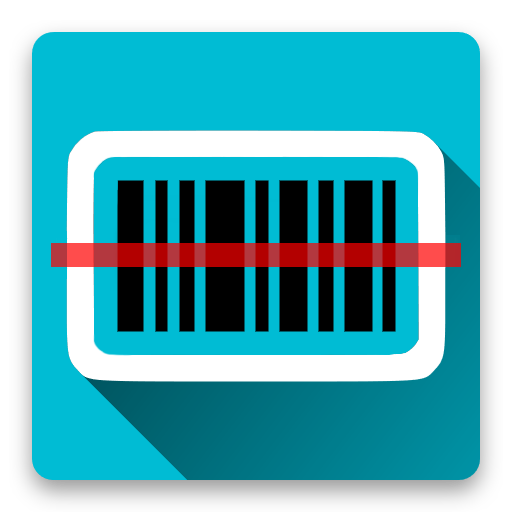Mobile Inventory
비즈니스 | Bino Solutions
5억명 이상의 게이머가 신뢰하는 안드로이드 게임 플랫폼 BlueStacks으로 PC에서 플레이하세요.
Play Mobile Inventory on PC
*Recommended for Small and Medium-sized businesses
Some free features available:
- Stock management
- Take stock
- Take stock from Stock management
- Locations management
- Import in batch or add items one by one
- Barcode / QR code scanner & Search to quickly identify items
- Filter items by category / counted / tags / custom fields / locations
- Built-in calculator
- User defined tags
- Operations history
- Custom fields
- Change products list display
- Switch Barcodes / QR codes between inventories
Premium features:
- Export data to .xls / .xlsx file
- NFC support
- External barcode scanner support
- Backup & Restore data
Mobile Inventory is an easy to use application that helps you to manage your inventory and do from time to time "take stock" operations.
Why Mobile Inventory? Because it's simple, intuitive and does its job!
STOCK MANAGEMENT:
1) Populate your products list
It's your decision how to do it: add products one by one, import from an excel / csv list or get the products from another inventory.
2) Manage stock entries
Beside products, inventory management needs entries to be added. In a very quick manner you can add inputs, outputs and movements between locations
3) Manage inventory by locations
Your inventory could have one or more locations to manage. That why Mobile Inventory allows you to define locations, manage transactions and extract reports by location.
4) Get real time stocks and navigate easily through transactions
Real time entries mean real time stocks ... Analyze the entries by using friendly tools: filters, sort, quick search, etc.
5) Export inventory - stocks and entries
Transfer your work to an excel file (locally, on drive, shared via email, etc.)
TAKE STOCK
1) Get products from Predefined lists / Stock management or Add products manually
Populate products list by choosing from the alternatives: importing from a predefined Excel (.xls, .xlsx, .csv) product list, taking over from Stock management at a certain date, adding products manually one by one.
2) Count items
Add collected quantities by using: barcode scan, quick search, category filter, calculator, tags, counting history, batching factor.
3) Export counting results (excel file)
Capitalize your work and export inventory list in a .xls /.xlsx format file. The exported list is especially designed for following matching processes and can be saved locally, on drive, shared via email, etc.
For detailed information visit http://mobileinventory.net and http://blog.mobileinventory.net .
If you have additional questions about the application, improvement suggestions or feedback please contact our support team at support@mobileinventory.net
Some free features available:
- Stock management
- Take stock
- Take stock from Stock management
- Locations management
- Import in batch or add items one by one
- Barcode / QR code scanner & Search to quickly identify items
- Filter items by category / counted / tags / custom fields / locations
- Built-in calculator
- User defined tags
- Operations history
- Custom fields
- Change products list display
- Switch Barcodes / QR codes between inventories
Premium features:
- Export data to .xls / .xlsx file
- NFC support
- External barcode scanner support
- Backup & Restore data
Mobile Inventory is an easy to use application that helps you to manage your inventory and do from time to time "take stock" operations.
Why Mobile Inventory? Because it's simple, intuitive and does its job!
STOCK MANAGEMENT:
1) Populate your products list
It's your decision how to do it: add products one by one, import from an excel / csv list or get the products from another inventory.
2) Manage stock entries
Beside products, inventory management needs entries to be added. In a very quick manner you can add inputs, outputs and movements between locations
3) Manage inventory by locations
Your inventory could have one or more locations to manage. That why Mobile Inventory allows you to define locations, manage transactions and extract reports by location.
4) Get real time stocks and navigate easily through transactions
Real time entries mean real time stocks ... Analyze the entries by using friendly tools: filters, sort, quick search, etc.
5) Export inventory - stocks and entries
Transfer your work to an excel file (locally, on drive, shared via email, etc.)
TAKE STOCK
1) Get products from Predefined lists / Stock management or Add products manually
Populate products list by choosing from the alternatives: importing from a predefined Excel (.xls, .xlsx, .csv) product list, taking over from Stock management at a certain date, adding products manually one by one.
2) Count items
Add collected quantities by using: barcode scan, quick search, category filter, calculator, tags, counting history, batching factor.
3) Export counting results (excel file)
Capitalize your work and export inventory list in a .xls /.xlsx format file. The exported list is especially designed for following matching processes and can be saved locally, on drive, shared via email, etc.
For detailed information visit http://mobileinventory.net and http://blog.mobileinventory.net .
If you have additional questions about the application, improvement suggestions or feedback please contact our support team at support@mobileinventory.net
PC에서 Mobile Inventory 플레이해보세요.
-
BlueStacks 다운로드하고 설치
-
Google Play 스토어에 로그인 하기(나중에 진행가능)
-
오른쪽 상단 코너에 Mobile Inventory 검색
-
검색 결과 중 Mobile Inventory 선택하여 설치
-
구글 로그인 진행(만약 2단계를 지나갔을 경우) 후 Mobile Inventory 설치
-
메인 홈화면에서 Mobile Inventory 선택하여 실행