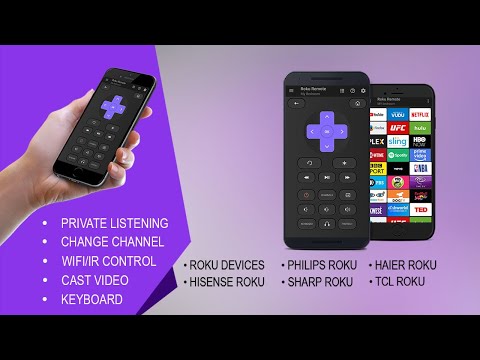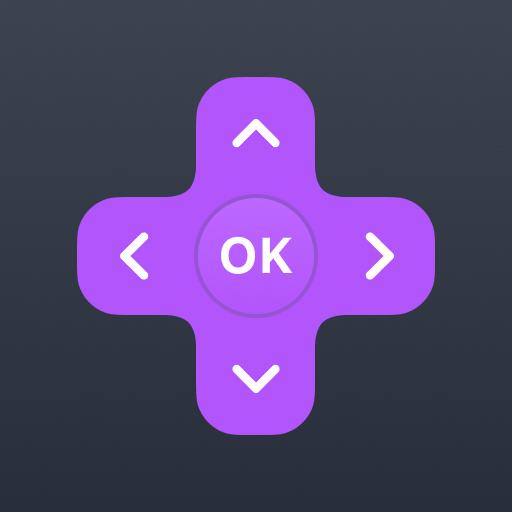Roku Remote Control: RoSpikes (WiFi+IR)
Play on PC with BlueStacks – the Android Gaming Platform, trusted by 500M+ gamers.
Page Modified on: January 19, 2020
Play Roku Remote Control: RoSpikes (WiFi+IR) on PC
Stream your Photos, Music and Video on big TV screen vai PlayOnRoku feature. It Supports WiFi and IR modes.
Feature List
✓ No Manual Setups. Automatic Scan of Roku Devices
✓ All Roku Remote buttons are supported
✓ Watch Photos/Music/Video of your phone on your big TV Screen
✓ Do't have WiFi? No worry use IR Mode to Control Roku without WiFi
✓ Access Roku Channels directly from RoSpikes app like YouTube, Netflix, Prime, Hulu etc
✓ Power ON/OFF and Volume Adjustments
✓ Write Text from Phone to TV directly with inbuilt fast keyboard.
✓ Toggle Input HDMI Sources
✓ Shake Phone to Play/Pause
✓ Realistic Clean UI with Long press support on navigational buttons
✓ Photos Slideshow is supported
Supported Roku Devices
- Streaming Stick Express , Express+, Premiere, Premiere+, Ultra
- Roku TVs Philips, TCL, Hisense, Sharp, Haier, Element, Insignia, Hitachi, RCA Roku TV
Requirements
WiFi Mode: Your Roku Device and Android phone must be connected to the same WiFi network
IR Mode: Your Android Phone must have Inbuilt Infrared IR blaster
* You can choose Modes from RoSpikes app navigational drawer
* Few Apps Like YouTube does not support keyboard
How to Use
https://www.youtube.com/watch?v=92WBpWAo0Cg&feature=youtu.be
More Details
https://www.spikesroidapps.com
DISCLAIMER:
We are NOT affiliated with Roku, Inc. and this app is an Unofficial product.
Install this RoSpikes Roku Remote app and use lots of other features like Casting Local Media, Control vai IR Infrared, Audio/Video player, Shaking feature etc.
Please do not give low rating to our app without trying it fully. Drop us an email in case if any issue is found. This app is properly tested and policy compliant.
Play Roku Remote Control: RoSpikes (WiFi+IR) on PC. It’s easy to get started.
-
Download and install BlueStacks on your PC
-
Complete Google sign-in to access the Play Store, or do it later
-
Look for Roku Remote Control: RoSpikes (WiFi+IR) in the search bar at the top right corner
-
Click to install Roku Remote Control: RoSpikes (WiFi+IR) from the search results
-
Complete Google sign-in (if you skipped step 2) to install Roku Remote Control: RoSpikes (WiFi+IR)
-
Click the Roku Remote Control: RoSpikes (WiFi+IR) icon on the home screen to start playing