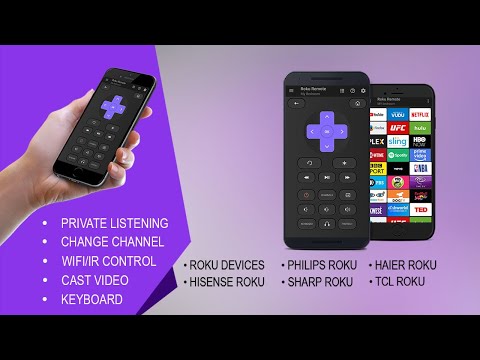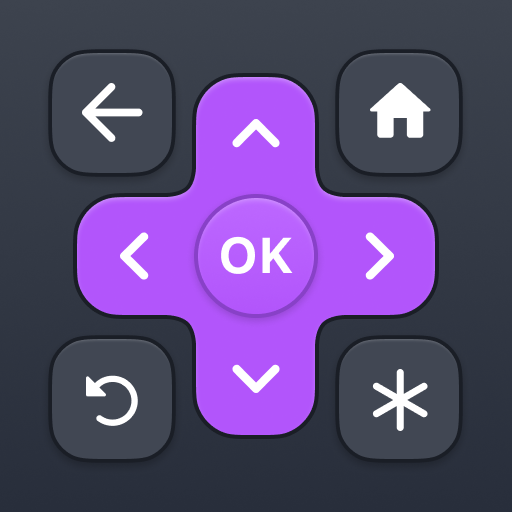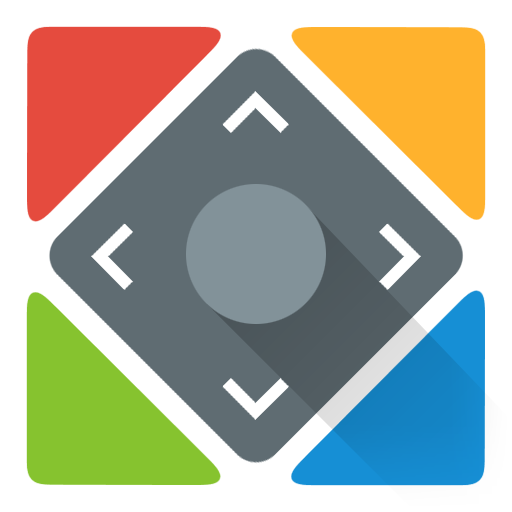このページには広告が含まれます

Roku Remote Control: RoSpikes (WiFi+IR)
ツール | Spikes Labs
BlueStacksを使ってPCでプレイ - 5憶以上のユーザーが愛用している高機能Androidゲーミングプラットフォーム
Play Roku Remote Control: RoSpikes (WiFi+IR) on PC
RoSpikes is a best free and simple app to control Roku Streaming Dongles and Roku TVs such as Haier/Hisense/Philips/Sharp/TCL/Element/Insignia/Hitachi, RCA Roku TVs.
Stream your Photos, Music and Video on big TV screen vai PlayOnRoku feature. It Supports WiFi and IR modes.
Feature List
✓ No Manual Setups. Automatic Scan of Roku Devices
✓ All Roku Remote buttons are supported
✓ Watch Photos/Music/Video of your phone on your big TV Screen
✓ Do't have WiFi? No worry use IR Mode to Control Roku without WiFi
✓ Access Roku Channels directly from RoSpikes app like YouTube, Netflix, Prime, Hulu etc
✓ Power ON/OFF and Volume Adjustments
✓ Write Text from Phone to TV directly with inbuilt fast keyboard.
✓ Toggle Input HDMI Sources
✓ Shake Phone to Play/Pause
✓ Realistic Clean UI with Long press support on navigational buttons
✓ Photos Slideshow is supported
Supported Roku Devices
- Streaming Stick Express , Express+, Premiere, Premiere+, Ultra
- Roku TVs Philips, TCL, Hisense, Sharp, Haier, Element, Insignia, Hitachi, RCA Roku TV
Requirements
WiFi Mode: Your Roku Device and Android phone must be connected to the same WiFi network
IR Mode: Your Android Phone must have Inbuilt Infrared IR blaster
* You can choose Modes from RoSpikes app navigational drawer
* Few Apps Like YouTube does not support keyboard
How to Use
https://www.youtube.com/watch?v=92WBpWAo0Cg&feature=youtu.be
More Details
https://www.spikesroidapps.com
DISCLAIMER:
We are NOT affiliated with Roku, Inc. and this app is an Unofficial product.
Install this RoSpikes Roku Remote app and use lots of other features like Casting Local Media, Control vai IR Infrared, Audio/Video player, Shaking feature etc.
Please do not give low rating to our app without trying it fully. Drop us an email in case if any issue is found. This app is properly tested and policy compliant.
Stream your Photos, Music and Video on big TV screen vai PlayOnRoku feature. It Supports WiFi and IR modes.
Feature List
✓ No Manual Setups. Automatic Scan of Roku Devices
✓ All Roku Remote buttons are supported
✓ Watch Photos/Music/Video of your phone on your big TV Screen
✓ Do't have WiFi? No worry use IR Mode to Control Roku without WiFi
✓ Access Roku Channels directly from RoSpikes app like YouTube, Netflix, Prime, Hulu etc
✓ Power ON/OFF and Volume Adjustments
✓ Write Text from Phone to TV directly with inbuilt fast keyboard.
✓ Toggle Input HDMI Sources
✓ Shake Phone to Play/Pause
✓ Realistic Clean UI with Long press support on navigational buttons
✓ Photos Slideshow is supported
Supported Roku Devices
- Streaming Stick Express , Express+, Premiere, Premiere+, Ultra
- Roku TVs Philips, TCL, Hisense, Sharp, Haier, Element, Insignia, Hitachi, RCA Roku TV
Requirements
WiFi Mode: Your Roku Device and Android phone must be connected to the same WiFi network
IR Mode: Your Android Phone must have Inbuilt Infrared IR blaster
* You can choose Modes from RoSpikes app navigational drawer
* Few Apps Like YouTube does not support keyboard
How to Use
https://www.youtube.com/watch?v=92WBpWAo0Cg&feature=youtu.be
More Details
https://www.spikesroidapps.com
DISCLAIMER:
We are NOT affiliated with Roku, Inc. and this app is an Unofficial product.
Install this RoSpikes Roku Remote app and use lots of other features like Casting Local Media, Control vai IR Infrared, Audio/Video player, Shaking feature etc.
Please do not give low rating to our app without trying it fully. Drop us an email in case if any issue is found. This app is properly tested and policy compliant.
Roku Remote Control: RoSpikes (WiFi+IR)をPCでプレイ
-
BlueStacksをダウンロードしてPCにインストールします。
-
GoogleにサインインしてGoogle Play ストアにアクセスします。(こちらの操作は後で行っても問題ありません)
-
右上の検索バーにRoku Remote Control: RoSpikes (WiFi+IR)を入力して検索します。
-
クリックして検索結果からRoku Remote Control: RoSpikes (WiFi+IR)をインストールします。
-
Googleサインインを完了してRoku Remote Control: RoSpikes (WiFi+IR)をインストールします。※手順2を飛ばしていた場合
-
ホーム画面にてRoku Remote Control: RoSpikes (WiFi+IR)のアイコンをクリックしてアプリを起動します。