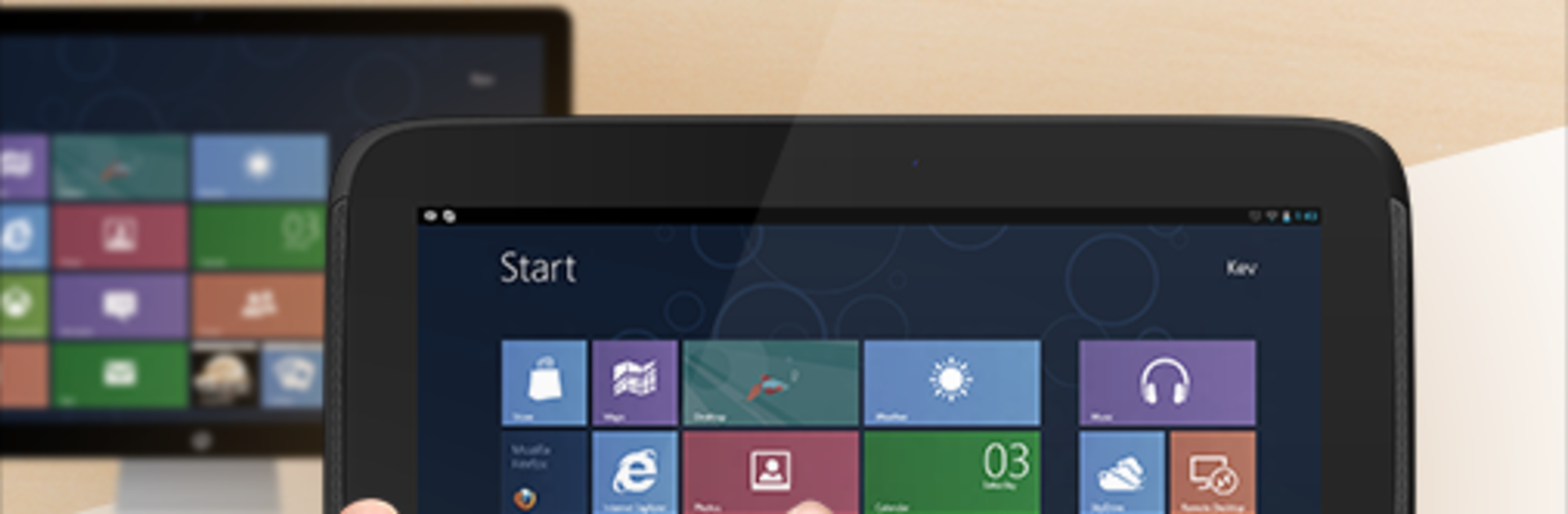
RemoteView for Android
العب على الكمبيوتر الشخصي مع BlueStacks - نظام أندرويد للألعاب ، موثوق به من قبل أكثر من 500 مليون لاعب.
Run RemoteView for Android on PC or Mac
Upgrade your experience. Try RemoteView for Android, the fantastic Tools app from RSUPPORT Co., Ltd., from the comfort of your laptop, PC, or Mac, only on BlueStacks.
About the App
RemoteView for Android lets you hop into your work or home computer right from your phone or tablet—no matter where you are. Open desktop apps, grab files, or handle quick fixes without sitting in front of the PC. Built by RSUPPORT Co., Ltd., this Tools app focuses on fast connections, strong security, and a control experience that actually feels natural on mobile.
App Features
- Instant remote control: Connect to your PC or server in seconds and work as if you’re sitting there.
- Strong security built in: Two-step login, AES‑256 encryption, and SSL keep sessions protected from end to end.
- Two‑way file transfer: Send documents to your desktop or pull them down to your phone—both directions, no fuss.
- Works across real‑world networks: Reliable access even with dynamic IPs, DHCP, NAT, and tight office firewalls.
- Desktop‑grade controls on mobile: Use a full mouse and keyboard from your device; pinch‑to‑zoom, scroll, and other multi‑touch gestures are supported. Your PC’s language input methods work too.
- Multi‑monitor made easy: Switch between displays, view the screen you need, and keep the remote desktop locked when required.
- Power options at a distance: Wake up or shut down supported machines with RemoteWOL for those after‑hours moments.
- Virtualization friendly: Connect to machines running on Hyper‑V, VMware, Virtual PC, or Citrix Xen environments.
- Simple setup: Install the agent on the computer you want to reach, sign in from the app, and you’re in—no complicated network tweaks.
- For work, home, and IT fleets: Check your office PC from home, pick up files from your home tower at work, manage many assets, or reach locked‑down servers fast.
- Big‑screen option: Prefer managing from a desktop? You can run RemoteView for Android on BlueStacks for a wider view.
BlueStacks brings your apps to life on a bigger screen—seamless and straightforward.
العب RemoteView for Android على جهاز الكمبيوتر. من السهل البدء.
-
قم بتنزيل BlueStacks وتثبيته على جهاز الكمبيوتر الخاص بك
-
أكمل تسجيل الدخول إلى Google للوصول إلى متجر Play ، أو قم بذلك لاحقًا
-
ابحث عن RemoteView for Android في شريط البحث أعلى الزاوية اليمنى
-
انقر لتثبيت RemoteView for Android من نتائج البحث
-
أكمل تسجيل الدخول إلى Google (إذا تخطيت الخطوة 2) لتثبيت RemoteView for Android
-
انقر على أيقونة RemoteView for Android على الشاشة الرئيسية لبدء اللعب
