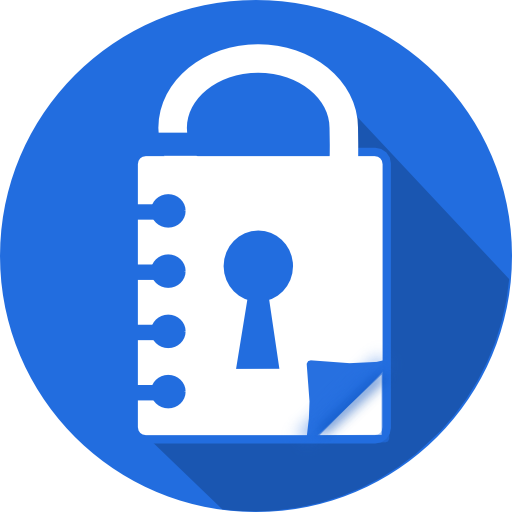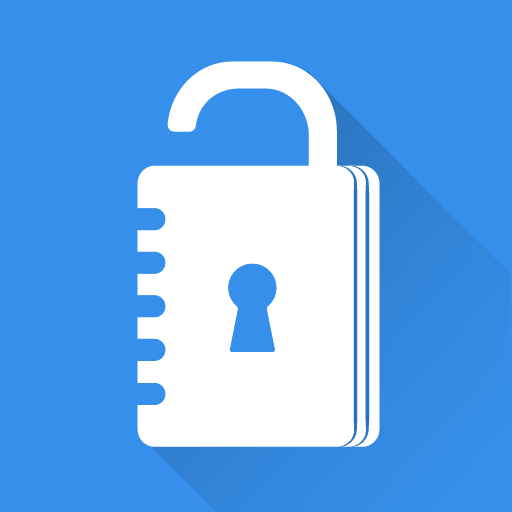
Private Notepad - safe notes & lists
Play on PC with BlueStacks – the Android Gaming Platform, trusted by 500M+ gamers.
Page Modified on: January 9, 2020
Play Private Notepad - safe notes & lists on PC
Features:
- Offline access: access your notes without internet connection
- Checklist: plan your day with to do list, make shopping list, grocery list
- Autosave: the notepad will save your notes automatically while you edit them
- Password protection: protect your notes and checklist with password, PIN-code or pattern
- Photo vault: add photos and images to your secure notes
- Encryption: your notes and photos are always stored encrypted with AES standard which is used in banking systems
- Intruder's photo: the notepad will notify you about wrong password attempts and will show you a photo of the intruder
- Fingerprint access: open your notes and checklists with one touch
- Labels: group your notes and to do list with labels to find them easily
- Colors: make your notepad more colorful - paint your notes with your favorite colors
- Cloud sync: backup and sync your notes across your devices using the secure cloud
- Reminders: add reminders to your notes to remember important things
- Undo button: undo last changes while you edit a note or to do list
- Data hiding: enable hiding the most critical notes if someone tries to break into your private vault
- Self-destruction: enable destroying the most critical notes if someone tries to break into your private vault
- Selective protection: protect only particular notes or to do list with password
- PDF and TXT files: export your notes to PDF and TXT files or convert the existing file to your notes
- UI themes: select from several notepad themes for a custom look
- Support: FAQ will help you to work with notes, checklist and reminders. Also you can always contact support if you have some questions
Permissions
- Camera: the notepad uses it for taking pictures of intruders
- Contacts: required to backup notes to your Google Drive
- Storage: required for exporting notes to the phone memory
- Network access and Internet: the notepad uses it for for syncing notes with cloud
- Billing service: required for purchasing premium version
- Fingerprint hardware: required for the fingerprint access
- Preventing notepad from sleeping: required for disabling the sleep mode in some situations
Play Private Notepad - safe notes & lists on PC. It’s easy to get started.
-
Download and install BlueStacks on your PC
-
Complete Google sign-in to access the Play Store, or do it later
-
Look for Private Notepad - safe notes & lists in the search bar at the top right corner
-
Click to install Private Notepad - safe notes & lists from the search results
-
Complete Google sign-in (if you skipped step 2) to install Private Notepad - safe notes & lists
-
Click the Private Notepad - safe notes & lists icon on the home screen to start playing