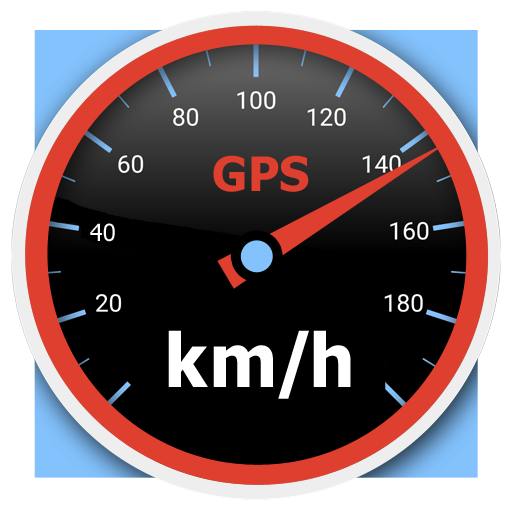GNSS speedometer
Play on PC with BlueStacks – the Android Gaming Platform, trusted by 500M+ gamers.
Page Modified on: May 21, 2021
Play GNSS speedometer on PC
FEATURES
• Russian and English languages
• Units of measurement: km/h — kilometers, MPH — miles, knots — nautical miles. When changing units of measurement, the current, average, maximum speed and odometer are immediately corrected.
• Five speed ranges: 0–30, 0–60, 0–120, 0–240, 0–1200. For the most accurate readings, select the range that matches your driving mode.
• AMOLED anti-Burn-in. The app main screen shifts a few pixels every 9 seconds. 20 steps one way, then 20 steps back. The option helps to reduce OLED/AMOLED display burn-in.
• No internet connection required or used
• Current speed in analog or digital format
• Four colors of the odometer. Just tap the total mileage to change the color.
• Display of average and maximum speed, altitude and coordinates of the current location
• Current time in 24h or 12h format
• Ability to send your coordinates by simply pressing one button. With this button, children can quickly and easily send their coordinates to parents in an emergency.
• Recording a track in two formats KML and GPX
• The application can work when the screen is off, as well as simultaneously with another application, such as Google Maps. If you see a notification in the status bar, then the GNSS speedometer is running. To stop the GNSS speedometer, tap “back” (usually indicated by a triangle or arrow) when the app's main screen is open.
DESCRIPTION OF THE APP INTERFACE
In the upper left corner, the icon of the presence / absence of a satisfactory signal from satellites, the number of used / visible satellites, the types of navigation systems used (Android 7 and later) are displayed.
In the upper right corner there is the " i " button — information about the application and the settings button.
In the lower left corner, the estimated positioning accuracy is displayed.
In the lower right corner there is a button for sending the coordinates of the current location. Did you make an appointment to meet someone, but they can't find you? Just send your coordinates in any convenient way: SMS, instant messengers, social networks, email, etc. To see the location, the obtained coordinates can be copied into the search bar of Google Maps, Google Earth, Yandex.Maps, Yandex.Navigator, 2GIS, OsmAnd and other similar applications. This method works even if there is no internet connection, provided that offline maps of the corresponding area have been downloaded.
Round "R" button to reset trip odometer to zero.
Round button "track" to enable / disable track recording. At the end of the recording, you will be prompted to save one or two files: one with the "gpx" extension, the other with the "kml" extension. The default name for each file is "date_recording start time", for example, "2020-08-03_10h23m37s.kml" and "2020-08-03_10h23m37s.gpx". You can view a KML track in Google Earth, GPX track in GPX track viewer.
PERMISSIONS
GNSS speedometer uses data from navigation satellite systems to determine speed and calculate distance traveled, so permission is required to access the device's location.
PRIVACY POLICY
GNSS Speedometer Privacy Policy: https://sites.google.com/view/gnssspeedometer/privacy-policy
More information https://sites.google.com/view/gnssspeedometer/description
Play GNSS speedometer on PC. It’s easy to get started.
-
Download and install BlueStacks on your PC
-
Complete Google sign-in to access the Play Store, or do it later
-
Look for GNSS speedometer in the search bar at the top right corner
-
Click to install GNSS speedometer from the search results
-
Complete Google sign-in (if you skipped step 2) to install GNSS speedometer
-
Click the GNSS speedometer icon on the home screen to start playing