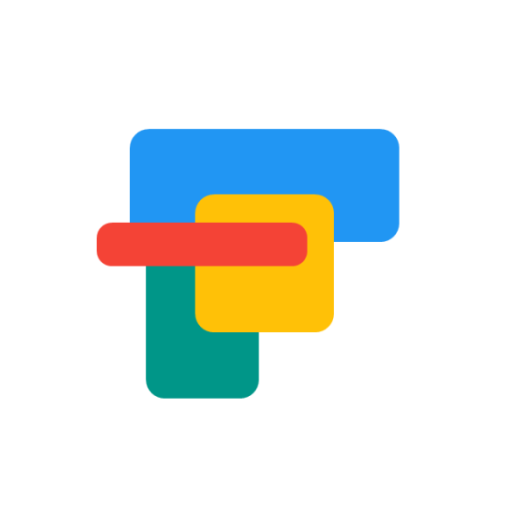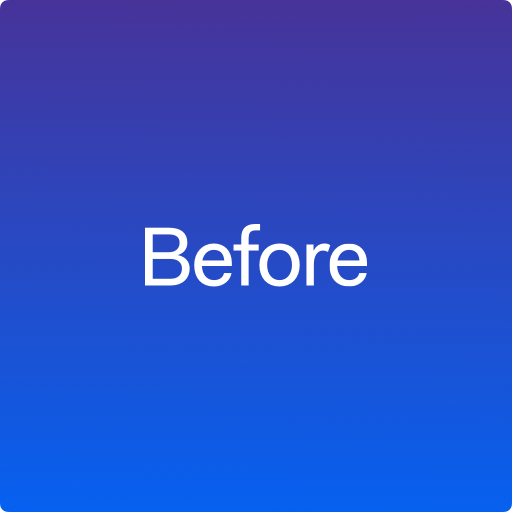このページには広告が含まれます

AIO Launcher
カスタマイズ | AIO Mobile Apps
BlueStacksを使ってPCでプレイ - 5憶以上のユーザーが愛用している高機能Androidゲーミングプラットフォーム
Play AIO Launcher on PC
AIO Launcher is not ordinary home screen. It does not have colorful icons, many animation effects and a variety of themes. Instead, AIO Launcher uses a screen space to show you the most important information.
AIO Launcher can display the following information on the screen:
* Weather - current weather and forecast for 10 days;
* Notifications - standard android notifications;
* Player - when you turn on the music, playback control buttons appear;
* Frequent apps - frequently used applications buttons;
* Your apps - the icons of the selected applications;
* Contacts - quick contacts;
* Dialer - numpad for quick calls;
* Timer - timer start buttons;
* Mail - list of received emails;
* Notes - list of your notes;
* Telegram - last messages (paid);
* RSS - latest news;
* Twitter - all tweets or a single user tweets;
* Calendar - upcoming events in the calendar;
* Exchange rates - currency exchange rates;
* Bitcoin - the bitcoin price;
* Finance - stocks, precious metals, cryptocurrencies etc (paid);
* Calculator - simple calculator;
* Audio Recorder - record, play and share audio;
* System monitor - RAM and NAND usage, percentage of battery power;
* Control panel - toggles for WiFi/BT/GPS etc;
* Traffic - shows current download/upload rates and connection type;
* Android widget - standard app widgets (paid).
Other features:
* Several different themes;
* Icon packs support;
* Multiple icon shapes;
* Ability to change the font size;
* Advanced search system for applications, contacts, files and information on the Internet;
* Ability to rename applications;
* Widgets and plugins support;
* Tasker integration;
* Gestures;
* Very customizable.
Usage:
* Swipe on search button opens quick menu with phone, camera and market;
* To add the Android widget, long press search button and select the "+" icon;
* To resize the widget, hold the finger on the widget, then use the up and down buttons;
* To access the list of all applications, drag from the left edge of the screen;
* Hold finger on various elements of the screen to open menu;
* To open settings, hold your finger on the search button, and then click the gear icon;
* Hold the title of the widget to move it around;
* Any widget can be disabled in settings;
* You can minimize the widget by clicking on its name;
* To remove an application, open the application menu, hold your finger on the desired application, and drag it to the recycle bin icon.
How to connect to Outlook:
https://support.microsoft.com/en-hk/help/12409/microsoft-account-app-passwords-two-step-verification
How to set as default launcher on a Huawei smartphone:
Settings - Applications - Settings - Default applications - Settings - Manager - AIO Launcher
If notification widget don't work on MIUI:
Settings - Battery & performance - Manage apps' battery usage - Choose apps - AIO Launcher - No restrictions
If app widgets don't work on MIUI:
Go to the application settings on your phone, find the application that owns the widget, click "Other permissions" and enable "Display pop-ups when running in the background" option.
This app uses the Device Administrator permission.
AIO Launcher can display the following information on the screen:
* Weather - current weather and forecast for 10 days;
* Notifications - standard android notifications;
* Player - when you turn on the music, playback control buttons appear;
* Frequent apps - frequently used applications buttons;
* Your apps - the icons of the selected applications;
* Contacts - quick contacts;
* Dialer - numpad for quick calls;
* Timer - timer start buttons;
* Mail - list of received emails;
* Notes - list of your notes;
* Telegram - last messages (paid);
* RSS - latest news;
* Twitter - all tweets or a single user tweets;
* Calendar - upcoming events in the calendar;
* Exchange rates - currency exchange rates;
* Bitcoin - the bitcoin price;
* Finance - stocks, precious metals, cryptocurrencies etc (paid);
* Calculator - simple calculator;
* Audio Recorder - record, play and share audio;
* System monitor - RAM and NAND usage, percentage of battery power;
* Control panel - toggles for WiFi/BT/GPS etc;
* Traffic - shows current download/upload rates and connection type;
* Android widget - standard app widgets (paid).
Other features:
* Several different themes;
* Icon packs support;
* Multiple icon shapes;
* Ability to change the font size;
* Advanced search system for applications, contacts, files and information on the Internet;
* Ability to rename applications;
* Widgets and plugins support;
* Tasker integration;
* Gestures;
* Very customizable.
Usage:
* Swipe on search button opens quick menu with phone, camera and market;
* To add the Android widget, long press search button and select the "+" icon;
* To resize the widget, hold the finger on the widget, then use the up and down buttons;
* To access the list of all applications, drag from the left edge of the screen;
* Hold finger on various elements of the screen to open menu;
* To open settings, hold your finger on the search button, and then click the gear icon;
* Hold the title of the widget to move it around;
* Any widget can be disabled in settings;
* You can minimize the widget by clicking on its name;
* To remove an application, open the application menu, hold your finger on the desired application, and drag it to the recycle bin icon.
How to connect to Outlook:
https://support.microsoft.com/en-hk/help/12409/microsoft-account-app-passwords-two-step-verification
How to set as default launcher on a Huawei smartphone:
Settings - Applications - Settings - Default applications - Settings - Manager - AIO Launcher
If notification widget don't work on MIUI:
Settings - Battery & performance - Manage apps' battery usage - Choose apps - AIO Launcher - No restrictions
If app widgets don't work on MIUI:
Go to the application settings on your phone, find the application that owns the widget, click "Other permissions" and enable "Display pop-ups when running in the background" option.
This app uses the Device Administrator permission.
AIO LauncherをPCでプレイ
-
BlueStacksをダウンロードしてPCにインストールします。
-
GoogleにサインインしてGoogle Play ストアにアクセスします。(こちらの操作は後で行っても問題ありません)
-
右上の検索バーにAIO Launcherを入力して検索します。
-
クリックして検索結果からAIO Launcherをインストールします。
-
Googleサインインを完了してAIO Launcherをインストールします。※手順2を飛ばしていた場合
-
ホーム画面にてAIO Launcherのアイコンをクリックしてアプリを起動します。