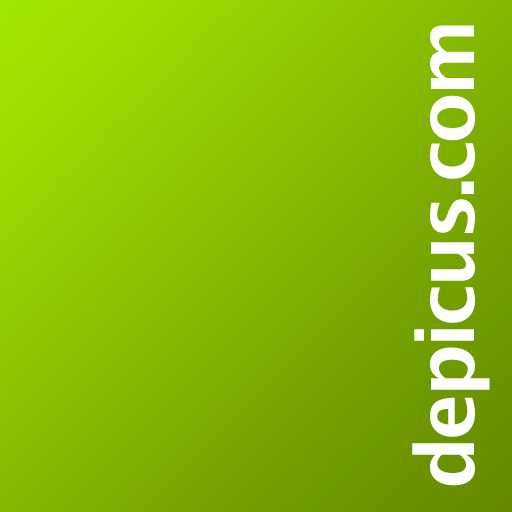PC WakeUp PRO "Wake on Lan"
Play on PC with BlueStacks – the Android Gaming Platform, trusted by 500M+ gamers.
Page Modified on: July 1, 2015
Play PC WakeUp PRO "Wake on Lan" on PC
- Support for multiple routers and computers
- Widget for your home screen
- Personal command for wake up
- Define a port number for SSH/Telnet connection
- Define a port number for the web interface of the router
You have a situation arises where you need to quickly get access to your computer?
For example on a computer are any files or photos you want in the moment.
With this application, you can always turn on your computer and then use it using the remote control.
Detailed description and setup here: http://develop.freask.ru/en/?p=5
What is needed:
- A computer connected to the router via Ethernet
- Set up the BIOS on your computer Wake On Lan (a function that allows you to turn on the PC via LAN-cable)
- The router is configured with SSH or Telnet connection from outside
- Installed on your computer and smartphone TeamViewer for remote control
In the application settings fill in the connection information. You need to create at least one router and one computer.
Next, click "SSH/Telnet to router" and will take place as soon as the connection you can turn on your PC.
After switching to it, you can easily connect via TeamViewer.
If you want to turn on your computer directly from the home screen smartphone - just add a widget on the screen!
Designed by Andrey Maximov https://www.behance.net/Andrey_Maximov
Play PC WakeUp PRO "Wake on Lan" on PC. It’s easy to get started.
-
Download and install BlueStacks on your PC
-
Complete Google sign-in to access the Play Store, or do it later
-
Look for PC WakeUp PRO "Wake on Lan" in the search bar at the top right corner
-
Click to install PC WakeUp PRO "Wake on Lan" from the search results
-
Complete Google sign-in (if you skipped step 2) to install PC WakeUp PRO "Wake on Lan"
-
Click the PC WakeUp PRO "Wake on Lan" icon on the home screen to start playing