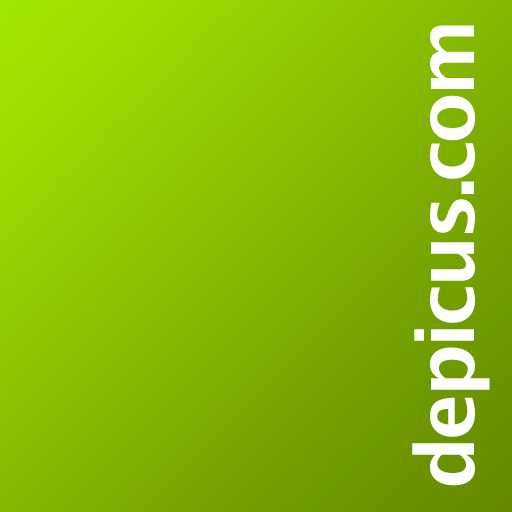このページには広告が含まれます

PC WakeUp PRO "Wake on Lan"
ツール | freask
BlueStacksを使ってPCでプレイ - 5憶以上のユーザーが愛用している高機能Androidゲーミングプラットフォーム
Play PC WakeUp PRO "Wake on Lan" on PC
Benefits PRO-version:
- Support for multiple routers and computers
- Widget for your home screen
- Personal command for wake up
- Define a port number for SSH/Telnet connection
- Define a port number for the web interface of the router
You have a situation arises where you need to quickly get access to your computer?
For example on a computer are any files or photos you want in the moment.
With this application, you can always turn on your computer and then use it using the remote control.
Detailed description and setup here: http://develop.freask.ru/en/?p=5
What is needed:
- A computer connected to the router via Ethernet
- Set up the BIOS on your computer Wake On Lan (a function that allows you to turn on the PC via LAN-cable)
- The router is configured with SSH or Telnet connection from outside
- Installed on your computer and smartphone TeamViewer for remote control
In the application settings fill in the connection information. You need to create at least one router and one computer.
Next, click "SSH/Telnet to router" and will take place as soon as the connection you can turn on your PC.
After switching to it, you can easily connect via TeamViewer.
If you want to turn on your computer directly from the home screen smartphone - just add a widget on the screen!
Designed by Andrey Maximov https://www.behance.net/Andrey_Maximov
- Support for multiple routers and computers
- Widget for your home screen
- Personal command for wake up
- Define a port number for SSH/Telnet connection
- Define a port number for the web interface of the router
You have a situation arises where you need to quickly get access to your computer?
For example on a computer are any files or photos you want in the moment.
With this application, you can always turn on your computer and then use it using the remote control.
Detailed description and setup here: http://develop.freask.ru/en/?p=5
What is needed:
- A computer connected to the router via Ethernet
- Set up the BIOS on your computer Wake On Lan (a function that allows you to turn on the PC via LAN-cable)
- The router is configured with SSH or Telnet connection from outside
- Installed on your computer and smartphone TeamViewer for remote control
In the application settings fill in the connection information. You need to create at least one router and one computer.
Next, click "SSH/Telnet to router" and will take place as soon as the connection you can turn on your PC.
After switching to it, you can easily connect via TeamViewer.
If you want to turn on your computer directly from the home screen smartphone - just add a widget on the screen!
Designed by Andrey Maximov https://www.behance.net/Andrey_Maximov
PC WakeUp PRO "Wake on Lan"をPCでプレイ
-
BlueStacksをダウンロードしてPCにインストールします。
-
GoogleにサインインしてGoogle Play ストアにアクセスします。(こちらの操作は後で行っても問題ありません)
-
右上の検索バーにPC WakeUp PRO "Wake on Lan"を入力して検索します。
-
クリックして検索結果からPC WakeUp PRO "Wake on Lan"をインストールします。
-
Googleサインインを完了してPC WakeUp PRO "Wake on Lan"をインストールします。※手順2を飛ばしていた場合
-
ホーム画面にてPC WakeUp PRO "Wake on Lan"のアイコンをクリックしてアプリを起動します。