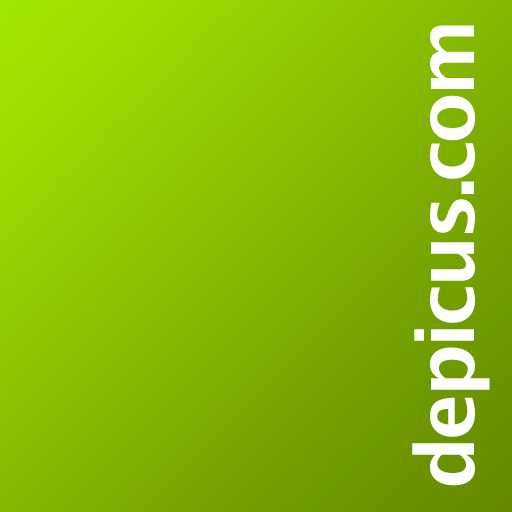PC WakeUp PRO "Wake on Lan"
Graj na PC z BlueStacks – Platforma gamingowa Android, która uzyskała zaufanie ponad 500 milionów graczy!
Strona zmodyfikowana w dniu: 1 lipca 2015
Play PC WakeUp PRO "Wake on Lan" on PC
- Support for multiple routers and computers
- Widget for your home screen
- Personal command for wake up
- Define a port number for SSH/Telnet connection
- Define a port number for the web interface of the router
You have a situation arises where you need to quickly get access to your computer?
For example on a computer are any files or photos you want in the moment.
With this application, you can always turn on your computer and then use it using the remote control.
Detailed description and setup here: http://develop.freask.ru/en/?p=5
What is needed:
- A computer connected to the router via Ethernet
- Set up the BIOS on your computer Wake On Lan (a function that allows you to turn on the PC via LAN-cable)
- The router is configured with SSH or Telnet connection from outside
- Installed on your computer and smartphone TeamViewer for remote control
In the application settings fill in the connection information. You need to create at least one router and one computer.
Next, click "SSH/Telnet to router" and will take place as soon as the connection you can turn on your PC.
After switching to it, you can easily connect via TeamViewer.
If you want to turn on your computer directly from the home screen smartphone - just add a widget on the screen!
Designed by Andrey Maximov https://www.behance.net/Andrey_Maximov
Zagraj w PC WakeUp PRO "Wake on Lan" na PC. To takie proste.
-
Pobierz i zainstaluj BlueStacks na PC
-
Zakończ pomyślnie ustawienie Google, aby otrzymać dostęp do sklepu Play, albo zrób to później.
-
Wyszukaj PC WakeUp PRO "Wake on Lan" w pasku wyszukiwania w prawym górnym rogu.
-
Kliknij, aby zainstalować PC WakeUp PRO "Wake on Lan" z wyników wyszukiwania
-
Ukończ pomyślnie rejestrację Google (jeśli krok 2 został pominięty) aby zainstalować PC WakeUp PRO "Wake on Lan"
-
Klinij w ikonę PC WakeUp PRO "Wake on Lan" na ekranie startowym, aby zacząć grę