
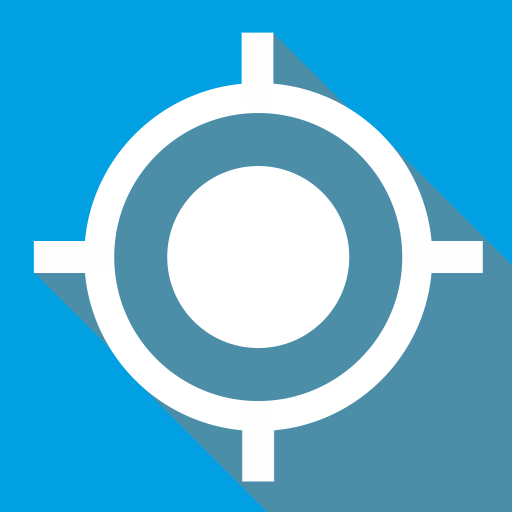
Mock Locations (fake GPS path)
Tools | Dvaoru
5억명 이상의 게이머가 신뢰하는 안드로이드 게임 플랫폼 BlueStacks으로 PC에서 플레이하세요.
Play Mock Locations (fake GPS path) on PC
Mock Locations app allows you to fake GPS location information for all apps installed on your device.
The app spoofs location information by GPS and Network providers.
Fake GPS location in route mode:
Just set start and end points on the map and the app will automatically build a route along the roads, and then set the speed and how long you want to stay at the start and end points of the route.
When you press the play button, the Mock Locations app starts changing your GPS coordinates step by step, as if you were actually driving that route.
You can add as many parking points as you want.
If you want to fly gps location as airplane (on a straight line without roads) open app's settings and deselect the "On the roads" option.
If you don't need to simulate a route and you want to fake gps location in one point, just set only one point on the map and press the start button. The location changer algorithm will mock gps location of your device at this point with little fluctuations of GPS coordinates (to simulate fluctuations of the real GPS signal).
Fake GPS location in joystick mode:
If you want to manually change GPS location of the device you can use joystick. The Mock Locations app will display the joystick over other apps and you will be able to control your fake location from other app. (For this the app needs the "Display over other apps" permission.)
Fake GPS location in GPX file playback mode:
If you have recorded your real trip to the GPX file you can open it in this app and replay it as a fake GPS route trip.
The Mock Locations app will help in debugging GPS location based apps or if you want no one to know where you really are.
Attention!
Before purchasing the Full Version of the app check how it works on your device.
For this there is a free trial period of 24 hours after installing the app. During this time, you can use all premium features.
Features:
- Location spoofing by GPS and Network providers.
- Ability to create a route on roads.
- Ability to set breakpoints and specify the stay in them.
- Ability to set a variable speed.
- Closed route. (Allows you to build a route for movement along a closed path. To do this, lay the route so that the start and end points were near.)
- You can use the braking before bends. (Settings -> Slows down before the turn)
- You can run the emulation location at one point.
- You can use the joystick to control facked Gps locations other apps.
- You can replay the route from GPX file.
Thanks to Levin Faber and Ben Black for translation into German.
Thanks to Luca Boscaini for the Italian translation.
Thanks to Sergiu Losai for helping to make the app better.
The app spoofs location information by GPS and Network providers.
Fake GPS location in route mode:
Just set start and end points on the map and the app will automatically build a route along the roads, and then set the speed and how long you want to stay at the start and end points of the route.
When you press the play button, the Mock Locations app starts changing your GPS coordinates step by step, as if you were actually driving that route.
You can add as many parking points as you want.
If you want to fly gps location as airplane (on a straight line without roads) open app's settings and deselect the "On the roads" option.
If you don't need to simulate a route and you want to fake gps location in one point, just set only one point on the map and press the start button. The location changer algorithm will mock gps location of your device at this point with little fluctuations of GPS coordinates (to simulate fluctuations of the real GPS signal).
Fake GPS location in joystick mode:
If you want to manually change GPS location of the device you can use joystick. The Mock Locations app will display the joystick over other apps and you will be able to control your fake location from other app. (For this the app needs the "Display over other apps" permission.)
Fake GPS location in GPX file playback mode:
If you have recorded your real trip to the GPX file you can open it in this app and replay it as a fake GPS route trip.
The Mock Locations app will help in debugging GPS location based apps or if you want no one to know where you really are.
Attention!
Before purchasing the Full Version of the app check how it works on your device.
For this there is a free trial period of 24 hours after installing the app. During this time, you can use all premium features.
Features:
- Location spoofing by GPS and Network providers.
- Ability to create a route on roads.
- Ability to set breakpoints and specify the stay in them.
- Ability to set a variable speed.
- Closed route. (Allows you to build a route for movement along a closed path. To do this, lay the route so that the start and end points were near.)
- You can use the braking before bends. (Settings -> Slows down before the turn)
- You can run the emulation location at one point.
- You can use the joystick to control facked Gps locations other apps.
- You can replay the route from GPX file.
Thanks to Levin Faber and Ben Black for translation into German.
Thanks to Luca Boscaini for the Italian translation.
Thanks to Sergiu Losai for helping to make the app better.
PC에서 Mock Locations (fake GPS path) 플레이해보세요.
-
BlueStacks 다운로드하고 설치
-
Google Play 스토어에 로그인 하기(나중에 진행가능)
-
오른쪽 상단 코너에 Mock Locations (fake GPS path) 검색
-
검색 결과 중 Mock Locations (fake GPS path) 선택하여 설치
-
구글 로그인 진행(만약 2단계를 지나갔을 경우) 후 Mock Locations (fake GPS path) 설치
-
메인 홈화면에서 Mock Locations (fake GPS path) 선택하여 실행
