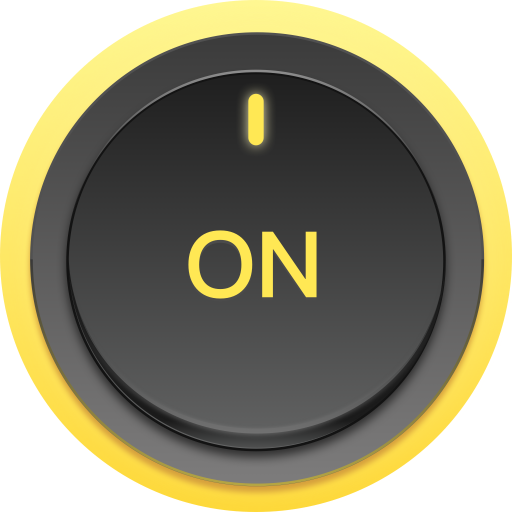Icon Torch - Flashlight
Juega en PC con BlueStacks: la plataforma de juegos Android, en la que confían más de 500 millones de jugadores.
Página modificada el: 8 de diciembre de 2018
Play Icon Torch - Flashlight on PC
Features:
- There is no interface;
- No advertising;
- No settings;
- Is not a widget;
- Free;
- Not a great size;
- Bright.
Description:
This flashlight from the interface only has an icon. Place the label flashlight in a convenient place for you. It can be a desktop, quick launch bar, the bottom navigation bar, or in the notification bar (with the help of third-party software), and more ... To activate the flashlight, press the shortcut. To turn off - press again.
In no flashlight settings. In order to have these settings, my app "Flashlight on the power button" https://play.google.com/store/apps/details?id=ru.irk.ang.balsan.powertorch free. In which it will be possible to adjust the vibration on / off and auto shut off. And also other interesting features.
WARNING!
This NOT WIDGET , the icon will not change its state (color, shape, etc.), Depending on whether the LED is lit or not.
Donate
You can buy a paid version of this flashlight
Juega Icon Torch - Flashlight en la PC. Es fácil comenzar.
-
Descargue e instale BlueStacks en su PC
-
Complete el inicio de sesión de Google para acceder a Play Store, o hágalo más tarde
-
Busque Icon Torch - Flashlight en la barra de búsqueda en la esquina superior derecha
-
Haga clic para instalar Icon Torch - Flashlight desde los resultados de búsqueda
-
Complete el inicio de sesión de Google (si omitió el paso 2) para instalar Icon Torch - Flashlight
-
Haz clic en el ícono Icon Torch - Flashlight en la pantalla de inicio para comenzar a jugar