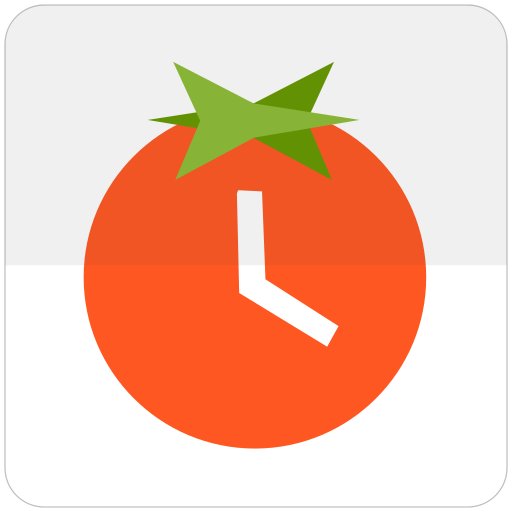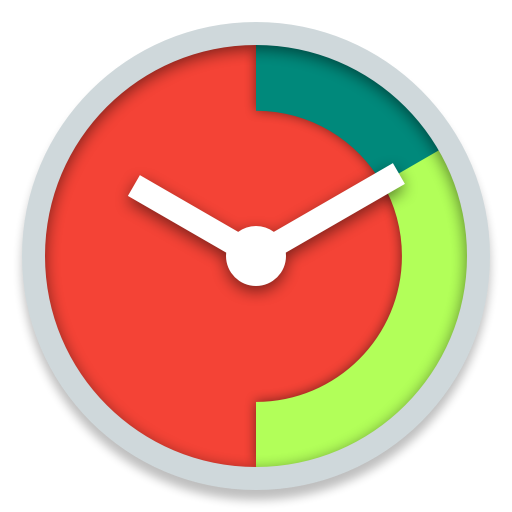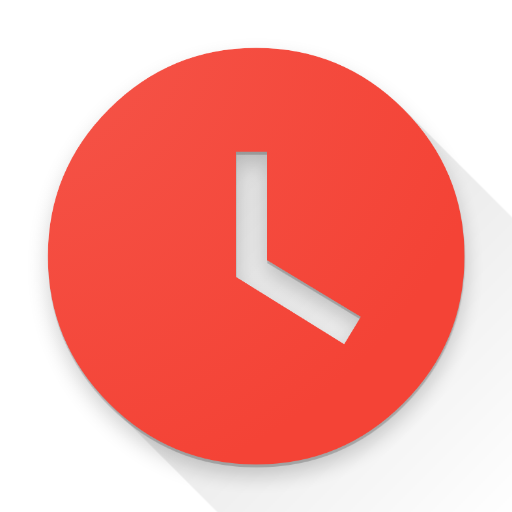このページには広告が含まれます
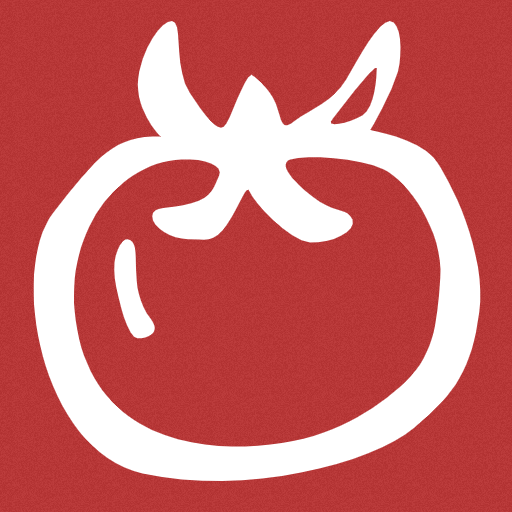
Tomato Planner
ツール | Denis Bilenko
BlueStacksを使ってPCでプレイ - 5憶以上のユーザーが愛用している高機能Androidゲーミングプラットフォーム
Play Tomato Planner on PC
Create a schedule for today using Pomodoro Technique to work efficiently!
The app creates a schedule, alternating intervals of work (so-called Pomodoros) and breaks according to the following algorithm:
Work, then break. Every fourth break is long, all other breaks are short.
Best suited to perform work that requires concentration, as well as monotonous and routine tasks.
The app will send a notification at the beginning and end of each "Pomodoro", in which you will see what is the current interval and when it will end.
Statistics section allows you to track your activity by day: the number of work intervals, and work hours as graphs.
It's suggested to use these settings, however you can change them as you wish:
Work: 25 min.
Short break: 3 - 5 min.
Long break: 15 - 30 min.
The app creates a schedule, alternating intervals of work (so-called Pomodoros) and breaks according to the following algorithm:
Work, then break. Every fourth break is long, all other breaks are short.
Best suited to perform work that requires concentration, as well as monotonous and routine tasks.
The app will send a notification at the beginning and end of each "Pomodoro", in which you will see what is the current interval and when it will end.
Statistics section allows you to track your activity by day: the number of work intervals, and work hours as graphs.
It's suggested to use these settings, however you can change them as you wish:
Work: 25 min.
Short break: 3 - 5 min.
Long break: 15 - 30 min.
Tomato PlannerをPCでプレイ
-
BlueStacksをダウンロードしてPCにインストールします。
-
GoogleにサインインしてGoogle Play ストアにアクセスします。(こちらの操作は後で行っても問題ありません)
-
右上の検索バーにTomato Plannerを入力して検索します。
-
クリックして検索結果からTomato Plannerをインストールします。
-
Googleサインインを完了してTomato Plannerをインストールします。※手順2を飛ばしていた場合
-
ホーム画面にてTomato Plannerのアイコンをクリックしてアプリを起動します。