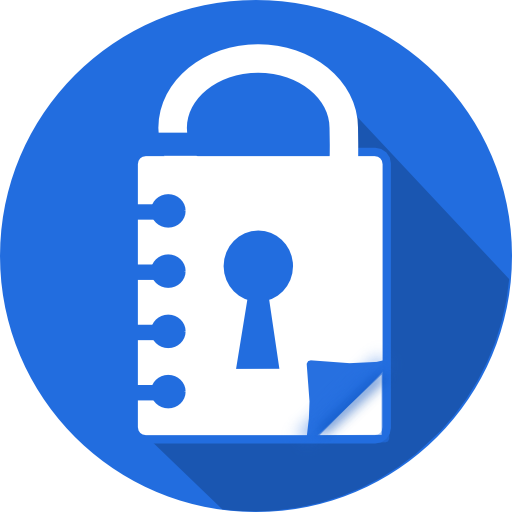Notepad with password PRO
Play on PC with BlueStacks – the Android Gaming Platform, trusted by 500M+ gamers.
Page Modified on: October 26, 2019
Play Notepad with password PRO on PC
+ Doesn't require Internet access - leakage of confidential data is excluded.
+ No ads.
+ The same functionality as FREE. Changes are tested on version FREE and after 1-2 weeks appear to PRO.
+ Icon of PRO app is darker than FREE.
How to pay?
Click on the price at the top of the page, choose "payment method". The easiest way to pay is through phone (Your mobile operator). Click "Buy". Done.
For details see "Accepted payment methods":
https://support.google.com/googleplay/answer/2651410?co=GENIE.CountryCode%3DUnited+States&hl=en
How to copy data from FREE version?
1. In version FREE. Create a Backup: "Notepad - menu - three points - Settings - Backup. Create / Restore - Click here to create a backup". Backup will appear in the list below.
Really backup file will be created in sd card . The file extansion is ".nsafe". You can find it in the Backup folder. The path to the folder: "Notepad - menus - three points - Settings - Backup. Create / Restore - Backup folder".
2. Install the PRO version. By default PRO has the same Backup folder as FREE version.
If not then copy the file ".nsafe" to the PRO backup folder or change the path to the folder. The file will appear in the list. Click on it in the list and in the menu that appears, select "Restore". Done.
Please report any questions, errors, suggestions: vstar.android@gmail.com
Play Notepad with password PRO on PC. It’s easy to get started.
-
Download and install BlueStacks on your PC
-
Complete Google sign-in to access the Play Store, or do it later
-
Look for Notepad with password PRO in the search bar at the top right corner
-
Click to install Notepad with password PRO from the search results
-
Complete Google sign-in (if you skipped step 2) to install Notepad with password PRO
-
Click the Notepad with password PRO icon on the home screen to start playing