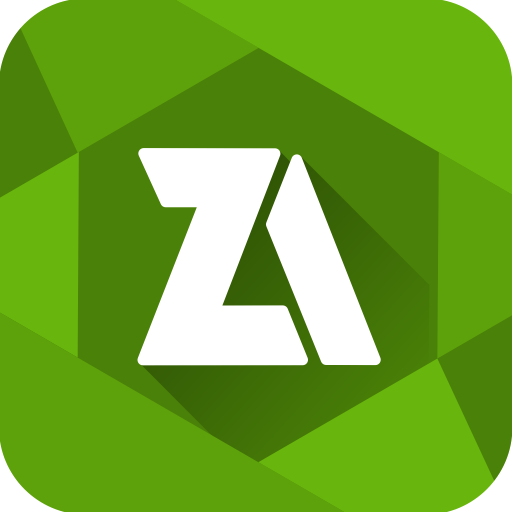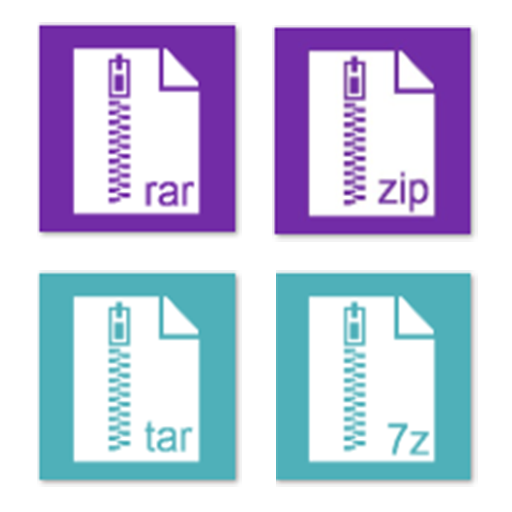ZArchiver Donate
도구 | ZDevs
5억명 이상의 게이머가 신뢰하는 안드로이드 게임 플랫폼 BlueStacks으로 PC에서 플레이하세요.
Play ZArchiver Donate on PC
ZArchiver Donate - a special version of ZArchiver for donating to project.
Advantages of Pro version:
- Light and dark theme;
- Password storage;
- Image preview in archive;
- Editing the files in the archive (see notes);
ZArchiver - is a program for archive management. It has a simple and functional interface.
ZArchiver lets you:
- Create the following archive types: 7z (7zip), zip, bzip2 (bz2), gzip (gz), XZ, tar;
- Decompres the following archive types: 7z (7zip), zip, rar, rar5, bzip2, gzip, XZ, iso, tar, arj, cab, lzh, lha, lzma, xar, tgz, tbz, Z, deb, rpm, zipx, mtz, chm, dmg, cpio, cramfs, img (fat, ntfs, ubf), wim, ecm, arc (freearc), lzip;
- View archive contents: 7z (7zip), zip, rar, rar5, bzip2, gzip, XZ, iso, tar, arj, cab, lzh, lha, lzma, xar, tgz, tbz, Z, deb, rpm, zipx, mtz, chm, dmg, cpio, cramfs, img (fat, ntfs, ubf), wim, ecm, arc (freearc), lzip;
- Create and decompress password-protected archives;
- Edit archives: add/remove files to/from the archive (zip, 7zip, tar, apk, mtz);
- Create and decompress multi-part archives: 7z, rar(decompress only);
- Partial archive decompression;
- Open compressed files;
- Open an archive file from mail applications;
- Extract splited archives: 7z, zip and rar (7z.001, zip.001, part1.rar, z01);
Key features:
- Multithreading support (useful for multicore processors);
- UTF-8/UTF-16 supporting in filenames. Allows you to use national symbols in filenames;
- No need for enabling multiselect mode. You can select files by clicking on the icon from the left of the filename;
ATTENTION! Any useful ideas and wishes are welcome. You can send them by email or just leave a comment here.
Notes:
File modification in the archive it is the ability to update the file in the archive after changing it in an external program. To do this: open the file from the archive, select the application (if required), edit the file, save the changes, back to ZArchiver. Will be prompted to update the file in the archive, when you return to ZArchiver. If for some reason are not prompted to update the file, the modified file can be found on the memory card in your Android/ru.zdevs.zarchiver.pro/temp/.
Mini FAQ:
Q: What password?
A: The contents of some archives may be encrypted and the archive can only be opened with the password (don't use the phone password!).
Q: The program is not working correctly?
A: Send me an email with detailed description of the problem.
Q: How to compress files?
A: Select all files, you want to compress, by clicking on icons (from the left of filenames). Click on the one of selected files and choose "Compress" from menu. Set desired options and press OK button.
Q: How to extract files?
A: Click on archive name and select suitable options ("Extract Here" or other).
Advantages of Pro version:
- Light and dark theme;
- Password storage;
- Image preview in archive;
- Editing the files in the archive (see notes);
ZArchiver - is a program for archive management. It has a simple and functional interface.
ZArchiver lets you:
- Create the following archive types: 7z (7zip), zip, bzip2 (bz2), gzip (gz), XZ, tar;
- Decompres the following archive types: 7z (7zip), zip, rar, rar5, bzip2, gzip, XZ, iso, tar, arj, cab, lzh, lha, lzma, xar, tgz, tbz, Z, deb, rpm, zipx, mtz, chm, dmg, cpio, cramfs, img (fat, ntfs, ubf), wim, ecm, arc (freearc), lzip;
- View archive contents: 7z (7zip), zip, rar, rar5, bzip2, gzip, XZ, iso, tar, arj, cab, lzh, lha, lzma, xar, tgz, tbz, Z, deb, rpm, zipx, mtz, chm, dmg, cpio, cramfs, img (fat, ntfs, ubf), wim, ecm, arc (freearc), lzip;
- Create and decompress password-protected archives;
- Edit archives: add/remove files to/from the archive (zip, 7zip, tar, apk, mtz);
- Create and decompress multi-part archives: 7z, rar(decompress only);
- Partial archive decompression;
- Open compressed files;
- Open an archive file from mail applications;
- Extract splited archives: 7z, zip and rar (7z.001, zip.001, part1.rar, z01);
Key features:
- Multithreading support (useful for multicore processors);
- UTF-8/UTF-16 supporting in filenames. Allows you to use national symbols in filenames;
- No need for enabling multiselect mode. You can select files by clicking on the icon from the left of the filename;
ATTENTION! Any useful ideas and wishes are welcome. You can send them by email or just leave a comment here.
Notes:
File modification in the archive it is the ability to update the file in the archive after changing it in an external program. To do this: open the file from the archive, select the application (if required), edit the file, save the changes, back to ZArchiver. Will be prompted to update the file in the archive, when you return to ZArchiver. If for some reason are not prompted to update the file, the modified file can be found on the memory card in your Android/ru.zdevs.zarchiver.pro/temp/.
Mini FAQ:
Q: What password?
A: The contents of some archives may be encrypted and the archive can only be opened with the password (don't use the phone password!).
Q: The program is not working correctly?
A: Send me an email with detailed description of the problem.
Q: How to compress files?
A: Select all files, you want to compress, by clicking on icons (from the left of filenames). Click on the one of selected files and choose "Compress" from menu. Set desired options and press OK button.
Q: How to extract files?
A: Click on archive name and select suitable options ("Extract Here" or other).
PC에서 ZArchiver Donate 플레이해보세요.
-
BlueStacks 다운로드하고 설치
-
Google Play 스토어에 로그인 하기(나중에 진행가능)
-
오른쪽 상단 코너에 ZArchiver Donate 검색
-
검색 결과 중 ZArchiver Donate 선택하여 설치
-
구글 로그인 진행(만약 2단계를 지나갔을 경우) 후 ZArchiver Donate 설치
-
메인 홈화면에서 ZArchiver Donate 선택하여 실행