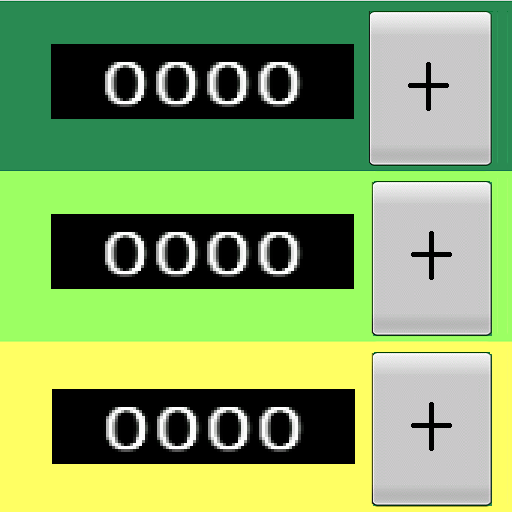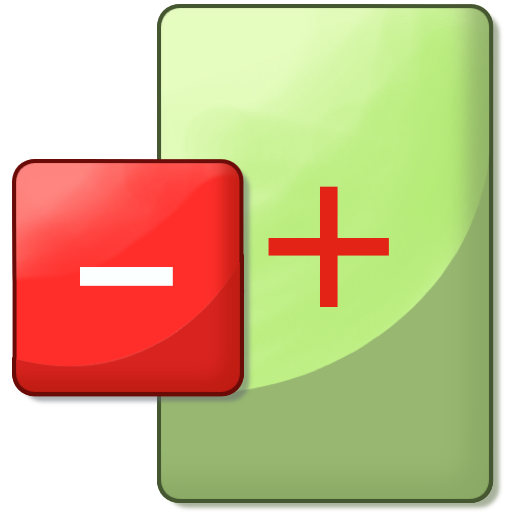Chants Counter
Play on PC with BlueStacks – the Android Gaming Platform, trusted by 500M+ gamers.
Page Modified on: August 15, 2020
Play Chants Counter on PC
There are three language settings - English, Simplified Chinese or Traditional Chinese. It is defaulted to use the phone language setting. The App supports both incremental and reducing chant count (count up or down). Additionally, the counter button can be set as spinning prayer wheel, spin in a loop or hidden which will display the image that user has selected for the mantra. If no image is selected for the mantra, Amitabha Buddha image is displayed.
If the mantra text is multiline, only the first line is displayed as title. User can switch the mantra picture display to show the full mantra text. The button for this switch can be found on the bottom right corner of the footer. The mantra display font size and orientation is user configurable.
Chants counted using other electronic counter or mala beads can be added to the mantra total count in Chants Counter. Tap the edit button (pencil icon) for popup form to add the chant count and the total number to be chanted for this mantra.
On closing the App, user will be prompted to save the chants data into file as backup. From the menu on Settings, there is an option to save chants data to file. If user changed handphone or in unlikely situation chant records are loss or corrupted, user can restore from the latest backup file.
Play Chants Counter on PC. It’s easy to get started.
-
Download and install BlueStacks on your PC
-
Complete Google sign-in to access the Play Store, or do it later
-
Look for Chants Counter in the search bar at the top right corner
-
Click to install Chants Counter from the search results
-
Complete Google sign-in (if you skipped step 2) to install Chants Counter
-
Click the Chants Counter icon on the home screen to start playing