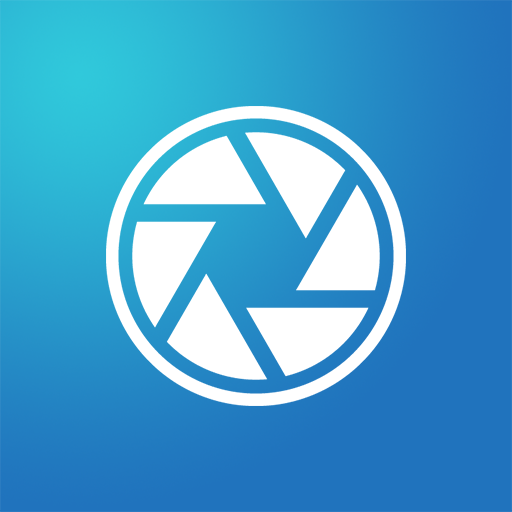QUICK CAPTURE – SCREENSHOT EASY
Play on PC with BlueStacks – the Android Gaming Platform, trusted by 500M+ gamers.
Page Modified on: January 7, 2020
Play QUICK CAPTURE – SCREENSHOT EASY on PC
Quick Capture – Screenshot Easy also provides a variety of annotation features such as crop, rotate, add text, painting, draw arrow, circle and more. Lets you easily edit and markup your screenshots and you also can share it with your friends quickly!
★Quick Capture – Screenshot Easy has functions:
✓ Share Screenshots
✓ One touch on floating button, notification, camera button or shaking device to take screenshot
✓Set the path to save the screenshot
✓ Screenshot display, you can decide to save or discard screenshots
✓ Trim the captured screenshots
✓ Painting on the screenshot
✓ Add text
✓ Browse and edit all history screenshots
★How to take screenshot ?
This application provides many easy method to take screenshot without physical button, so you can take screenshot even while physical button is damaged
☞ Floating button: An simple button that is displayed on top of everything, just one-click to take a screenshot
☞ Shaking device: Shaking your device to take a screenshot
☞ Notificaton : Drag down status bar, then click on notification to take a screenshot.
☞ Camera button: Click on camera button to take a screenshot (if your device have camera button)
★Note:Quick Capture – Screenshot Easy App is only available for devices running android 5.0 or above.
If you have any comments or suggestions on Quick Capture – Screenshot Easy, please contact us at AliceGeorge190818@gmail.com. We appreciate your feedback!
Play QUICK CAPTURE – SCREENSHOT EASY on PC. It’s easy to get started.
-
Download and install BlueStacks on your PC
-
Complete Google sign-in to access the Play Store, or do it later
-
Look for QUICK CAPTURE – SCREENSHOT EASY in the search bar at the top right corner
-
Click to install QUICK CAPTURE – SCREENSHOT EASY from the search results
-
Complete Google sign-in (if you skipped step 2) to install QUICK CAPTURE – SCREENSHOT EASY
-
Click the QUICK CAPTURE – SCREENSHOT EASY icon on the home screen to start playing