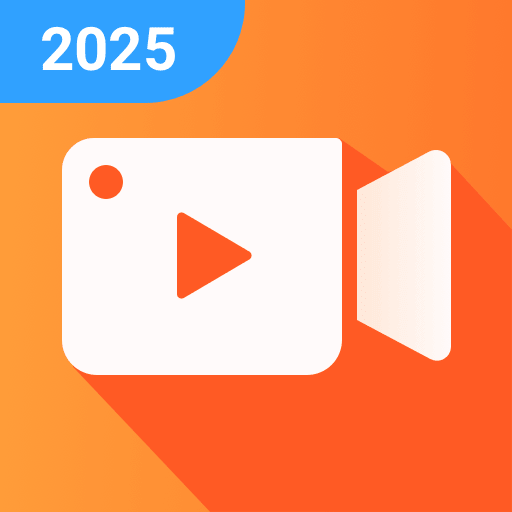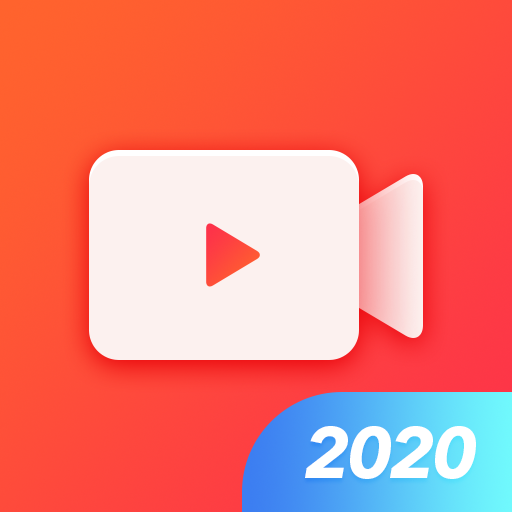Screen Recorder for Game, Video Call, Screenshots
Play on PC with BlueStacks – the Android Gaming Platform, trusted by 500M+ gamers.
Page Modified on: January 10, 2020
Play Screen Recorder for Game, Video Call, Screenshots on PC
Screen Recorder is not only stable and powerful. But its user interface is also carefully designed. The modern and clean UIs of Screen Recorder makes it fluent and enjoyable to use. With Screen Recorder, you can record your screen & capture mobile video & play recorded video & share screencasts anytime anywhere. Come to record screen and enjoy a better life!
Key features:
Screen Record
You may want to record your screen when you are playing games. You may want to record video calls when you are chatting with your friends. You may also want to record online videos, live shows. So our free Screen Recorder app offers you:
- Multiple video resolutions, video quality, frame rates. Automatically choose the best video settings for your device.
- Highest Quality supplied > 1440P Resolution, 12.0Mbps Quality, 60 FPS
- One tap to start /pause/resume recording
- Record screen through notification bar or floating window.
- Shake phone to stop recording.
- Record without a watermark.
Screen Capture
Want to save chatting history? Want to capture funny moment of your friends? Want to capture screenshots of bugs of any app? The only android app you need is our Screen Recorder. Cause our Screen Recorder provides:
- Screen capture works when recording your screen.
- One tap to capture your screen through floating window or notification bar.
- Share & edit & delete & select all pictures.
Picture Editor
Do you want to edit picture? With Screen Recorder, you can choose the picture to edit with picture editing features.
-Add Filter, border, graffiti, mosaics to the picture
-Add sticker/ text to the picture
-Crop/ Cut the picture
Live Broadcast Creator
You can stream your screen to YouTube directly with Screen Recorder. Share playing prevalent mobile games with viewers, the audience who are watching your videos will know exactly what you are doing. Comment about your game or record video chat. What’s more, you can capture the precise moment on any screen with the floating window. And then Screen Recorder provides the following features for better user experience:
-Livestream privacy level settings (public, private, unlisted)
-Real-time audience comments/ Hide comments
Facecam
-Enable the front camera to record videos
- View recorded videos in notification bar or on pop up window.
- Share recorded videos through social apps.
If you have any questions, feedback, or just want to say hi, feel free to email us.
Email:screenvideorecordereditor@gmail.com
Facebook:https://www.facebook.com/Screen-Recorder-701870780020838/
Play Screen Recorder for Game, Video Call, Screenshots on PC. It’s easy to get started.
-
Download and install BlueStacks on your PC
-
Complete Google sign-in to access the Play Store, or do it later
-
Look for Screen Recorder for Game, Video Call, Screenshots in the search bar at the top right corner
-
Click to install Screen Recorder for Game, Video Call, Screenshots from the search results
-
Complete Google sign-in (if you skipped step 2) to install Screen Recorder for Game, Video Call, Screenshots
-
Click the Screen Recorder for Game, Video Call, Screenshots icon on the home screen to start playing