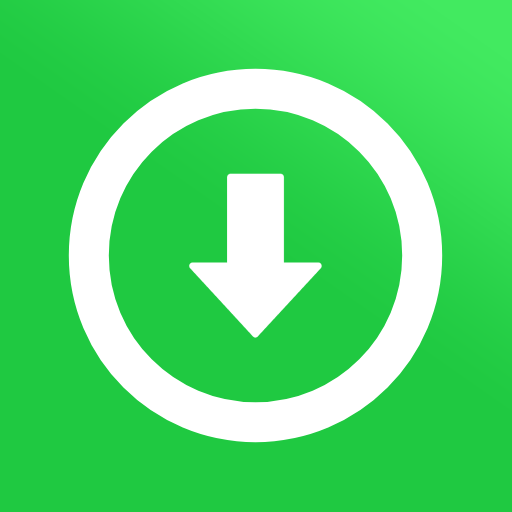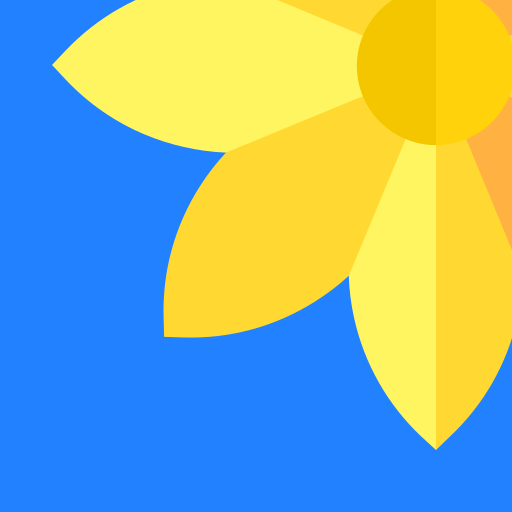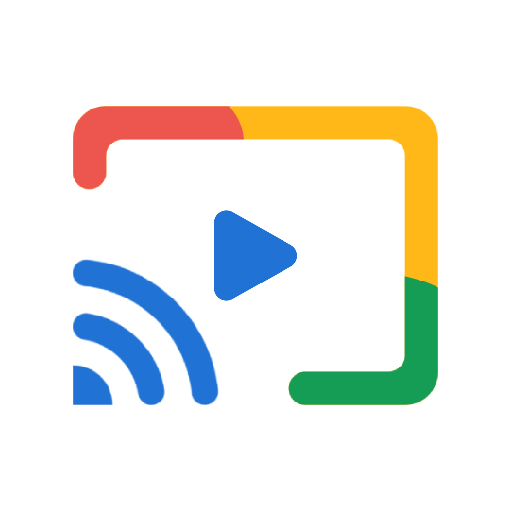
Cast for Chromecast - TV Cast
Play on PC with BlueStacks – the Android Gaming Platform, trusted by 500M+ gamers.
Page Modified on: Mar 10, 2025
Run Cast for Chromecast - TV Cast on PC or Mac
Upgrade your experience. Try Cast for Chromecast – TV Cast, the fantastic Tools app from Save Status, Video & Image Downloader, from the comfort of your laptop, PC, or Mac, only on BlueStacks.
About the App
Cast for Chromecast – TV Cast is your gateway to sharing instant holiday cheer by mirroring your phone on your TV in stunning high resolution. You can effortlessly showcase holiday photos, videos, and even festive games on the big screen. Picture a cozy evening where you display a holiday photo slideshow or cast a classic movie, adding magic to your gatherings.
App Features
Instant Sharing: Enjoy real-time performance without any lag, letting everyone enjoy your holiday memories with zero wait time.
Effortless Setup: With a user-friendly interface and convenient external widget, connecting to your Chromecast is a breeze—just a single touch and the holiday fun begins.
Share the Joy: Cast photos, videos, music, and games, turning your living room into the ultimate holiday hub.
Universal Compatibility: Supports all media types, ensuring flawless play across formats with automatic local media identification.
High-Resolution Holiday Memories: Experience crisp, clear visuals of every detail from your celebrations.
Secure Connection: Safeguard your precious memories and data with our secure connection.
Big screen. Bigger performance. Use BlueStacks on your PC or Mac to run your favorite apps.
Play Cast for Chromecast - TV Cast on PC. It’s easy to get started.
-
Download and install BlueStacks on your PC
-
Complete Google sign-in to access the Play Store, or do it later
-
Look for Cast for Chromecast - TV Cast in the search bar at the top right corner
-
Click to install Cast for Chromecast - TV Cast from the search results
-
Complete Google sign-in (if you skipped step 2) to install Cast for Chromecast - TV Cast
-
Click the Cast for Chromecast - TV Cast icon on the home screen to start playing