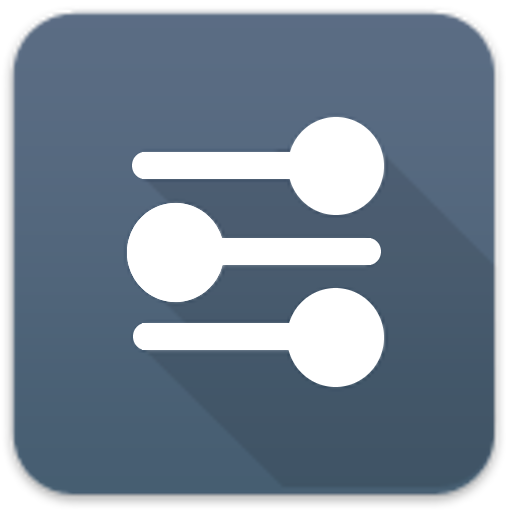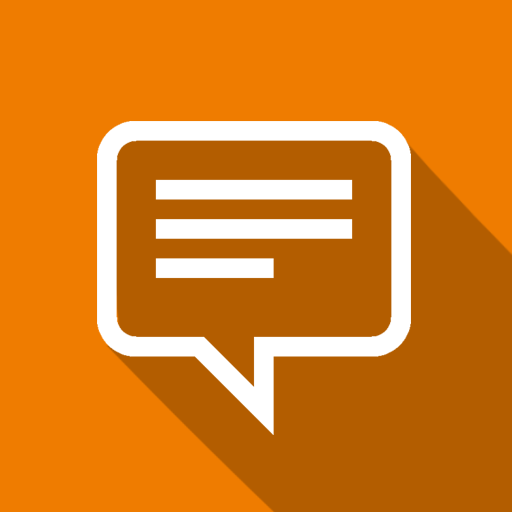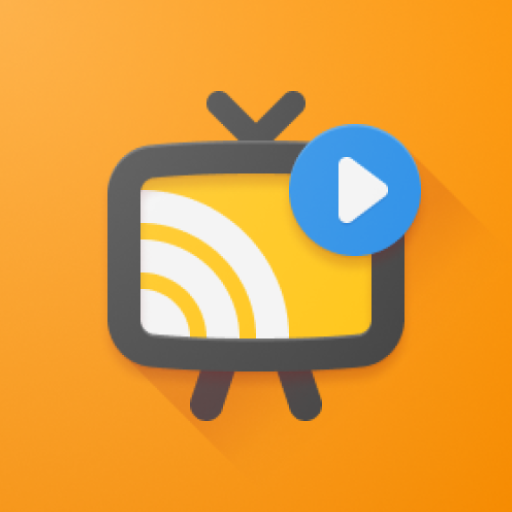Mirroring Schermo - Chromecast
Gioca su PC con BlueStacks: la piattaforma di gioco Android, considerata affidabile da oltre 500 milioni di giocatori.
Pagina modificata il: 15 marzo 2022
Play Screen Mirroring - TV Cast on PC
Key Features of Screen Mirroring app
✦Real-time speed without delay.
✦ Easy to use and user-friendly interface.
✦ External widget to quickly connect to screen Miracast.
✦ Cast to TV with just one touch.
✦ Screencast all photos, games, music easily.
✦ Smart view supports all media files like videos, photos, audio, and PDF.
✦ Identify all local media files automatically.
✦ Cast screen in high resolution.
✦ Supports multiple devices.
✦ Simple & fast connection with just a click.
✦ Easily connect smartphone screen to big screen for the screencast.
✦ Protect your data, file, and application.
TV Cast is an easy-to-use and user-friendly app for Screen mirroring. The phone cast app allows convenient live phone screen mirroring for supported apps. Phone Cast works at real-time speed without delay. Smart TV Cast plays videos, music, and broadcast games from your phone to TV remote. Screencasting easily connects the phone to the chromecast with the external widget. Phone cast supports all media files like video, audio, music, & pdf, etc.
Wireless casting can solve the problem of a shorter screen in family gatherings, business meetings, and video conferences. Screen cast connects smartphones with TV wirelessly. Miracasst connects your phone to the TV for a screen cast with just a click. Cast to TV app provides a secure connection to protect your data, files, and applications.
How to connect phone to TV
1. Make sure your phone and TV are connected to the same Wifi network and turn off VPN.
2. Enable miracast display function on your Chromecast TV.
3. Click the connect button in the TV cast app and enable wireless display.
4. Search for devices and select devices to connect.
5. Enjoy Miracast streaming.
Gioca Mirroring Schermo - Chromecast su PC. È facile iniziare.
-
Scarica e installa BlueStacks sul tuo PC
-
Completa l'accesso a Google per accedere al Play Store o eseguilo in un secondo momento
-
Cerca Mirroring Schermo - Chromecast nella barra di ricerca nell'angolo in alto a destra
-
Fai clic per installare Mirroring Schermo - Chromecast dai risultati della ricerca
-
Completa l'accesso a Google (se hai saltato il passaggio 2) per installare Mirroring Schermo - Chromecast
-
Fai clic sull'icona Mirroring Schermo - Chromecast nella schermata principale per iniziare a giocare