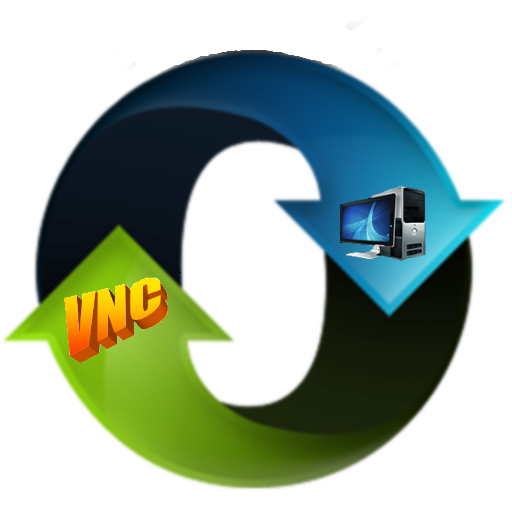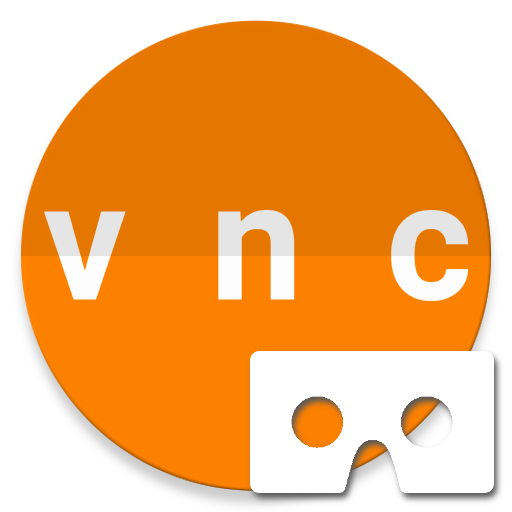
VR Remote Desktop
Play on PC with BlueStacks – the Android Gaming Platform, trusted by 500M+ gamers.
Page Modified on: October 29, 2015
Play VR Remote Desktop on PC
Features:
- Curved screen and magnifying glass options for better usability
- Control the mouse with your head and the trigger button, or enable Viewer Mode and use the keyboard and mouse connected to the computer.
- Activate the trigger button when focusing away from the screen to re-center the display.
- Camera Preview shows you a live feed of your surroundings.
- Connect and use a Bluetooth keyboard.
Please try the free version before you purchase! It is ad-supported but not limited in other ways. Feature suggestions are always welcome!
VR Remote Desktop is released under the GPL license, and the source code can be found on github:
https://github.com/svenhenrik/CardboardRemoteDesktop
NOTE 2015-03-27: Avast Antivirus currently reports "Suspicious file detected - APK:CloudRep [Susp]" when installing this application. It does the same when building from the source on github. I've reported a false positive to Avast.
VR Remote Desktop is based on the open source GPL licensed android-vnc-viewer project:
https://code.google.com/p/android-vnc-viewer/
Play VR Remote Desktop on PC. It’s easy to get started.
-
Download and install BlueStacks on your PC
-
Complete Google sign-in to access the Play Store, or do it later
-
Look for VR Remote Desktop in the search bar at the top right corner
-
Click to install VR Remote Desktop from the search results
-
Complete Google sign-in (if you skipped step 2) to install VR Remote Desktop
-
Click the VR Remote Desktop icon on the home screen to start playing