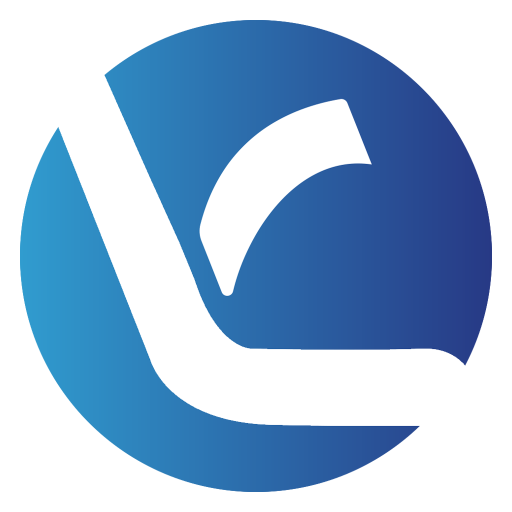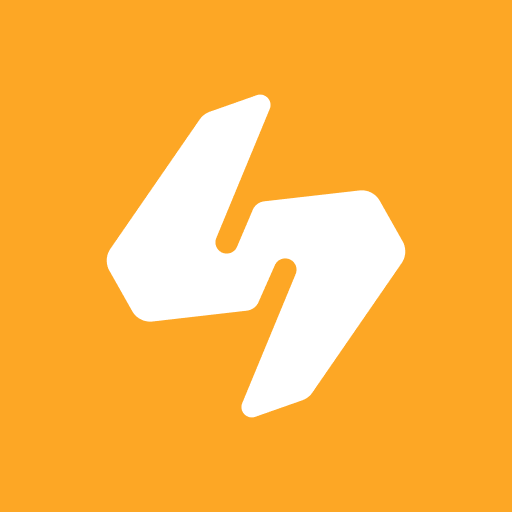Carneo Fit
Juega en PC con BlueStacks: la plataforma de juegos Android, en la que confían más de 500 millones de jugadores.
Página modificada el: 7 de noviembre de 2020
Play Carneo Fit on PC
CARNEO FIT is compatible with devices: U7+, Gear+, Gear+ Platinum, Gear Sport, Gear+ Cube, Gear+ Deluxe, Essential+, CoolfiT+, Prime Platinum, H-Life, SlimFit+ and Soniq+. More devices will be added soon. If you have connection problems, see the C. TROUBLESHOOTING section.
The application is designed for Android 5 and later. We recommend Android 8 or later.
B. DESCRIPTION
The CARNEO FIT application is used to connect CARNEO fitness bracelets to your phone. The application combines all the data measured by the bracelet and displays the measured data in statistical graphs. It also evaluates various physical data such as stress, cardio index, BMI, evaluates sleep quality and motivates you to perform better every day to live a healthier, better quality of life.
The application has a history of measured data, which you always have available. A menstrual calendar with a prognosis of menstrual days and ovulation is available , which helps women plan their pregnancies. (Only U7+, Gear+, Gear+ Platinum and Gear Sport bracelets).
Health data is not sent anywhere and is only stored on your device.
C. TROUBLESHOOTING
In case of problems finding the device or connecting, read the following recommendations:
1. Check for a factory-supplied system update (in your phone's settings) for your mobile device.
2. Make sure you are using the latest version of CARNEO FIT (Play Store -> My Apps and Games).
3. Make sure you don't have too many applications running, or restart your mobile device.
4. The CARNEO FIT application needs to be granted the right to obtain a position. Without this permission, it is not possible to search for available bracelets using Bluetooth. The application asks for this permission when the application starts. If this permission has been removed in the meantime, add it in the phone settings (Applications -> Carneo Fit -> Permissions).
Android 10 and later: In newer versions of Android, select "Always allow" when allowing access to the device location. Otherwise, the application will not be able to reconnect to the wristband if it is disconnected and the display of the mobile device will be turned off.
5. Make sure you have Bluetooth turned on in your mobile device.
6. Make sure the bracelet you want to attach is turned on. If the wristband allows you to turn Bluetooth on / off (select models only), make sure Bluetooth is turned on and the device's visibility option for other devices is turned on.
7. On the wristband display, verify that the wristband is not connected to another device at this time (connection icon). If connected, disconnect (the icon will disappear or be crossed out).
8. Launch the CARNEO FIT application. The initial start-up may take a few seconds. Once launched, the app will start searching for supported bracelets in your area. If it doesn't find any, try your search again. Some mobile devices need to have the location turned on (some only need permission to get the location, but the location itself may not be turned on). Turn on location in your phone's settings, wait a few seconds, and try your search again.
9. If the application did not find any supported bracelets, or found others that were not required, verify that the bracelet type is listed in the list of supported devices. In rare cases, a particular type of mobile device cannot communicate with a particular type of bracelet. In this case, try installing CARNEO FIT on another mobile phone.
10. If the connection fails after finding the device successfully, try the connection again in a few seconds. Sometimes the bracelet cannot be attached for the first time (it may be in battery saving mode). If it fails, try searching for nearby devices again, then try connecting again.
11. If the application cannot (even after a long time) reconnect to the wristband when it has been disconnected and the display of the mobile device has been switched off, check that the battery saving is not switched on in the phone settings.
Juega Carneo Fit en la PC. Es fácil comenzar.
-
Descargue e instale BlueStacks en su PC
-
Complete el inicio de sesión de Google para acceder a Play Store, o hágalo más tarde
-
Busque Carneo Fit en la barra de búsqueda en la esquina superior derecha
-
Haga clic para instalar Carneo Fit desde los resultados de búsqueda
-
Complete el inicio de sesión de Google (si omitió el paso 2) para instalar Carneo Fit
-
Haz clic en el ícono Carneo Fit en la pantalla de inicio para comenzar a jugar