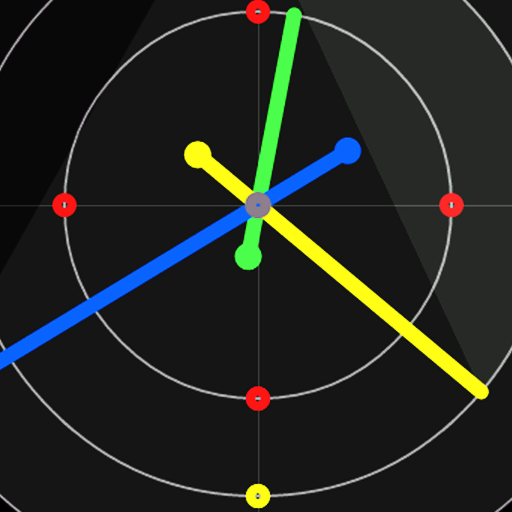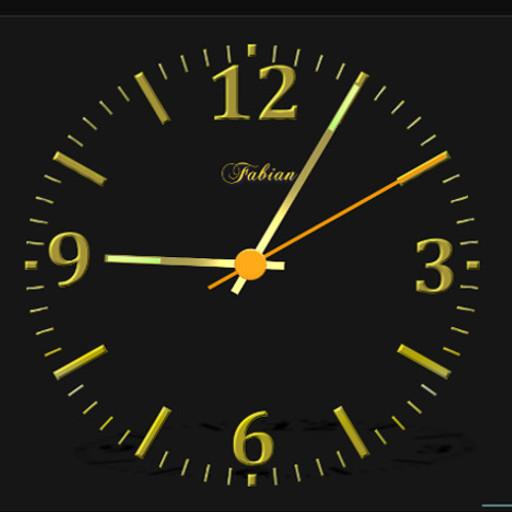
Nice Night Clock with Alarm and Light - no Ads
Play on PC with BlueStacks – the Android Gaming Platform, trusted by 500M+ gamers.
Page Modified on: December 24, 2019
Play Nice Night Clock with Alarm and Light - no Ads on PC
Night clock application can be used also as a night light. No ads version.
Settings:
- To set up repeated alarm just tap on the alarm button and select alarm time, to clean and cancel alarm, tap again - button will change to green color.
- To change clock color swipe left or right - 5 different colors.
- Double tap to change the background from black to white/high brightness - night light.
- Tap to the center of the clock to turn on/off second hand.
- You can change brightness to save energy if the clock is always on - brightness button.
Go to menu to:
- Select and turn on/off clock tick.
- Set time and date.
- Set possibility Always on Screen
- Set default or select special color
Play Nice Night Clock with Alarm and Light - no Ads on PC. It’s easy to get started.
-
Download and install BlueStacks on your PC
-
Complete Google sign-in to access the Play Store, or do it later
-
Look for Nice Night Clock with Alarm and Light - no Ads in the search bar at the top right corner
-
Click to install Nice Night Clock with Alarm and Light - no Ads from the search results
-
Complete Google sign-in (if you skipped step 2) to install Nice Night Clock with Alarm and Light - no Ads
-
Click the Nice Night Clock with Alarm and Light - no Ads icon on the home screen to start playing