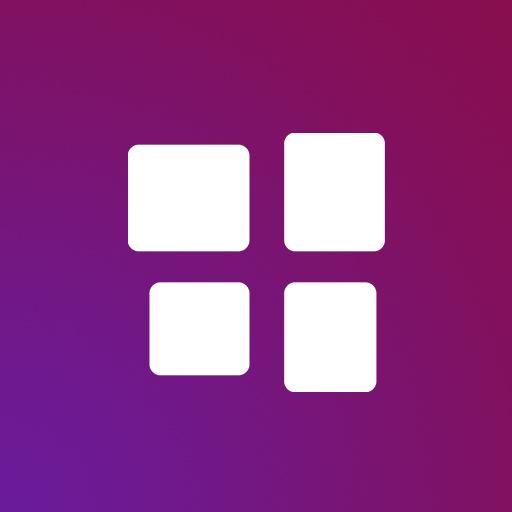IoT MQTT Panel Pro
Play on PC with BlueStacks – the Android Gaming Platform, trusted by 500M+ gamers.
Page Modified on: January 4, 2019
Play IoT MQTT Panel Pro on PC
With this app you can make DIY Smart Home project in a minute. The configurations are very simple. Well documented FAQ and User Guide are available at application info page.
Features:
1. Supports both MQTT (TCP) and Websocket (useful specially firewall restricted networks) protocol.
2. SSL for secure communication.
3. JSON Support for both subscribe and publish message
4. Notification on receiving message. (Experimental, see the note at the bottom)
5. Panels subscribe and / or publish the topic automatically, hence get updated in real time.
6. Designed to work with public broker efficiently (using device prefix).
7. Sent and Received timestamp from broker.
8. Material design
9. Flexible panel width, merge any panels.
10. More than 250 icons to customize specific panels.
11. Dark theme for comfortable use in low light.
12. Clone connection, device or panel for effortless configuration
13. Import/Export application configuration for easy share with multiple devices.
14. Runs in background and re-connects automatically.
Available panels:
-Button
-Slider
-Switch
-LED Indicator
-Combo Box
-Radio Buttons
-Multi-State Indicator
-Linear Progress
-Circular Progress
-Vertical Meter
-Gauge
-Color Picker
-Time Picker
-Text Input
-Text Log
-Line graph
-Bar graph
-Chart
-URI Launcher
This list will grow upon feedback from users.
Note: This app is still in beta version and it will mature based on your constructive feedback.
Background running and auto re-connect features are experimental and Notification is highly dependent on it. You can test these dependency features in free version also. You need to make sure that the app runs in background seamlessly. Some devices kill this background process and you will not receive notification. If you are not receiving the notification after installing first time, restart the app by using exit button at home page or killing the process manually.
This app does not start automatically after boot. You need to connect each connection at least one time after the boot to get notifications.
If you find any issue please feel free to leave a comment in my blog with the steps to reproduce.
http://www.snrelectronicsblog.com/iot/iot-mqtt-panel-user-guide/
Play IoT MQTT Panel Pro on PC. It’s easy to get started.
-
Download and install BlueStacks on your PC
-
Complete Google sign-in to access the Play Store, or do it later
-
Look for IoT MQTT Panel Pro in the search bar at the top right corner
-
Click to install IoT MQTT Panel Pro from the search results
-
Complete Google sign-in (if you skipped step 2) to install IoT MQTT Panel Pro
-
Click the IoT MQTT Panel Pro icon on the home screen to start playing