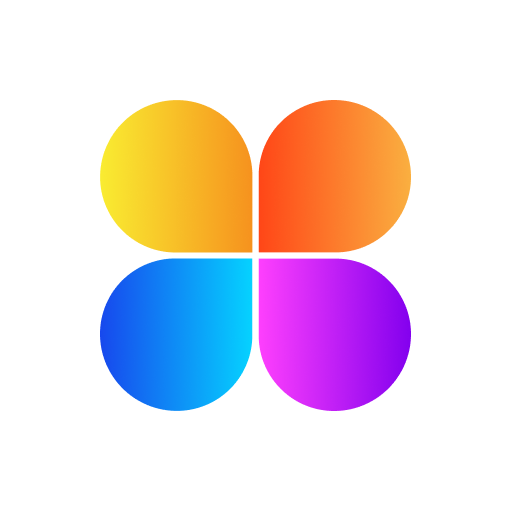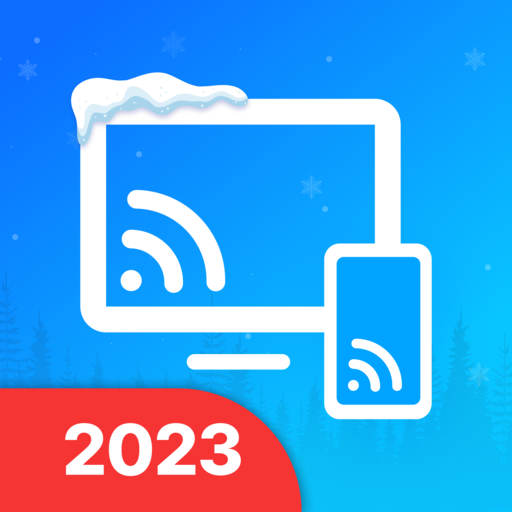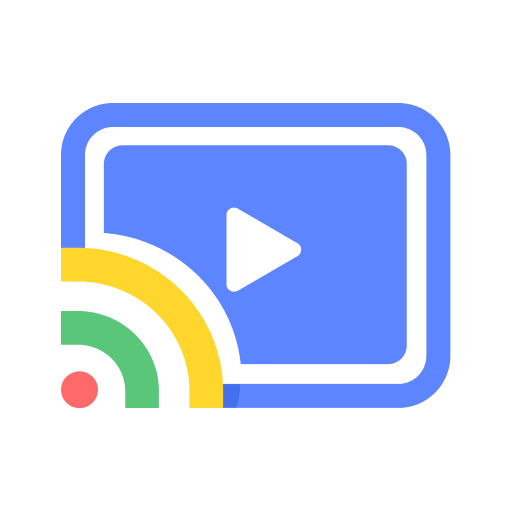
Cast to TV & Screen Mirroring
Play on PC with BlueStacks – the Android Gaming Platform, trusted by 500M+ gamers.
Page Modified on: Nov 29, 2022
Play Cast to TV & Screen Mirroring on PC
If you are looking for an app including a stable cast screen and screen mirroring, the Chromecast app is a missing choice with powerful features
🔑Key Features
- Stream to TV for Android phone with real sound & image
- Screen mirroring your smartphone to multiple devices (Ipad, laptop, television, phone)
- Screencast all apps from your phone.
- Support playing games on a bigger Screen.
- Cast to Vizio, Comcast, and Samsung with photos, video, trendy Movies, etc
- Stream all online media to other devices.
- Support reflecting on TV stable and fast.
- More upcoming advanced feature: Create a casting playlist for files
🖥Supported devices
- Screencast to DLNA receivers
The cast app can swimmingly connect to DLNA-supported TV in an easy way.
- Cast to Chromecast
Proving a wonderful experience of streaming and mirroring online videos, music, attractive films, mobile games
- Cast to Ruko
Share screen to TVs with local files: your documents, songs, photo, memorable moments
- Fire TV, Xbox
Streaming all apps on your smartphone to TVs quickly, performing easily in the simple touch
- Other devices: Smartphones, Smart TVs, Ipad, Laptop, Comcast, Vizio
Enjoying anything on a bigger monitor with a friendly interface
📝How to use the screencast app to cast to receivers
Make sure your devices are connected to the same Wifi and turned off VPN.
- Step 1: Enable Miracast Display on your TV.
- Step 2: Enable the Wireless Display option on your phone
- Step 3: Click the Select button and choose your device
Now you can enjoy thousands of online shows, and share fantastic moments on bigger screens
Cast to TV Premium
- Access to all features without ads
- Enjoy advanced casting features
With Cast for Chromecast: Castto TV, Screencast, your casting is better than ever, you perfectly cast all online and offline media to multiple devices in a fast & effective way for Android, Includes many smart features to turn your experience into the most real. Enjoying thrilling football matches, trendy movies, and thousands of exciting online shows on larger screens. And do not forget that your feedback is the biggest motivation to improve the Cast to Tv app, we keep fixing and advancing the product to bring the best feelings, please send your feedback to email: contact@sofigo.net
♥️Have a nice day!"
Play Cast to TV & Screen Mirroring on PC. It’s easy to get started.
-
Download and install BlueStacks on your PC
-
Complete Google sign-in to access the Play Store, or do it later
-
Look for Cast to TV & Screen Mirroring in the search bar at the top right corner
-
Click to install Cast to TV & Screen Mirroring from the search results
-
Complete Google sign-in (if you skipped step 2) to install Cast to TV & Screen Mirroring
-
Click the Cast to TV & Screen Mirroring icon on the home screen to start playing