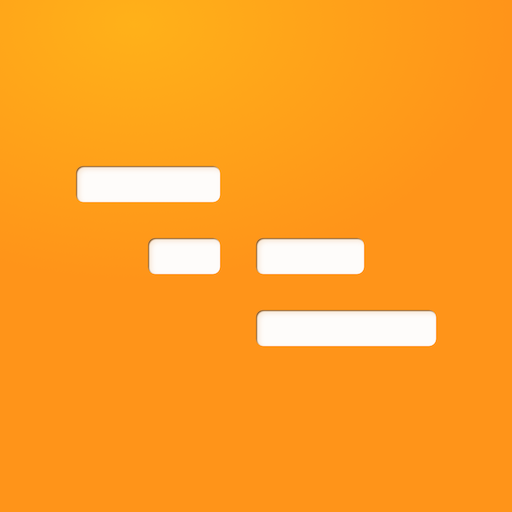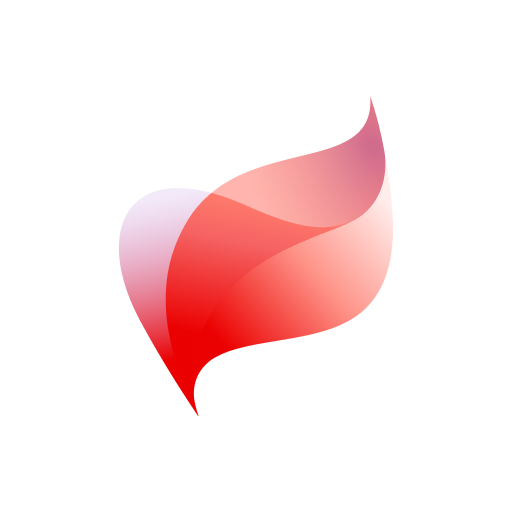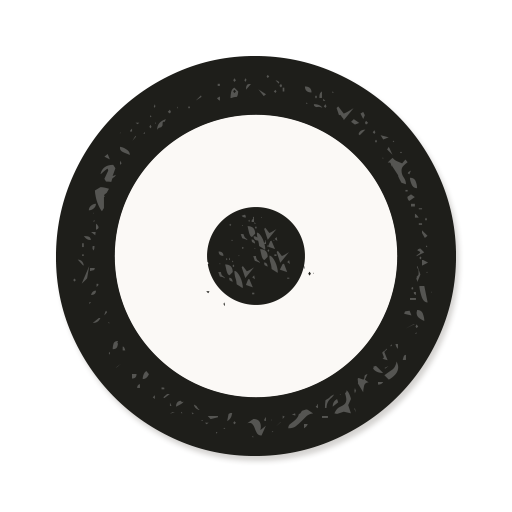Tamigo
Play on PC with BlueStacks – the Android Gaming Platform, trusted by 500M+ gamers.
Page Modified on: June 29, 2020
Play Tamigo on PC
When you log on as a planner you can:
• Select your different departments
• View texts from the noticeboard/front page
• View the roster day by day forwards and backwards in time
• View offered/vacant shifts in the roster
• View approved absence in the roster
• View your own shifts, if any
• Approve or reject your employees' bids for shifts
• Approve or reject your employees' shift exchanges
• View all absence requests in the department
• View your own absences
• Add new absences for the employees
• View a common employee phone list
When you log on as an employee you can:
• Select department
• View information from the noticeboard/front page
• View the roster day by day forwards and backwards in time
• View an overview of all your shifts
• Offer a shift
• Propose the exchange of a shift with another employee
• Make bids for vacant shifts
• Accept or reject shift exchange
• View your absences
• Send absence requests to the planner
• View a common employee phone list
Try Tamigo
If you are not a Tamigo customer, we would like to offer you a free test access for 14 days. Order it on www.tamigo.com .
Play Tamigo on PC. It’s easy to get started.
-
Download and install BlueStacks on your PC
-
Complete Google sign-in to access the Play Store, or do it later
-
Look for Tamigo in the search bar at the top right corner
-
Click to install Tamigo from the search results
-
Complete Google sign-in (if you skipped step 2) to install Tamigo
-
Click the Tamigo icon on the home screen to start playing